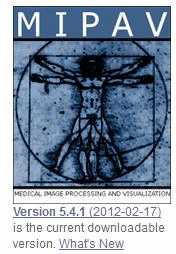Difference between revisions of "FAQ: Understanding Changes in MIPAV"
From MIPAV
m |
m |
||
| (4 intermediate revisions by the same user not shown) | |||
| Line 20: | Line 20: | ||
=== Why doesn't MIPAV open my XML files? === | === Why doesn't MIPAV open my XML files? === | ||
| − | Due to added functionality, MIPAV may not open XML files | + | Due to [[Supported Formats#MipavXmlFormat |added functionality]], MIPAV may not always open old XML files, which were opened previously. However, the solution is easy. If MIPAV fails to open a previously used XML file: |
| + | <ol> | ||
| + | <li>Select File > Convert Old XML. The Choose Directory dialog box opens.</li> | ||
| + | <li>Navigate to the correct directory, and select the XML file.</li> | ||
| + | <li>Click Open. The file is immediately converted to the correct XML format. </li> | ||
| + | </ol> | ||
| − | + | == See also == | |
| + | *[[Getting Started Quickly with MIPAV]] | ||
| + | *[[Opening and loading image files]] | ||
| + | *[[Changing Image Contrast#ComparingImages | Comparing images using alphablending]] | ||
| + | *[[Displaying images]] | ||
| + | *[[Supported Formats]] | ||
| + | *[[Supported Formats#MipavXmlFormat | MIPAV XML format]] | ||
| + | *[[Image formats descriptions]] | ||
| + | |||
| + | Next: [[FAQ: Trimming VOIs]] | ||
| + | |||
| + | [[Category: FAQ]] | ||
| + | |||
| + | [[Category: Help]] | ||
Latest revision as of 12:41, 30 April 2012
MIPAV news and updates
To view the latest version of MIPAV available for download, go to the MIPAV web site. On the Home page, you find the number of the most current version of MIPAV and a list of enhancements and corrections.
To view MIPAV news and updates
- Go to the MIPAV web site.
- On the Home page, click the What's New link. The MIPAV Wiki page opens. This page lists the enhancements and corrections made to the most recent version of MIPAV.
See also:
Why doesn't MIPAV open my XML files?
Due to added functionality, MIPAV may not always open old XML files, which were opened previously. However, the solution is easy. If MIPAV fails to open a previously used XML file:
- Select File > Convert Old XML. The Choose Directory dialog box opens.
- Navigate to the correct directory, and select the XML file.
- Click Open. The file is immediately converted to the correct XML format.
See also
- Getting Started Quickly with MIPAV
- Opening and loading image files
- Comparing images using alphablending
- Displaying images
- Supported Formats
- MIPAV XML format
- Image formats descriptions
Next: FAQ: Trimming VOIs