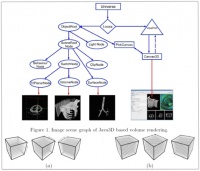Difference between revisions of "Volume Renderer"
m (→Running Volume Renderer) |
m |
||
| Line 3: | Line 3: | ||
==Introduction== | ==Introduction== | ||
[[File:VrSchemeSmall.jpg|200px|thumb|left|3-D texture proxy geometry. (a) Axis-aligned slices and (b) view port aligned slices.]] | [[File:VrSchemeSmall.jpg|200px|thumb|left|3-D texture proxy geometry. (a) Axis-aligned slices and (b) view port aligned slices.]] | ||
| − | The volumetric display of large datasets is a challenging task for medical imaging and visualization because of | + | The volumetric display of large datasets is a challenging task for medical imaging and visualization because of very |
| − | + | demanding memory requirements set by the Java Virtual Machine. | |
MIPAV volume renderer uses a Java3D scene graph-based framework that allows us to implement both the 3D texture-based and raycast-based volume renderers. An image scene graph approach used for volume rendering in MIPAV is shown in the figure on your left. | MIPAV volume renderer uses a Java3D scene graph-based framework that allows us to implement both the 3D texture-based and raycast-based volume renderers. An image scene graph approach used for volume rendering in MIPAV is shown in the figure on your left. | ||
| Line 11: | Line 11: | ||
For system requirements, refer to [[MIPAV system requirements#GpuComputing|MIPAV system requirements - GPU computing]] page. | For system requirements, refer to [[MIPAV system requirements#GpuComputing|MIPAV system requirements - GPU computing]] page. | ||
| − | == | + | == First run of Volume Renderer == |
| + | |||
| + | Before starting to use Volume Renderer on a regular basis, it is important to make sure that system MIPAV GPU based Volume Renderer has enough memory to run and that a video card and a video card driver are properly installed. | ||
| + | |||
To run MIPAV Volume Renderer, | To run MIPAV Volume Renderer, | ||
* Open an image of interest in MIPAV (a 3D image); | * Open an image of interest in MIPAV (a 3D image); | ||
* On the main MIPAV toolbar, click the GPU-based Volume Renderer icon [[File:VolumeRendererIcon.jpg]]; | * On the main MIPAV toolbar, click the GPU-based Volume Renderer icon [[File:VolumeRendererIcon.jpg]]; | ||
* The Volume Renderer window opens displaying the image in the main Volume Renderer view and also in transverse, sagittal and coronal views; | * The Volume Renderer window opens displaying the image in the main Volume Renderer view and also in transverse, sagittal and coronal views; | ||
| − | * | + | * On the Volume Renderer window toolbar, click the Surface Volume Renderer icon; |
| + | * The the Surface Volume Renderer window opens displaying the main image with its surface reconstructed in the main window and also in transverse, sagittal and coronal views. Note that you can rotate the surface image in the main window in any direction. | ||
== References == | == References == | ||
Revision as of 17:00, 18 June 2013
This page is under construction.
Contents
Introduction
The volumetric display of large datasets is a challenging task for medical imaging and visualization because of very demanding memory requirements set by the Java Virtual Machine.
MIPAV volume renderer uses a Java3D scene graph-based framework that allows us to implement both the 3D texture-based and raycast-based volume renderers. An image scene graph approach used for volume rendering in MIPAV is shown in the figure on your left.
System Requirements
For system requirements, refer to MIPAV system requirements - GPU computing page.
First run of Volume Renderer
Before starting to use Volume Renderer on a regular basis, it is important to make sure that system MIPAV GPU based Volume Renderer has enough memory to run and that a video card and a video card driver are properly installed.
To run MIPAV Volume Renderer,
- Open an image of interest in MIPAV (a 3D image);
- On the main MIPAV toolbar, click the GPU-based Volume Renderer icon
 ;
;
- The Volume Renderer window opens displaying the image in the main Volume Renderer view and also in transverse, sagittal and coronal views;
- On the Volume Renderer window toolbar, click the Surface Volume Renderer icon;
- The the Surface Volume Renderer window opens displaying the main image with its surface reconstructed in the main window and also in transverse, sagittal and coronal views. Note that you can rotate the surface image in the main window in any direction.
References
For more information about MIPAV Volume Renderer, refer to the following posters and presentations
- "Visualization in MIPAV" presentation - download PDF
- "Java GPU Enhanced Multi-histogram Volume Rendering Framework for Efficient Bio-medical Visualization", by Ruida Cheng, Alexandra Bokinsky, Justin Senseney, and Matthew J. McAuliffe -
- "Java Based Volume Rendering Frameworks" by Ruida Cheng, Alexandra Bokinsky, Paul Hemler, Evan McCreedy, Matthew McAuliffe - download PDF