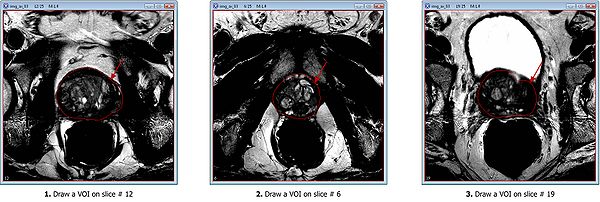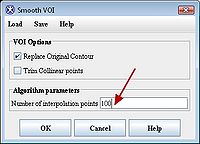Difference between revisions of "Prostate segmentation and surface reconstruction"
m (→Applying the algorithm) |
m (→==== Delineating and smoothing VOIs sagittal and coronal images ====) |
||
| Line 27: | Line 27: | ||
# 3D Visualization and STL surface generation. | # 3D Visualization and STL surface generation. | ||
| + | <div id="OpenImageCreateVOI"><div> | ||
=== Opening images and delineating VOIs === | === Opening images and delineating VOIs === | ||
| − | |||
Open an axial image. Use '''File > Open image (A) from disk''' menu. If you are using the test image dataset provided, open the img_ax_83.xml file. | Open an axial image. Use '''File > Open image (A) from disk''' menu. If you are using the test image dataset provided, open the img_ax_83.xml file. | ||
Draw 3 polygon/polyline VOIs. Use [[Image:PolylineVOI.jpg|20px]] the [[Segmenting Images Using Contours and_Masks: Using contours to segment a VOI#Contouring structures manually|Polygon/Polyline VOI tool]] from the MIPAV toolbar. | Draw 3 polygon/polyline VOIs. Use [[Image:PolylineVOI.jpg|20px]] the [[Segmenting Images Using Contours and_Masks: Using contours to segment a VOI#Contouring structures manually|Polygon/Polyline VOI tool]] from the MIPAV toolbar. | ||
| − | |||
| − | |||
For example, for the test image dataset provided: | For example, for the test image dataset provided: | ||
| Line 41: | Line 39: | ||
# And finally, draw the last VOI on the base slice #19. | # And finally, draw the last VOI on the base slice #19. | ||
| − | [[File:DrawVOIs.jpg|600px|thumb|none|Draw 3 three orthogonal VOIs delineating a prostate. Draw the mid-slice VOI | + | [[File:DrawVOIs.jpg|600px|thumb|none|Draw 3 three orthogonal VOIs delineating a prostate. Draw the mid-slice VOI (slice #12), draw the apex VOI on slice #6 and the base slice VOI on the slice # 19]] |
| − | ===== | + | ===== Smooth VOIs ===== |
[[File:SmoothVOI_1.jpg|200px|thumb|right|In the Smooth VOI dialog box, check the "Replace Original Contour" box, and set "Number of interpolation points" to 100. Click “OK”]] | [[File:SmoothVOI_1.jpg|200px|thumb|right|In the Smooth VOI dialog box, check the "Replace Original Contour" box, and set "Number of interpolation points" to 100. Click “OK”]] | ||
After delineating VOIs, we need to smooth each VOI. In order to do this, select each VOI and call the [[Modifying Contours#Smooth VOI|Smooth VOI dialog box]] available from the main MIPAV menu (VOI '''>''' Smooth VOI). | After delineating VOIs, we need to smooth each VOI. In order to do this, select each VOI and call the [[Modifying Contours#Smooth VOI|Smooth VOI dialog box]] available from the main MIPAV menu (VOI '''>''' Smooth VOI). | ||
| Line 49: | Line 47: | ||
In the Smooth VOI dialog box, check the "Replace Original Contour" box, and set "Number of interpolation points" to 100. Click “OK”. Repeat for all 3 contours. | In the Smooth VOI dialog box, check the "Replace Original Contour" box, and set "Number of interpolation points" to 100. Click “OK”. Repeat for all 3 contours. | ||
| − | + | ==== Delineating and smoothing VOIs sagittal and coronal images ==== | |
| + | Repeat the same process of [[#OpenImageCreateVOI|delineating and smoothing VOIs]] for both sagittal and coronal images. for the test image dataset provided, the saggital image is img_sag_83.xml and the coronal image is img_cor_83.xml. | ||
[[Category:Help]] | [[Category:Help]] | ||
[[category:Help:Stub]] | [[category:Help:Stub]] | ||
Revision as of 14:38, 26 February 2013
This page contains instructions on how to perform MRI prostate segmentation and surface reconstruction in MIPAV. The algorithm facilities the validation of multi-parametric MRI with histopathology slides from radical prostatectomy specimens and targeted biopsy specimens. It employs the technique that combines image processing and computer aided design to construct a high resolution 3D prostate surface from MRI images in three orthogonal views with non-isotropic voxel resolution.
The algorithm outline is shown below (TBD).
Contents
Image types
The algorithm could be applied to the following image types (TBD).
Sample image dataset
The sample image dataset can be downloaded using this link (TBD). The data included into the data set are MR images obtained from a 3.0 T whole-body MRI system (Achieva, Philips Healthcare).
T2-weighted MR images of the entire prostate were obtained in three orthogonal planes (sagittal, axial and coronal) using the following settings:
- Scan resolution of 0.2734x0.2734x3.0 cubic millimeters,
- Field of view - 140 mm,
- Image slice dimension 512x512.
The center of the prostate is the focal point for the MRI scan. To reduce the scan time, a lower refocusing pulse of 100 degrees was used for sagittal and coronal images, which alters the contrast on these images compared to the axial images.
Applying the algorithm
Applying the algorithm involves the following steps:
- Opening 3 orthogonal images and delineating VOIs (manually or using VOI from the the test image dataset);
- Prostate segmentation using Automatic B-Spline Registration algorithm;
- Prostate surface reconstruction;
- 3D Visualization and STL surface generation.
Opening images and delineating VOIs
Open an axial image. Use File > Open image (A) from disk menu. If you are using the test image dataset provided, open the img_ax_83.xml file.
Draw 3 polygon/polyline VOIs. Use ![]() the Polygon/Polyline VOI tool from the MIPAV toolbar.
the Polygon/Polyline VOI tool from the MIPAV toolbar.
For example, for the test image dataset provided:
- Draw the mid slice VOI first, on slice #12;
- Then draw the apex VOI, on slice #6;
- And finally, draw the last VOI on the base slice #19.
Smooth VOIs
After delineating VOIs, we need to smooth each VOI. In order to do this, select each VOI and call the Smooth VOI dialog box available from the main MIPAV menu (VOI > Smooth VOI).
In the Smooth VOI dialog box, check the "Replace Original Contour" box, and set "Number of interpolation points" to 100. Click “OK”. Repeat for all 3 contours.