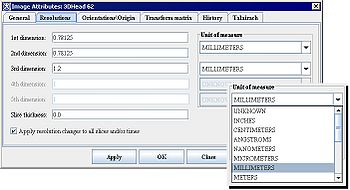Difference between revisions of "Modifying image resolutions"
From MIPAV
m |
m (→See also:) |
||
| Line 21: | Line 21: | ||
[[Category: Help]] | [[Category: Help]] | ||
| + | [[Category: Getting started]] | ||
Revision as of 19:03, 25 April 2012
Modifying image resolutions
According to Wikipedia: "Image resolution is an umbrella term that describes the detail an image holds. The term applies to raster digital images, film images, and other types of images. Higher resolution means more image detail."
To modify the image resolution
- Open an image.
- Select Image > Attributes > Edit attributes in the MIPAV window. The Image Attributes dialog box opens.
- Click Resolutions. The Resolution page appears.
- Modify the resolutions.
- Click Apply.
- Click OK or Close when complete. The window closes.