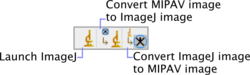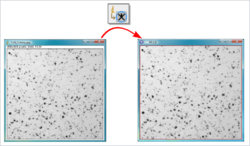Difference between revisions of "ImageJ"
m |
m |
||
| (7 intermediate revisions by 2 users not shown) | |||
| Line 3: | Line 3: | ||
<div id="LaunchImageJ"></div> | <div id="LaunchImageJ"></div> | ||
== Launching ImageJ from MIPAV == | == Launching ImageJ from MIPAV == | ||
| − | [[File: | + | [[File:ImagejMipavtoolbar.png|250px|thumb|frameless| right|The MIPAV ImageJ toolbar]] |
'''To launch ImageJ''', | '''To launch ImageJ''', | ||
| Line 11: | Line 11: | ||
<li>Click the Launch ImageJ icon. The ImageJ window appears.</li> | <li>Click the Launch ImageJ icon. The ImageJ window appears.</li> | ||
</ol> | </ol> | ||
| − | + | <br /> | |
| + | '''Note:''' In order to get help on how to use ImageJ, use the Help button on the ImageJ window. | ||
<div id="MipavToImageJ"></div> | <div id="MipavToImageJ"></div> | ||
| + | |||
== Converting a MIPAV image to an ImageJ image == | == Converting a MIPAV image to an ImageJ image == | ||
| Line 18: | Line 20: | ||
<ol> | <ol> | ||
<li>Open a MIPAV image of interest;</li> | <li>Open a MIPAV image of interest;</li> | ||
| − | <li>On the MIPAV ImageJ toolbar, click ''' | + | <li>On the MIPAV ImageJ toolbar, click the '''Convert MIPAV image to ImageJ image''' icon. The ImageJ window appears.</li> |
<li>Press OK to proceed with conversion.</li> | <li>Press OK to proceed with conversion.</li> | ||
</ol> | </ol> | ||
| − | '''Note:''' Your MIPAV image should be either UBYTE, USHORT, FLOAT or ARGB, in order to be converted to the ImageJ image. If it is not, the | + | '''Note:''' Your MIPAV image should be either UBYTE, USHORT, FLOAT or ARGB, in order to be converted to the ImageJ image. If it is not, the Error Message window appears suggesting the conversion. In order to convert the MIPAV image to one of these types, go to '''Utilities > Conversion tools > Convert type''' and use the conversion options offered by the [[Converting image datasets to different data types#ConvertType | Convert Image Type dialog box]]. See also, [[Standard tasks provided through commands on the Utilities menu]]. |
<br /> | <br /> | ||
<div id="ImageJtoMIpav"></div> | <div id="ImageJtoMIpav"></div> | ||
| + | |||
== Converting an ImageJ image to a MIPAV image== | == Converting an ImageJ image to a MIPAV image== | ||
| − | [[File:ImagejMipav. | + | [[File:ImagejMipav.png|250px|thumb|frameless|right|Converting an ImageJ image to a MIPAV image]] |
| Line 37: | Line 40: | ||
<li> Now, you can save it as a MIPAV image.</li> | <li> Now, you can save it as a MIPAV image.</li> | ||
</ol> | </ol> | ||
| + | |||
| + | == See also: == | ||
| + | *[[Getting Started Quickly with MIPAV]] | ||
| + | *[[Allocating Memory in MIPAV]] | ||
| + | *[[Opening and loading image files]] | ||
| + | *[[MIPAV toolbars]] | ||
| + | *[[Displaying MIPAV Toolbars]] | ||
| + | *[[Displaying images]] | ||
| + | *[[Changing Image Contrast]] | ||
| + | *[[Creating new images]] | ||
| + | *[[Saving and printing images]] | ||
| + | *[[Delineating volumes of interest (VOIs)| Volumes of Interest]] | ||
[[Category:Help]] | [[Category:Help]] | ||
| + | [[Category:Getting started]] | ||
Latest revision as of 13:20, 26 April 2012
ImageJ is another open-source Java program for processing medical images. Many medical imaging packages (specifically those dedicated to microscopy) have extended ImageJ plug-ins. MIPAV can now run ImageJ plugins and convert MIPAV images in formats supported by ImageJ.
Contents
Launching ImageJ from MIPAV
To launch ImageJ,
- Open a MIPAV image which you would like to process using ImageJ;
- On the ImageJ toolbar that appears, you will see 3 ImageJ icons;
- Click the Launch ImageJ icon. The ImageJ window appears.
Note: In order to get help on how to use ImageJ, use the Help button on the ImageJ window.
Converting a MIPAV image to an ImageJ image
To convert a MIPAV image to an ImageJ image,
- Open a MIPAV image of interest;
- On the MIPAV ImageJ toolbar, click the Convert MIPAV image to ImageJ image icon. The ImageJ window appears.
- Press OK to proceed with conversion.
Note: Your MIPAV image should be either UBYTE, USHORT, FLOAT or ARGB, in order to be converted to the ImageJ image. If it is not, the Error Message window appears suggesting the conversion. In order to convert the MIPAV image to one of these types, go to Utilities > Conversion tools > Convert type and use the conversion options offered by the Convert Image Type dialog box. See also, Standard tasks provided through commands on the Utilities menu.
Converting an ImageJ image to a MIPAV image
To convert an ImageJ image to MIPAV image,
- Have your ImageJ image of interest open;
- On the MIPAV ImageJ toolbar, click the Convert ImageJ image to MIPAV image icon. The converted image appears in a new window. You will notice that the converted image window has changed its icon from ImageJ to MIPAV.
- Now, you can save it as a MIPAV image.