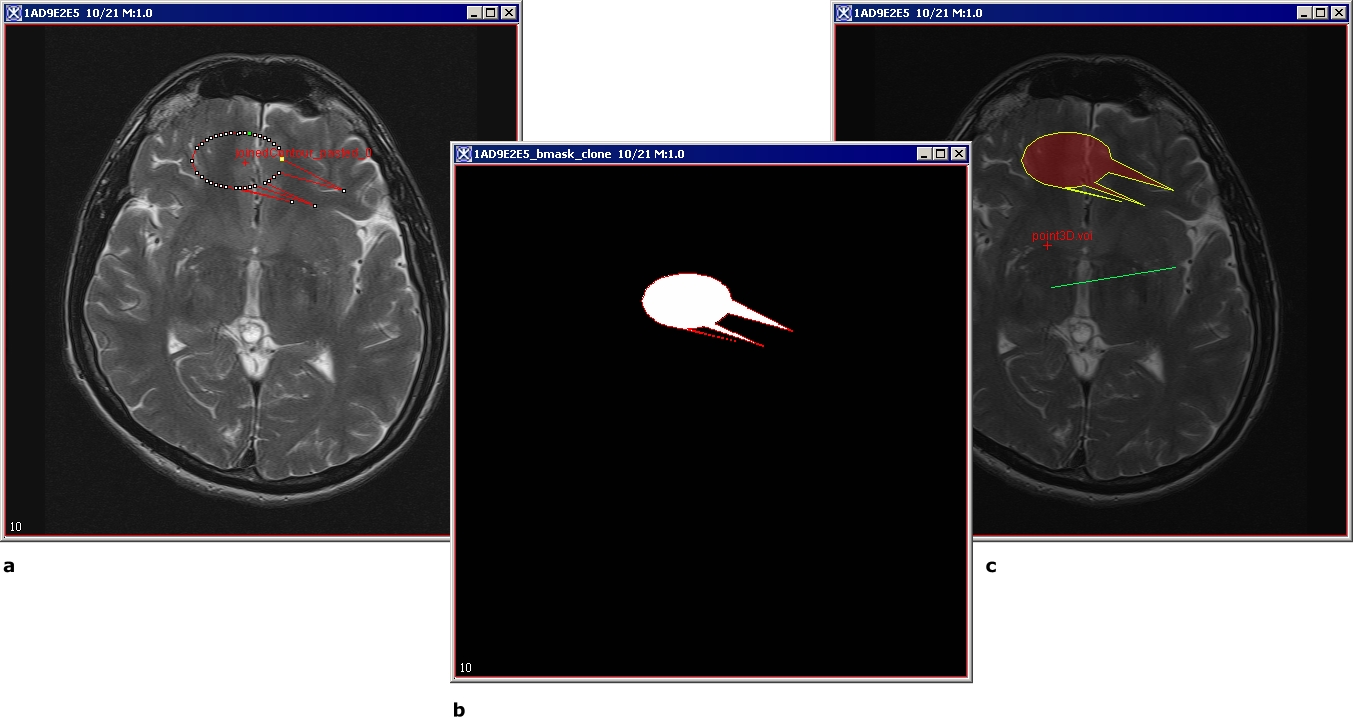Difference between revisions of "Segmenting Images Using Contours and Masks: Converting masks to VOI contours and paints"
From MIPAV
(Created page with '== Converting masks to VOI contours and paints == <div style="font-style: normal; margin-bottom: 6pt; margin-left: 0pt; margin-right: 0pt; margin-top: 14pt; text-align: left; te...') |
(→Converting masks to VOI contours and paints) |
||
| Line 1: | Line 1: | ||
== Converting masks to VOI contours and paints == | == Converting masks to VOI contours and paints == | ||
| − | <div style="font-style: normal; margin-bottom: 6pt; margin-left: 0pt; margin-right: 0pt; margin-top: 14pt; text-align: left; text-decoration: none; text-indent: 0pt; text-transform: none; vertical-align: baseline">'''<font color="#000000"> To convert a mask to an image with VOIs<br /></font>'''</div><div style="font-style: normal; font-weight: normal; margin-bottom: 0pt; margin-left: 18pt; margin-right: 0pt; margin-top: 6pt; text-align: left; text-decoration: none; text-indent: -18pt; text-transform: none; vertical-align: baseline"><font color="#000000"> 1 Create a paint mask. For information on how to do this, refer to [ | + | <div style="font-style: normal; margin-bottom: 6pt; margin-left: 0pt; margin-right: 0pt; margin-top: 14pt; text-align: left; text-decoration: none; text-indent: 0pt; text-transform: none; vertical-align: baseline">'''<font color="#000000"> To convert a mask to an image with VOIs<br /></font>'''</div><div style="font-style: normal; font-weight: normal; margin-bottom: 0pt; margin-left: 18pt; margin-right: 0pt; margin-top: 6pt; text-align: left; text-decoration: none; text-indent: -18pt; text-transform: none; vertical-align: baseline"><font color="#000000"> 1 Create a paint mask. For information on how to do this, refer to [[Segmenting Images Using Contours and Masks: Generating Masks|"Generating masks"]].<br /></font></div><div style="font-style: normal; font-weight: normal; margin-bottom: 0pt; margin-left: 18pt; margin-right: 0pt; margin-top: 6pt; text-align: left; text-decoration: none; text-indent: -18pt; text-transform: none; vertical-align: baseline"><font color="#000000"> 2 Select the VOI > Mask conversion > Mask-> VOI.<br /></font></div><div style="font-style: normal; font-weight: normal; margin-bottom: 0pt; margin-left: 18pt; margin-right: 0pt; margin-top: 6pt; text-align: left; text-decoration: none; text-indent: 0pt; text-transform: none; vertical-align: baseline"><font color="#000000"> Contours replace the painted areas.<br /></font></div><div style="font-style: normal; margin-bottom: 6pt; margin-left: 0pt; margin-right: 0pt; margin-top: 14pt; text-align: left; text-decoration: none; text-indent: 0pt; text-transform: none; vertical-align: baseline">'''<font color="#000000"> To convert a mask to an image with paint(s)<br /></font>'''</div><div style="font-style: normal; font-weight: normal; margin-bottom: 0pt; margin-left: 18pt; margin-right: 0pt; margin-top: 6pt; text-align: left; text-decoration: none; text-indent: -18pt; text-transform: none; vertical-align: baseline"><font color="#000000"> 1 Open an image of interest.<br /></font></div><div style="font-style: normal; font-weight: normal; margin-bottom: 0pt; margin-left: 18pt; margin-right: 0pt; margin-top: 6pt; text-align: left; text-decoration: none; text-indent: -18pt; text-transform: none; vertical-align: baseline"><font color="#000000"> 2 Create a mask. For information on how to do this, refer to [MIPAV_Segmentation.html#998952 "Generating masks" on page 281]. Alternatively, you can load the previously saved mask into the image frame using the File > Load image B > From frame menu.<br /></font></div><div style="font-style: normal; font-weight: normal; margin-bottom: 0pt; margin-left: 18pt; margin-right: 0pt; margin-top: 6pt; text-align: left; text-decoration: none; text-indent: -18pt; text-transform: none; vertical-align: baseline"><font color="#000000"> 3 Select the VOI > Mask conversion > Mask-> Paint.<br /></font></div><div style="font-style: normal; font-weight: normal; margin-bottom: 0pt; margin-left: 18pt; margin-right: 0pt; margin-top: 6pt; text-align: left; text-decoration: none; text-indent: 0pt; text-transform: none; vertical-align: baseline"><font color="#000000"> Paints replace the masked areas.<br /></font></div><div style="font-style: normal; font-weight: normal; margin-bottom: 0pt; margin-left: 0pt; margin-right: 0pt; margin-top: 0pt; text-align: left; text-decoration: none; text-indent: 0pt; text-transform: none; vertical-align: baseline"><font color="#000000"> |
{| border="1" cellpadding="5" | {| border="1" cellpadding="5" | ||
Revision as of 21:31, 13 February 2012
Converting masks to VOI contours and paints
To convert a mask to an image with VOIs
1 Create a paint mask. For information on how to do this, refer to "Generating masks".
2 Select the VOI > Mask conversion > Mask-> VOI.
Contours replace the painted areas.
To convert a mask to an image with paint(s)
1 Open an image of interest.
2 Create a mask. For information on how to do this, refer to [MIPAV_Segmentation.html#998952 "Generating masks" on page 281]. Alternatively, you can load the previously saved mask into the image frame using the File > Load image B > From frame menu.
3 Select the VOI > Mask conversion > Mask-> Paint.
Paints replace the masked areas.
|
{| align="center" |
|}
Segmenting Images Using Contours and Masks: Advanced paint and Power Paint tools