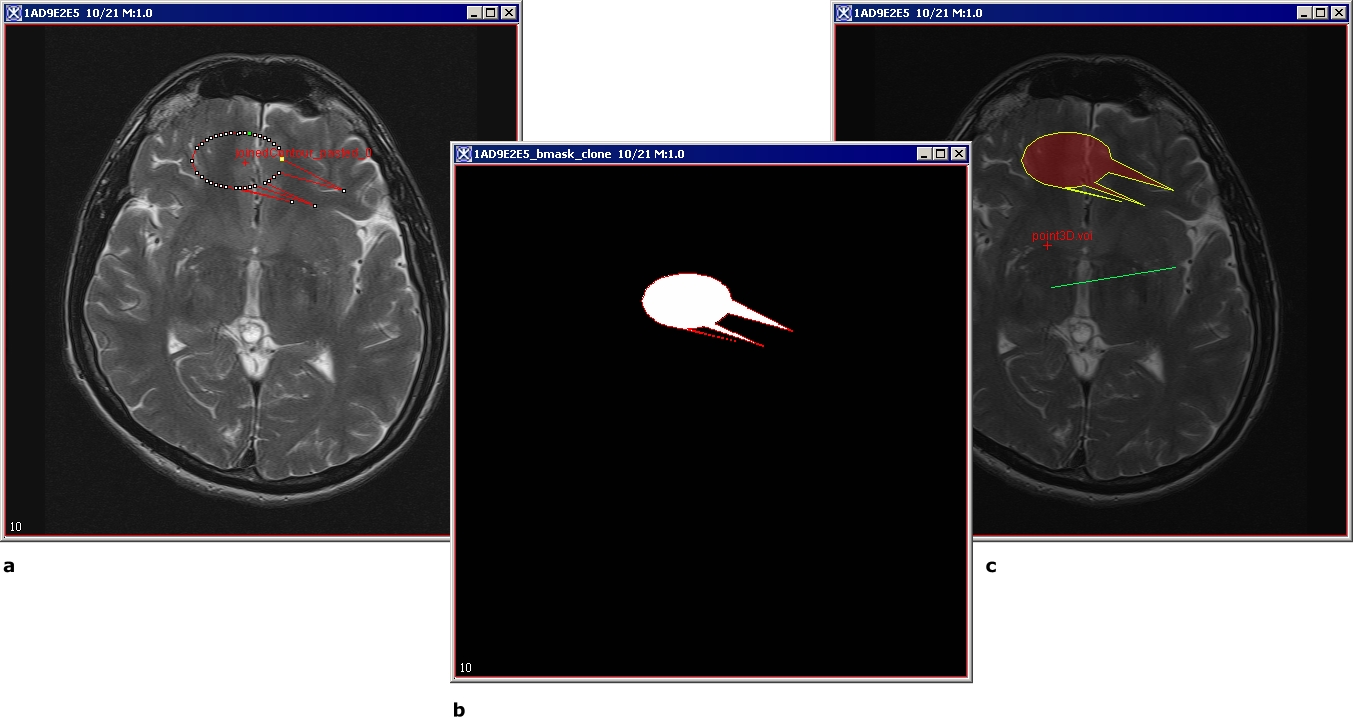Segmenting Images Using Contours and Masks: Converting masks to VOI contours and paints
From MIPAV
To convert a mask to an image with VOIs
1 Create a paint mask. For information on how to do this, refer to "Generating masks".
2 Select the VOI > Mask conversion > Mask-> VOI.
Contours replace the painted areas.
To convert a mask to an image with paint(s)
1 Open an image of interest.
2 Create a mask. For information on how to do this, refer to "Generating masks". Alternatively, you can load the previously saved mask into the image frame using the File > Load image B > From frame menu.
3 Select the VOI > Mask conversion > Mask-> Paint.
Paints replace the masked areas.
Segmenting Images Using Contours and Masks: Advanced paint and Power Paint tools