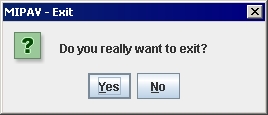Difference between revisions of "Quitting MIPAV"
From MIPAV
m (→Quitting MIPAV) |
m |
||
| Line 1: | Line 1: | ||
| − | |||
== Quitting MIPAV == | == Quitting MIPAV == | ||
[[File:ExitMIPAV.jpg|300px|thumb|left|Quitting MIPAV]] | [[File:ExitMIPAV.jpg|300px|thumb|left|Quitting MIPAV]] | ||
| Line 10: | Line 9: | ||
[[Image:X.jpg]] You can also exit MIPAV by clicking on Close at the top right of the MIPAV window. | [[Image:X.jpg]] You can also exit MIPAV by clicking on Close at the top right of the MIPAV window. | ||
| + | |||
| + | == See also: == | ||
| + | *[[Getting Started Quickly with MIPAV]] | ||
| + | *[[Allocating Memory in MIPAV]] | ||
| + | *[[Opening and loading image files]] | ||
| + | *[[MIPAV toolbars]] | ||
| + | *[[Displaying MIPAV Toolbars]] | ||
| + | *[[Displaying images]] | ||
| + | |||
| + | [[Category:Help]] | ||
| + | [[Category:Getting started]] | ||
Revision as of 18:34, 25 April 2012
Quitting MIPAV
To end a MIPAV session and quit MIPAV:
- Select File > Exit-MIPAV. The MIPAV-Exit dialog box appears asking if you really want to exit the program.
- Click Yes to end the session.
![]() You can also exit MIPAV by clicking on Close at the top right of the MIPAV window.
You can also exit MIPAV by clicking on Close at the top right of the MIPAV window.