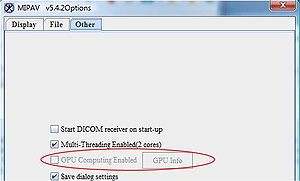|
|
| (43 intermediate revisions by 4 users not shown) |
| Line 1: |
Line 1: |
| − | In this chapter . . .<br />
| + | Because MIPAV is Java-based, it can run on many different platforms, such as Windows (Vista, XP, NT, 95, 98, and 2000), Solaris, Linux, UNIX, Macintosh, and SGI workstation. |
| − | *Understanding the system requirements
| + | |
| − | *Installing MIPAV
| + | |
| − | *Using the MIPAV mailing list
| + | |
| − | *Viewing MIPAV news and changes
| + | |
| − | *Upgrading MIPAV
| + | |
| − | *Removing MIPAV
| + | |
| − | | + | |
| − | Because MIPAV is Java-based, it can run on many different platforms, such as Windows (XP, NT, 95, 98, and 2000), Solaris, Linux, UNIX, Macintosh, and SGI workstation. This chapter explains: | + | |
| − | *System requirements
| + | |
| − | *How to download the MIPAV installation file and install the MIPAV software
| + | |
| − | *How to subscribe to the MIPAV mailing list and search the archives
| + | |
| − | *How to view the list of enhancements made to the current version of MIPAV
| + | |
| − | *How to upgrade MIPAV
| + | |
| − | *How to remove MIPAV from your workstation
| + | |
| | | | |
| | == Understanding the system requirements == | | == Understanding the system requirements == |
| − | MIPAV runs optimally on a system with:<br />
| |
| − | Pentium III 400-megahertz (MHz) processor-Although MIPAV can run on a computer with a slower processor speed, for peak performance a processor that is equivalent to or faster than Pentium III 400 MHz is recommended.<br />
| |
| − | At least 100 Megabytes (MB) of a combination of random access memory (RAM) and virtual memory (recommended)-Minimally, MIPAV requires a base of 35 MB of RAM. However, when you open an image file, MIPAV requires additional memory to correctly display the file and quantify data. By default, MIPAV allocates 100 MB of a combination of RAM and virtual memory. However, your own memory requirements may differ. <br />
| |
| − | To more precisely determine the amount of memory that you need, estimate the number of files you generally have open at one time. Next, add the sizes of the files together and multiply the result by 10. <br />
| |
| | | | |
| − | {|
| + | ===System requirements=== |
| − | |
| + | |
| − | [[Image:MIPAV_Installinga.gif]]
| + | |
| − | |}
| + | |
| | | | |
| − | During a typical MIPAV session, you might generally compare and contrast three image files. The estimated file sizes may be 2 MB, 4.5 MB, and 6 MB. The calculation would be: 10(2 8.5 10) 35 = 240. Thus, in this scenario, you need 240 MB of a combination of RAM and virtual memory to run MIPAV and visualize the three image files. Note that for DICOM datasets you must add all of the files in the dataset, even if you only work with one or two images.<br />
| + | MIPAV now requires [http://java.com/en/download/whatis_java.jsp Java 1.6] or higher to run. |
| | | | |
| − | {|
| + | MIPAV runs optimally on a system with Pentium III 400-megahertz (MHz) processor. Although MIPAV can run on a computer with a slower processor speed, for peak performance a processor that is equivalent to or faster than Pentium III 400 MHz is recommended. |
| − | |
| + | [[Category:Help]] |
| − | [[Image:MIPAV_Installing5.gif]] | + | |
| − | |}
| + | |
| | | | |
| − | If you need to allocate more than 100MB of memory, after you install MIPAV you need to adjust the memory allocation settings. Instructions are found in Chapter 3.<br />A minimum of 25 MB free hard disk space plus a '''additional image file storage space'''-MIPAV software components require 25 MB of hard disk space for storage. If you plan to store image files on your hard disk, you need to allocate more space.<br />
| + | === Hard drive space requirements === |
| | | | |
| − | == Installing MIPAV ==
| + | A minimum of 25 MB free hard disk space plus an additional image file storage space - MIPAV software components require 25 MB of hard disk space for storage. If you plan to store image files on your hard disk, you need to allocate more space. |
| | | | |
| − | <div style="font-style: normal; font-weight: normal; margin-bottom: 6pt; margin-left: 0pt; margin-right: 0pt; margin-top: 0pt; text-align: left; text-decoration: none; text-indent: 0pt; text-transform: none; vertical-align: baseline"><font color="#000000"> Installing MIPAV consists of downloading the MIPAV installation file from the MIPAV web site and saving it to your hard drive. Next, you run the installation program to install MIPAV on your computer's hard drive.<br /></font></div>
| + | [[Category:Help]] |
| | | | |
| − | To begin the installation process, complete the following steps:
| + | <div id="GpuComputing"><div> |
| | + | == GPU computing == |
| | | | |
| − | <div style="font-style: normal; font-weight: normal; margin-bottom: 0pt; margin-left: 18pt; margin-right: 0pt; margin-top: 6pt; text-align: left; text-decoration: none; text-indent: -18pt; text-transform: none; vertical-align: baseline"><font color="#000000"> 1 Enter the following address in your web browser: <br /></font></div><div style="font-style: normal; font-weight: normal; margin-bottom: 0pt; margin-left: 48pt; margin-right: 0pt; margin-top: 6pt; text-align: left; text-decoration: none; text-indent: 0pt; text-transform: none; vertical-align: baseline"><font color="#000000"> http://mipav.cit.nih.gov/<br /></font></div><div style="font-style: normal; font-weight: normal; margin-bottom: 0pt; margin-left: 18pt; margin-right: 0pt; margin-top: 6pt; text-align: left; text-decoration: none; text-indent: 0pt; text-transform: none; vertical-align: baseline"><font color="#000000"> The Medical Image Processing, Analysis, & Visualization (MIPAV) web page opens (Figure 1).<br /></font></div><div style="font-style: normal; font-weight: normal; margin-bottom: 0pt; margin-left: 18pt; margin-right: 0pt; margin-top: 6pt; text-align: left; text-decoration: none; text-indent: -18pt; text-transform: none; vertical-align: baseline"><font color="#000000"> 2 Click either the Version x.xx link or the Download link. The Downloading MIPAV page opens (Figure 1). <br /></font></div><div style="font-style: normal; font-weight: normal; margin-bottom: 0pt; margin-left: 18pt; margin-right: 0pt; margin-top: 6pt; text-align: left; text-decoration: none; text-indent: -18pt; text-transform: none; vertical-align: baseline"><font color="#000000"> 3 Fill out the required form - type your name and e-mail address. <br /></font></div><div style="font-style: normal; font-weight: normal; margin-bottom: 0pt; margin-left: 18pt; margin-right: 0pt; margin-top: 6pt; text-align: left; text-decoration: none; text-indent: -18pt; text-transform: none; vertical-align: baseline"><font color="#000000"> 4 Scroll down the page to locate and read the installation instructions provided for installing MIPAV on your workstation's platform.<br /></font></div><div style="font-style: normal; font-weight: normal; margin-bottom: 0pt; margin-left: 18pt; margin-right: 0pt; margin-top: 6pt; text-align: left; text-decoration: none; text-indent: -18pt; text-transform: none; vertical-align: baseline"><font color="#000000"> 5 You might choose to download the tested release version or the nightly release, which is the most recent un-tested version.<br /></font></div><div style="font-style: normal; font-weight: normal; margin-bottom: 0pt; margin-left: 18pt; margin-right: 0pt; margin-top: 6pt; text-align: left; text-decoration: none; text-indent: -18pt; text-transform: none; vertical-align: baseline"><font color="#000000"> 6 Click the appropriate platform link-Windows, Linux, Solaris, Macintosh, or Other. The File Download dialog box opens.<br /></font></div><div style="font-style: normal; font-weight: normal; margin-bottom: 0pt; margin-left: 0pt; margin-right: 0pt; margin-top: 0pt; text-align: left; text-decoration: none; text-indent: 0pt; text-transform: none; vertical-align: baseline"><font color="#000000">
| + | ''See also:'' [[Volume renderer GPU support listing]]. |
| | | | |
| − | {| border="1" cellpadding="5"
| + | GPU computing is the use of a graphics processing unit (GPU) as a co-processor to accelerate CPUs for image processing, scientific, and engineering computing. The GPU accelerates applications by taking some of the compute-intensive and time consuming portions of the code from the CPU and running it itself. In that case both GPU and CPU share the same code execution. As a result, the application runs faster because in addition to CPU it also uses the massively parallel processing power of the GPU. This is also known as “heterogeneous” or “hybrid” computing or [http://en.wikipedia.org/wiki/GPGPU GP-GPU computing]. |
| − | |+ <div style="font-style: normal; margin-bottom: 3pt; margin-left: 0pt; margin-right: 0pt; margin-top: 9pt; text-align: left; text-decoration: none; text-indent: 0pt; text-transform: none; vertical-align: baseline">'''<font color="#000000"> Figure 1. The Medical Image Processing, Analysis, and Visualization (MIPAV) home page<br /></font>'''</div>
| + | |
| − | |-
| + | |
| − | | rowspan="1" colspan="3" |
| + | |
| − | [[Image:DownloadingMIPAV.jpg]]
| + | |
| − | |}
| + | |
| | | | |
| − | <br /></font></div><div style="font-style: normal; font-weight: normal; margin-bottom: 0pt; margin-left: 0pt; margin-right: 0pt; margin-top: 0pt; text-align: left; text-decoration: none; text-indent: 0pt; text-transform: none; vertical-align: baseline"><font color="#000000"> <br /></font></div><div style="font-style: normal; font-weight: normal; margin-bottom: 0pt; margin-left: 0pt; margin-right: 0pt; margin-top: 1pt; text-align: left; text-decoration: none; text-indent: 0pt; text-transform: none; vertical-align: baseline"><font color="#000000"> <br /></font></div><div style="font-style: normal; font-weight: normal; margin-bottom: 0pt; margin-left: 18pt; margin-right: 0pt; margin-top: 6pt; text-align: left; text-decoration: none; text-indent: -18pt; text-transform: none; vertical-align: baseline"><font color="#000000"> 7 Click Save to the save the program to your workstation's hard disk.<br /></font></div><div style="font-style: normal; font-weight: normal; margin-bottom: 0pt; margin-left: 18pt; margin-right: 0pt; margin-top: 6pt; text-align: left; text-decoration: none; text-indent: -18pt; text-transform: none; vertical-align: baseline"><font color="#000000"> 8 Follow the installation instructions for your workstation's platform to install MIPAV.<br /></font></div>
| + | Normally, a CPU consists of four to eight cores, while the GPU consists of hundreds of smaller cores. When used together, they provide a higher computational performance, which is important for medical image analysis. |
| | | | |
| − | == Using the MIPAV mailing list ==
| + | [[File:GpuComputing.jpg|300px|thumb|right|The MIPAV Options dialog box: Other tab, enabling GPU computing]] |
| | + | MIPAV uses GPU computing to run its [[Volume Renderer]] and also in the [[DTI Pipeline | DTI Pipeline Visualization]]. See also [http://144.206.159.178/ft/CONF/16412650/16412654.pdf Cheng 2006]. |
| | | | |
| − | You can subscribe to the MIPAV mailing list to receive information about MIPAV software updates and other MIPAV-related announcements. The MIPAV mailing list is housed on LISTSERV at NIH. LISTSERV is an e-mail-based server that manages the subscriptions and archives for mailing lists generated by NIH organizations.<br /></font></div><div style="font-style: normal; margin-bottom: 6pt; margin-left: 0pt; margin-right: 0pt; margin-top: 14pt; text-align: left; text-decoration: none; text-indent: 0pt; text-transform: none; vertical-align: baseline">'''<font color="#000000"> To get help on using NIH LISTSERV<br /></font>'''</div><div style="font-style: normal; font-weight: normal; margin-bottom: 0pt; margin-left: 18pt; margin-right: 0pt; margin-top: 6pt; text-align: left; text-decoration: none; text-indent: -18pt; text-transform: none; vertical-align: baseline"><font color="#000000"> 1 Enter the following address in your internet browser:<br /></font></div><div style="font-style: normal; margin-bottom: 0pt; margin-left: 36pt; margin-right: 0pt; margin-top: 6pt; text-align: left; text-decoration: none; text-indent: 0pt; text-transform: none; vertical-align: baseline">'''<font color="#000000"> <span style="font-style: normal; text-decoration: none; text-transform: none; vertical-align: baseline">'''<font color="#000000">http://list.nih.gov</font>'''</span><br /></font>'''</div><div style="font-style: normal; font-weight: normal; margin-bottom: 0pt; margin-left: 18pt; margin-right: 0pt; margin-top: 6pt; text-align: left; text-decoration: none; text-indent: 0pt; text-transform: none; vertical-align: baseline"><font color="#000000"> The NIH LISTSERV web page (Figure 2) opens.<br /></font></div><div style="font-style: normal; font-weight: normal; margin-bottom: 0pt; margin-left: 18pt; margin-right: 0pt; margin-top: 6pt; text-align: left; text-decoration: none; text-indent: -18pt; text-transform: none; vertical-align: baseline"><font color="#000000"> 2 Select the For General Users link near the bottom of the screen. Five new links appear.<br /></font></div><div style="font-style: normal; font-weight: normal; margin-bottom: 0pt; margin-left: 18pt; margin-right: 0pt; margin-top: 6pt; text-align: left; text-decoration: none; text-indent: -18pt; text-transform: none; vertical-align: baseline"><font color="#000000"> 3 Select any of the links for information on that subject.<br /></font></div><div style="font-style: normal; font-weight: normal; margin-bottom: 0pt; margin-left: 0pt; margin-right: 0pt; margin-top: 0pt; text-align: left; text-decoration: none; text-indent: 0pt; text-transform: none; vertical-align: baseline"><font color="#000000">
| + | In order to run MIPAV GPU based Volume Renderer, an NVIDIA video card and the proper video card driver need to be installed: |
| | | | |
| − | {| border="1" cellpadding="5"
| + | <ol> |
| − | |+ <div style="font-style: normal; margin-bottom: 3pt; margin-left: 0pt; margin-right: 0pt; margin-top: 9pt; text-align: left; text-decoration: none; text-indent: 0pt; text-transform: none; vertical-align: baseline">'''<font color="#000000"> Figure 2. NIH LISTSERV page<br /></font>'''</div>
| + | <li>Install the corresponding [http://www.nvidia.com/ NVIDIA driver] which uses [http://www.khronos.org/opencl/ OpenCL ver 1.2]. Select the driver from the [http://www.nvidia.com/Download/index.aspx?lang=en-us NVIDIA web site];</li> |
| − | |-
| + | <li> Enable GPU computing in the [[Customizing MIPAV#OtherTab | MIPAV Options dialog box]].</li> |
| − | |
| + | </ol> |
| − | [[Image:NIH_LISTSERV.jpg]]
| + | |
| − | |}
| + | |
| | | | |
| − | <br /></font></div><div style="font-style: normal; margin-bottom: 6pt; margin-left: 0pt; margin-right: 0pt; margin-top: 14pt; text-align: left; text-decoration: none; text-indent: 0pt; text-transform: none; vertical-align: baseline">'''<font color="#000000"> To join the MIPAV mailing list<br /></font>'''</div><div style="font-style: normal; font-weight: normal; margin-bottom: 0pt; margin-left: 18pt; margin-right: 0pt; margin-top: 6pt; text-align: left; text-decoration: none; text-indent: -18pt; text-transform: none; vertical-align: baseline"><font color="#000000"> 1 Go to the NIH LISTSERV web page (refer to Figure 2).<br /></font></div><div style="font-style: normal; font-weight: normal; margin-bottom: 0pt; margin-left: 18pt; margin-right: 0pt; margin-top: 6pt; text-align: left; text-decoration: none; text-indent: -18pt; text-transform: none; vertical-align: baseline"><font color="#000000"> 2 Select Browse. The List of Lists page (Figure 3) opens.<br /></font></div><div style="font-style: normal; font-weight: normal; margin-bottom: 0pt; margin-left: 18pt; margin-right: 0pt; margin-top: 6pt; text-align: left; text-decoration: none; text-indent: -18pt; text-transform: none; vertical-align: baseline"><font color="#000000"> 3 Select M. The M section of the list opens.<br /></font></div><div style="font-style: normal; font-weight: normal; margin-bottom: 0pt; margin-left: 18pt; margin-right: 0pt; margin-top: 6pt; text-align: left; text-decoration: none; text-indent: -18pt; text-transform: none; vertical-align: baseline"><font color="#000000"> 4 Scroll down to find the MIPAV mailing list.<br /></font></div><div style="font-style: normal; font-weight: normal; margin-bottom: 0pt; margin-left: 18pt; margin-right: 0pt; margin-top: 6pt; text-align: left; text-decoration: none; text-indent: -18pt; text-transform: none; vertical-align: baseline"><font color="#000000"> 5 Select the MIPAV link. The Archives of MIPAV page opens.<br /></font></div><div style="font-style: normal; font-weight: normal; margin-bottom: 0pt; margin-left: 18pt; margin-right: 0pt; margin-top: 6pt; text-align: left; text-decoration: none; text-indent: -18pt; text-transform: none; vertical-align: baseline"><font color="#000000"> 6 Select the Join or leave the list, or update options link. The Join or Leave the List, or Update Options page opens.<br /></font></div><div style="font-style: normal; font-weight: normal; margin-bottom: 0pt; margin-left: 18pt; margin-right: 0pt; margin-top: 6pt; text-align: left; text-decoration: none; text-indent: -18pt; text-transform: none; vertical-align: baseline"><font color="#000000"> 7 Complete the information in the page.<br /></font></div><div style="font-style: normal; font-weight: normal; margin-bottom: 0pt; margin-left: 18pt; margin-right: 0pt; margin-top: 6pt; text-align: left; text-decoration: none; text-indent: -18pt; text-transform: none; vertical-align: baseline"><font color="#000000"> 8 Click Join the List. <br /></font></div><div style="font-style: normal; font-weight: normal; margin-bottom: 0pt; margin-left: 0pt; margin-right: 0pt; margin-top: 0pt; text-align: left; text-decoration: none; text-indent: 0pt; text-transform: none; vertical-align: baseline"><font color="#000000">
| + | '''Note:''' if the GPU Computing Enabled option is grayed out in the [[Customizing MIPAV#OtherTab | MIPAV Options - Other]] dialog box, that means that either a video card driver or a video card needs an upgrade, or they both need it. |
| | | | |
| − | {| border="1" cellpadding="5"
| + | == Memory requirements == |
| − | |+ <div style="font-style: normal; margin-bottom: 3pt; margin-left: 0pt; margin-right: 0pt; margin-top: 9pt; text-align: left; text-decoration: none; text-indent: 0pt; text-transform: none; vertical-align: baseline">'''<font color="#000000"> Figure 3. How to subscribe to the MIPAV mailing list<br /></font>'''</div>
| + | |
| − | |-
| + | |
| − | |
| + | |
| − | [[Image:NIH_LISTOFLISTSArt.jpg]]
| + | |
| − | |}
| + | |
| | | | |
| − | <br /></font></div><div style="font-style: normal; margin-bottom: 6pt; margin-left: 0pt; margin-right: 0pt; margin-top: 14pt; text-align: left; text-decoration: none; text-indent: 0pt; text-transform: none; vertical-align: baseline">'''<font color="#000000"> To unsubscribe to the MIPAV mailing list<br /></font>'''</div><div style="font-style: normal; font-weight: normal; margin-bottom: 0pt; margin-left: 18pt; margin-right: 0pt; margin-top: 6pt; text-align: left; text-decoration: none; text-indent: -18pt; text-transform: none; vertical-align: baseline"><font color="#000000"> 1 Go to the Archives of MIPAV page.<br /></font></div><div style="font-style: normal; font-weight: normal; margin-bottom: 0pt; margin-left: 18pt; margin-right: 0pt; margin-top: 6pt; text-align: left; text-decoration: none; text-indent: -18pt; text-transform: none; vertical-align: baseline"><font color="#000000"> 2 Select Join or leave the list, or update options. Click Leave the List.<br /></font></div>
| + | At least 100 Megabytes (MB) of a combination of random access memory (RAM) and virtual memory (recommended). By default, MIPAV allocates 100 MB of a combination of RAM and virtual memory. However, your own memory requirements may differ. |
| | | | |
| − | == Viewing MIPAV news and changes ==
| + | '''Minimal requirements:''' MIPAV requires a base of 35 MB of RAM. However, when you open an image file, MIPAV requires additional memory to correctly display the file and quantify data. |
| | | | |
| − | <div style="font-style: normal; font-weight: normal; margin-bottom: 6pt; margin-left: 0pt; margin-right: 0pt; margin-top: 0pt; text-align: left; text-decoration: none; text-indent: 0pt; text-transform: none; vertical-align: baseline"><font color="#000000"> The version number of the most current version of MIPAV, along with a list of enhancements and corrections made to that version, appears on the MIPAV web site. <br /></font></div><div style="font-style: normal; margin-bottom: 6pt; margin-left: 0pt; margin-right: 0pt; margin-top: 14pt; text-align: left; text-decoration: none; text-indent: 0pt; text-transform: none; vertical-align: baseline">'''<font color="#000000"> To view MIPAV news<br /></font>'''</div><div style="font-style: normal; font-weight: normal; margin-bottom: 0pt; margin-left: 18pt; margin-right: 0pt; margin-top: 6pt; text-align: left; text-decoration: none; text-indent: -18pt; text-transform: none; vertical-align: baseline"><font color="#000000"> 1 Go to the MIPAV web site on your web browser: <br /></font></div><div style="font-style: normal; margin-bottom: 0pt; margin-left: 36pt; margin-right: 0pt; margin-top: 6pt; text-align: left; text-decoration: none; text-indent: 0pt; text-transform: none; vertical-align: baseline">'''<font color="#000000"> <span style="font-style: normal; text-decoration: none; text-transform: none; vertical-align: baseline">'''<font color="#000000">http://mipav.cit.nih.gov/ </font>'''</span><br /></font>'''</div><div style="font-style: normal; font-weight: normal; margin-bottom: 0pt; margin-left: 18pt; margin-right: 0pt; margin-top: 6pt; text-align: left; text-decoration: none; text-indent: 0pt; text-transform: none; vertical-align: baseline"><font color="#000000"> The Medical Image Processing, Analysis, & Visualization (MIPAV) web page opens (refer to Figure 1 above).<br /></font></div><div style="font-style: normal; font-weight: normal; margin-bottom: 0pt; margin-left: 18pt; margin-right: 0pt; margin-top: 6pt; text-align: left; text-decoration: none; text-indent: -18pt; text-transform: none; vertical-align: baseline"><font color="#000000"> 2 Select the What's New link. The MIPAV News page opens.<br /></font></div><div style="font-style: normal; font-weight: normal; margin-bottom: 0pt; margin-left: 18pt; margin-right: 0pt; margin-top: 6pt; text-align: left; text-decoration: none; text-indent: 0pt; text-transform: none; vertical-align: baseline"><font color="#000000"> This page lists the enhancements and corrections made to the most recent version of MIPAV.<br /></font></div><div style="font-style: normal; margin-bottom: 6pt; margin-left: 0pt; margin-right: 0pt; margin-top: 14pt; text-align: left; text-decoration: none; text-indent: 0pt; text-transform: none; vertical-align: baseline">'''<font color="#000000"> To view a list of cumulative changes to MIPAV<br /></font>'''</div><div style="font-style: normal; font-weight: normal; margin-bottom: 0pt; margin-left: 18pt; margin-right: 0pt; margin-top: 6pt; text-align: left; text-decoration: none; text-indent: -18pt; text-transform: none; vertical-align: baseline"><font color="#000000"> 1 Select the cumulative list of changes link at the foot of the MIPAV News page. The MIPAV Version History page opens. <br /></font></div><div style="font-style: normal; font-weight: normal; margin-bottom: 0pt; margin-left: 18pt; margin-right: 0pt; margin-top: 6pt; text-align: left; text-decoration: none; text-indent: -18pt; text-transform: none; vertical-align: baseline"><font color="#000000"> 2 Read the lists of enhancements and corrections made to not only the most recent version but to all previous versions of MIPAV.<br /></font></div><div style="font-style: normal; font-weight: normal; margin-bottom: 0pt; margin-left: 0pt; margin-right: 0pt; margin-top: 1pt; text-align: left; text-decoration: none; text-indent: 0pt; text-transform: none; vertical-align: baseline"><font color="#000000"> <br /></font></div>
| |
| | | | |
| − | == Upgrading MIPAV ==
| + | [[Category:Help]] |
| | | | |
| − | Generally, when a new version of MIPAV is available, a message is sent to the MIPAV mailing list. You can also find the latest version number if you go to the MIPAV web site and select the Download link.<br /></font></div><div style="font-style: normal; margin-bottom: 6pt; margin-left: 0pt; margin-right: 0pt; margin-top: 14pt; text-align: left; text-decoration: none; text-indent: 0pt; text-transform: none; vertical-align: baseline">'''<font color="#000000"> To upgrade MIPAV<br /></font>'''</div><div style="font-style: normal; font-weight: normal; margin-bottom: 0pt; margin-left: 18pt; margin-right: 0pt; margin-top: 6pt; text-align: left; text-decoration: none; text-indent: -18pt; text-transform: none; vertical-align: baseline"><font color="#000000"> 1 Save the following information:<br /></font></div><div style="font-style: normal; font-weight: normal; margin-bottom: 0pt; margin-left: 36pt; margin-right: 0pt; margin-top: 6pt; text-align: left; text-decoration: none; text-indent: -12pt; text-transform: none; vertical-align: baseline"><font color="#000000"> Hosts table information. You must reenter this information when you reinstall MIPAV (refer to Chapter 5).<br /></font></div><div style="font-style: normal; font-weight: normal; margin-bottom: 0pt; margin-left: 36pt; margin-right: 0pt; margin-top: 6pt; text-align: left; text-decoration: none; text-indent: -12pt; text-transform: none; vertical-align: baseline"><font color="#000000"> List of plug-in programs. You must reinstall all plug-in programs when you reinstall MIPAV (refer to Chapter 10).<br /></font></div><div style="font-style: normal; font-weight: normal; margin-bottom: 0pt; margin-left: 18pt; margin-right: 0pt; margin-top: 6pt; text-align: left; text-decoration: none; text-indent: -18pt; text-transform: none; vertical-align: baseline"><font color="#000000"> 2 Remove the existing copy of the software.<br /></font></div><div style="font-style: normal; font-weight: normal; margin-bottom: 0pt; margin-left: 18pt; margin-right: 0pt; margin-top: 6pt; text-align: left; text-decoration: none; text-indent: -18pt; text-transform: none; vertical-align: baseline"><font color="#000000"> 3 Download the installation file for the new version.<br /></font></div><div style="font-style: normal; font-weight: normal; margin-bottom: 0pt; margin-left: 18pt; margin-right: 0pt; margin-top: 6pt; text-align: left; text-decoration: none; text-indent: -18pt; text-transform: none; vertical-align: baseline"><font color="#000000"> 4 Install the new version of the software.<br /></font></div>
| + | === How to determine the amount of memory you need to run MIPAV === |
| | | | |
| − | == Removing MIPAV ==
| + | To more precisely determine the amount of memory that you need, estimate the number of files you generally have open at one time. Next, add the sizes of the files together and multiply the result by 10. <br /> |
| | | | |
| − | <div style="font-style: normal; font-weight: normal; margin-bottom: 6pt; margin-left: 0pt; margin-right: 0pt; margin-top: 0pt; text-align: left; text-decoration: none; text-indent: 0pt; text-transform: none; vertical-align: baseline"><font color="#000000"> When MIPAV is removed, all of the originally installed software components are removed from your hard drive. Note that files and folders that were created after installation, such as image dataset files and plug-ins, are not removed. <br /></font></div><div style="font-style: normal; margin-bottom: 6pt; margin-left: 0pt; margin-right: 0pt; margin-top: 14pt; text-align: left; text-decoration: none; text-indent: 0pt; text-transform: none; vertical-align: baseline">'''<font color="#000000"> To remove MIPAV<br /></font>'''</div><div style="font-style: normal; font-weight: normal; margin-bottom: 0pt; margin-left: 18pt; margin-right: 0pt; margin-top: 6pt; text-align: left; text-decoration: none; text-indent: -18pt; text-transform: none; vertical-align: baseline"><font color="#000000"> 1 Navigate to the directory where the MIPAV software is installed. If you are not sure of the location:<br /></font></div><div style="font-style: normal; font-weight: normal; margin-bottom: 0pt; margin-left: 36pt; margin-right: 0pt; margin-top: 6pt; text-align: left; text-decoration: none; text-indent: -18pt; text-transform: none; vertical-align: baseline"><font color="#000000"> a Start MIPAV (refer to Chapter 2, "Quick Start").<br /></font></div><div style="font-style: normal; font-weight: normal; margin-bottom: 0pt; margin-left: 36pt; margin-right: 0pt; margin-top: 6pt; text-align: left; text-decoration: none; text-indent: -18pt; text-transform: none; vertical-align: baseline"><font color="#000000"> b Select Help > About Java in the MIPAV window. The About Java window opens.<br /></font></div><div style="font-style: normal; font-weight: normal; margin-bottom: 0pt; margin-left: 36pt; margin-right: 0pt; margin-top: 6pt; text-align: left; text-decoration: none; text-indent: -18pt; text-transform: none; vertical-align: baseline"><font color="#000000"> c Note the User Directory. The installation directory is the same as User Directory.<br /></font></div><div style="font-style: normal; font-weight: normal; margin-bottom: 0pt; margin-left: 18pt; margin-right: 0pt; margin-top: 6pt; text-align: left; text-decoration: none; text-indent: -18pt; text-transform: none; vertical-align: baseline"><font color="#000000"> 2 In the User Directory, navigate to the UninstallerData subdirectory.<br /></font></div><div style="font-style: normal; font-weight: normal; margin-bottom: 0pt; margin-left: 18pt; margin-right: 0pt; margin-top: 6pt; text-align: left; text-decoration: none; text-indent: -18pt; text-transform: none; vertical-align: baseline"><font color="#000000"> 3 Run the MIPAV uninstallation file. File names appear in Table 2-1. The About to Uninstall window opens.<br /></font></div><div style="font-style: normal; font-weight: normal; margin-bottom: 0pt; margin-left: 0pt; margin-right: 0pt; margin-top: 1pt; text-align: left; text-decoration: none; text-indent: 0pt; text-transform: none; vertical-align: baseline"><font color="#000000"> <br /></font></div><div style="font-style: normal; font-weight: normal; margin-bottom: 0pt; margin-left: 18pt; margin-right: 0pt; margin-top: 6pt; text-align: left; text-decoration: none; text-indent: -18pt; text-transform: none; vertical-align: baseline"><font color="#000000"> 4 Click Uninstall to begin the process. The Component Removal Status window opens.<br /></font></div><div style="font-style: normal; font-weight: normal; margin-bottom: 0pt; margin-left: 18pt; margin-right: 0pt; margin-top: 6pt; text-align: left; text-decoration: none; text-indent: 0pt; text-transform: none; vertical-align: baseline"><font color="#000000"> Components are removed from the system. When finished, the Uninstall Complete window opens.<br /></font></div><div style="font-style: normal; font-weight: normal; margin-bottom: 0pt; margin-left: 0pt; margin-right: 0pt; margin-top: 1pt; text-align: left; text-decoration: none; text-indent: 0pt; text-transform: none; vertical-align: baseline"><font color="#000000"> <br /></font></div><div style="font-style: normal; font-weight: normal; margin-bottom: 0pt; margin-left: 18pt; margin-right: 0pt; margin-top: 6pt; text-align: left; text-decoration: none; text-indent: -18pt; text-transform: none; vertical-align: baseline"><font color="#000000"> 5 Click Exit to close the window.<br /></font></div><div style="font-style: normal; font-weight: normal; margin-bottom: 5pt; margin-left: 0pt; margin-right: 0pt; margin-top: 5pt; text-align: left; text-decoration: none; text-indent: 0pt; text-transform: none; vertical-align: baseline"><font color="#000000"> <br clear="all" />
| + | During a typical MIPAV session, you might generally compare and contrast three image files. The estimated file sizes may be 2 MB, 4.5 MB, and 6 MB. The calculation would be: 10(2 8.5 10) 35 = 240. Thus, in this scenario, you need 240 MB of a combination of RAM and virtual memory to run MIPAV and visualize the three image files. Note that for DICOM datasets you must add all of the files in the dataset, even if you only work with one or two images.<br /> |
| | | | |
| − | {| align="left"
| + | If you need to allocate more than 100MB of memory, after you install MIPAV you need [[Allocating Memory in MIPAV|to adjust the memory allocation settings]]. |
| − | |
| + | |
| − | [[Image:MIPAV_Installing6.gif]] | + | |
| − | |}
| + | |
| − | <br />
| + | |
| | | | |
| | + | ==See also: == |
| | | | |
| − | '''Note:''' If a component has not been removed, you can use the standard file deletion procedures for your platform to manually remove it. By default, all of MIPAV's components are stored in the directory where MIPAV was installed.<br />
| + | [[Installing mipav]] |
| | + | [[Getting Started Quickly with MIPAV]] |
| | + | [[Customizing MIPAV]] |
| | + | [[Category:Help]] |
Because MIPAV is Java-based, it can run on many different platforms, such as Windows (Vista, XP, NT, 95, 98, and 2000), Solaris, Linux, UNIX, Macintosh, and SGI workstation.
MIPAV runs optimally on a system with Pentium III 400-megahertz (MHz) processor. Although MIPAV can run on a computer with a slower processor speed, for peak performance a processor that is equivalent to or faster than Pentium III 400 MHz is recommended.
A minimum of 25 MB free hard disk space plus an additional image file storage space - MIPAV software components require 25 MB of hard disk space for storage. If you plan to store image files on your hard disk, you need to allocate more space.