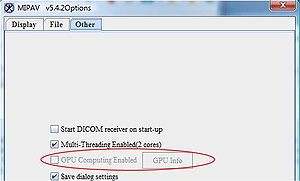Difference between revisions of "MIPAV class"
m (→GPU computing) |
m |
||
| Line 1: | Line 1: | ||
This page provides the information and instructions needed to prepare classroom computers for the MIPAV class at CIT. The following steps should be performed: | This page provides the information and instructions needed to prepare classroom computers for the MIPAV class at CIT. The following steps should be performed: | ||
| − | * Check with [mailto:mccreedy@mail.nih.gov?Subject=MIPAV%20class&body=Body%20Text the instructor] | + | * Check with [mailto:mccreedy@mail.nih.gov?Subject=MIPAV%20class&body=Body%20Text the instructor] for the version of MIPAV to install; |
| − | * Check with the instructor if there | + | * Check with the instructor if there are any sample images that will be used in the class; |
* Install MIPAV on the computers in B52; | * Install MIPAV on the computers in B52; | ||
| − | * Open an example image and run the Java3D and GPU renderers to make sure that the visualization works with the current drivers. | + | * Open an example image and run the Java3D and [[#GpuComputing1|GPU renderers]] to make sure that the visualization works with the current drivers. |
== Which version of MIPAV to install? == | == Which version of MIPAV to install? == | ||
| Line 46: | Line 46: | ||
To allocate more than 100 MB of memory, after installing adjust [[Allocating Memory in MIPAV | MIPAV memory allocation settings]]. | To allocate more than 100 MB of memory, after installing adjust [[Allocating Memory in MIPAV | MIPAV memory allocation settings]]. | ||
| + | <div id="GpuComputing1"><div> | ||
=== GPU computing === | === GPU computing === | ||
Main article: ''[[MIPAV system requirements#GpuComputing| GPU Computing]]'' | Main article: ''[[MIPAV system requirements#GpuComputing| GPU Computing]]'' | ||
Revision as of 18:21, 31 May 2013
This page provides the information and instructions needed to prepare classroom computers for the MIPAV class at CIT. The following steps should be performed:
- Check with the instructor for the version of MIPAV to install;
- Check with the instructor if there are any sample images that will be used in the class;
- Install MIPAV on the computers in B52;
- Open an example image and run the Java3D and GPU renderers to make sure that the visualization works with the current drivers.
Contents
Which version of MIPAV to install?
Two versions of MIPAV are available for download from MIPAV web site - a release version or a nightly test-build.
The release version is tested to ensure that it installs and runs. New release versions available when a significant number of changes have been accumulated in MIPAV.
A nightly built, is a test version, released nightly. It incorporates changes made to MIPAV during the course of the day.
Depending on the class content, either one or the other can be downloaded and used for the MIPAV class.
In order to know which version of MIPAV to install, please, contact Evan McCreedy Computer Scientist BIRSS/ISL/DCB/CIT/NIH (phone 301-496-3323).
Downloading MIPAV
The current version of MIPAV and nightly builds can be downloaded using this link.
Installing MIPAV
MIPAV is a Java-based application, therefore it can run on many different platforms, such as Windows including Vista, XP, NT, 95, 98, and 2000, Solaris, Linux, UNIX, Macintosh, and SGI workstation.
System requirements
Main article: MIPAV system requirements
MIPAV requires Java 1.6 or higher to run. The software runs optimally on a system with Pentium III 400 MHz processor. Read more...
Hard drive space requirements
Main article: MIPAV system requirements
MIPAV software components require 25 MB of hard disk space plus an additional storage space for image files if you plan to store image files on your hard disk.
Memory requirements
Main article: MIPAV system requirements
MIPAV requires a base of 35 MB of RAM. However, in order to open an image file and display it properly, MIPAV requires additional memory. At least 100 MB of a combination of random access memory (RAM) and virtual memory is recommended to correctly display the file and quantify data. Memory requirements may differ depending on the image files and algorithms used, check with Evan McCreedy Computer Scientist BIRSS/ISL/DCB/CIT/NIH in order to obtain more accurate info.
To more precisely determine the amount of memory needed, estimate the number of files that will be possibly open at one time during the class. Next, add the sizes of the files together and multiply the result by 10. Read more....
To allocate more than 100 MB of memory, after installing adjust MIPAV memory allocation settings.
GPU computing
Main article: GPU Computing
MIPAV uses GPU computing to run Volume Renderer which is included in the most of MIPAV classes.
In order to make sure that MIPAV GPU based Volume Renderer is up an running, following steps should be performed:
- Install the corresponding NVIDIA driver which uses OpenCL ver 1.2. You can select the driver from the NVIDIA web site;
- Enable GPU computing in the MIPAV Options dialog box;
- If the GPU Computing Enabled option is grayed out in the MIPAV Options - Other dialog box, that means that you need to either upgrade your video card, or video card driver, or both.