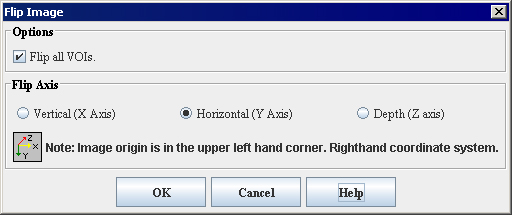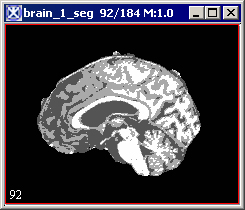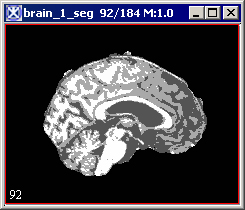|
|
| (6 intermediate revisions by 2 users not shown) |
| Line 1: |
Line 1: |
| − | == Flipping images ==
| + | MIPAV allows you to flip images either horizontally, or vertically, or invert the order of slices in the image dataset. The last option is available via the Utilities>Flip Image> In Depth menu.<br /> |
| | + | '''To flip an image, '''<br /> |
| | + | # Call Utilities > Flip > Horizontal, Vertical of In Depth. |
| | + | # Then, complete the dialog box that appears, and press OK. |
| | + | # After a few moments, the flopped image replaces the original image in the same image window. For dialog box options, refer to Figure 21. <br /> |
| | | | |
| − | <div style="font-style: normal; font-weight: normal; margin-bottom: 6pt; margin-left: 0pt; margin-right: 0pt; margin-top: 0pt; text-align: left; text-decoration: none; text-indent: 0pt; text-transform: none; vertical-align: baseline"><font color="#000000"> MIPAV allows you to flip images either horizontally, or vertically, or invert the order of slices in the image dataset. The last option is available via the Utilities>Flip Image> In Depth menu (refer to [MIPAV_Utilities.html#1207384 page 437] for more information).<br /></font></div><div style="font-style: normal; margin-bottom: 6pt; margin-left: 0pt; margin-right: 0pt; margin-top: 14pt; text-align: left; text-decoration: none; text-indent: 0pt; text-transform: none; vertical-align: baseline">'''<font color="#000000"> To flip an image, <br /></font>'''</div><div style="font-style: normal; font-weight: normal; margin-bottom: 0pt; margin-left: 18pt; margin-right: 0pt; margin-top: 6pt; text-align: left; text-decoration: none; text-indent: -18pt; text-transform: none; vertical-align: baseline"><font color="#000000"> 1 Call Utilities > Flip > Horizontal, Vertical of In Depth. <br /></font></div><div style="font-style: normal; font-weight: normal; margin-bottom: 0pt; margin-left: 18pt; margin-right: 0pt; margin-top: 6pt; text-align: left; text-decoration: none; text-indent: -18pt; text-transform: none; vertical-align: baseline"><font color="#000000"> 2 Then, complete the dialog box that appears, and press OK. <br /></font></div><div style="font-style: normal; font-weight: normal; margin-bottom: 0pt; margin-left: 18pt; margin-right: 0pt; margin-top: 6pt; text-align: left; text-decoration: none; text-indent: -18pt; text-transform: none; vertical-align: baseline"><font color="#000000"> 3 After a few moments, the flopped image replaces the original image in the same image window. For dialog box options, refer to [MIPAV_Utilities.html#1193189 Figure 241]. <br /></font></div><div style="font-style: normal; font-weight: normal; margin-bottom: 0pt; margin-left: 0pt; margin-right: 0pt; margin-top: 0pt; text-align: left; text-decoration: none; text-indent: 0pt; text-transform: none; vertical-align: baseline"><font color="#000000"> <span style="font-style: normal; font-weight: normal; text-decoration: none; text-transform: none; vertical-align: baseline"><font color="#000000">
| |
| | | | |
| | {| border="1" cellpadding="5" | | {| border="1" cellpadding="5" |
| − | |+ | + | |+ ''' Figure 21. The Flip Image dialog box options ''' |
| | |- | | |- |
| | | | | | |
| Line 11: |
Line 14: |
| | <div class="CellBody"><span style="font-style: normal; text-decoration: none; text-transform: none; vertical-align: baseline">'''<font color="#000000">Flip all VOIs </font>'''</span>- flips an image along with all VOIs.</div> | | <div class="CellBody"><span style="font-style: normal; text-decoration: none; text-transform: none; vertical-align: baseline">'''<font color="#000000">Flip all VOIs </font>'''</span>- flips an image along with all VOIs.</div> |
| | | rowspan="2" colspan="1" | | | | rowspan="2" colspan="1" | |
| − | <div class="CellBody"><br clear="all" />{| align="center"
| |
| − | |
| |
| | [[Image:FillImage.jpg]] | | [[Image:FillImage.jpg]] |
| − | |}<br clear="all" /></div>
| |
| | |- | | |- |
| | | | | | |
| Line 35: |
Line 35: |
| | | rowspan="1" colspan="2" | | | | rowspan="1" colspan="2" | |
| | <div class="CellBody">Displays online help for this dialog box.</div> | | <div class="CellBody">Displays online help for this dialog box.</div> |
| − | |-
| + | |
| − | | rowspan="1" colspan="3" |
| + | |
| − | <div style="font-style: normal; margin-bottom: 3pt; margin-left: 0pt; margin-right: 0pt; margin-top: 9pt; text-align: left; text-decoration: none; text-indent: 0pt; text-transform: none; vertical-align: baseline">'''<font color="#000000"> Figure 241. The Flip Image dialog box options <br /></font>'''</div>
| + | |
| | |} | | |} |
| | | | |
| − | </font></span><br /></font></div><div style="font-style: normal; font-weight: normal; margin-bottom: 0pt; margin-left: 0pt; margin-right: 0pt; margin-top: 0pt; text-align: left; text-decoration: none; text-indent: 0pt; text-transform: none; vertical-align: baseline"><font color="#000000"> <br /></font></div><div style="font-style: normal; font-weight: normal; margin-bottom: 0pt; margin-left: 0pt; margin-right: 0pt; margin-top: 0pt; text-align: left; text-decoration: none; text-indent: 0pt; text-transform: none; vertical-align: baseline"><font color="#000000"> <br /></font></div><div style="font-style: normal; font-weight: normal; margin-bottom: 0pt; margin-left: 0pt; margin-right: 0pt; margin-top: 0pt; text-align: left; text-decoration: none; text-indent: 0pt; text-transform: none; vertical-align: baseline"><font color="#000000"> <br /></font></div><div style="font-style: normal; font-weight: normal; margin-bottom: 0pt; margin-left: 0pt; margin-right: 0pt; margin-top: 0pt; text-align: left; text-decoration: none; text-indent: 0pt; text-transform: none; vertical-align: baseline"><font color="#000000"> <br /></font></div><div style="font-style: normal; font-weight: normal; margin-bottom: 0pt; margin-left: 0pt; margin-right: 0pt; margin-top: 0pt; text-align: left; text-decoration: none; text-indent: 0pt; text-transform: none; vertical-align: baseline"><font color="#000000"> <br /></font></div><div style="font-style: normal; font-weight: normal; margin-bottom: 0pt; margin-left: 0pt; margin-right: 0pt; margin-top: 0pt; text-align: left; text-decoration: none; text-indent: 0pt; text-transform: none; vertical-align: baseline"><font color="#000000"> <br /></font></div><div style="font-style: normal; font-weight: normal; margin-bottom: 0pt; margin-left: 0pt; margin-right: 0pt; margin-top: 0pt; text-align: left; text-decoration: none; text-indent: 0pt; text-transform: none; vertical-align: baseline"><font color="#000000"> <br /></font></div><div style="font-style: normal; font-weight: normal; margin-bottom: 0pt; margin-left: 0pt; margin-right: 0pt; margin-top: 0pt; text-align: left; text-decoration: none; text-indent: 0pt; text-transform: none; vertical-align: baseline"><font color="#000000">
| |
| | | | |
| | {| border="1" cellpadding="5" | | {| border="1" cellpadding="5" |
| − | |+ <div style="font-style: normal; font-weight: normal; margin-bottom: 0pt; margin-left: 0pt; margin-right: 0pt; margin-top: 0pt; text-align: left; text-decoration: none; text-indent: 0pt; text-transform: none; vertical-align: baseline"><font color="#000000"> <br /></font></div> | + | |+ '''Figure 22. An original image (A), image flipped horizontally (B), and then vertically (C)''' |
| | |- | | |- |
| − | |
| |
| − | <div style="font-style: normal; font-weight: normal; margin-bottom: 0pt; margin-left: 0pt; margin-right: 0pt; margin-top: 0pt; text-align: left; text-decoration: none; text-indent: 0pt; text-transform: none; vertical-align: baseline"><font color="#000000"> <br clear="all" />{| align="center"
| |
| | | | | | |
| | [[Image:Originala.jpg]] | | [[Image:Originala.jpg]] |
| − | |}<br clear="all" /><br /></font></div> <div class="CellBody">A</div>
| + | A |
| − | |
| + | |
| − | <div style="font-style: normal; font-weight: normal; margin-bottom: 0pt; margin-left: 0pt; margin-right: 0pt; margin-top: 0pt; text-align: left; text-decoration: none; text-indent: 0pt; text-transform: none; vertical-align: baseline"><font color="#000000"> <br clear="all" />{| align="center"
| + | |
| | | | | | |
| | [[Image:Horizontal.jpg]] | | [[Image:Horizontal.jpg]] |
| − | |}<br clear="all" /><br /></font></div> <div class="CellBody">B</div>
| + | B |
| − | |
| + | |
| − | <div style="font-style: normal; font-weight: normal; margin-bottom: 0pt; margin-left: 0pt; margin-right: 0pt; margin-top: 0pt; text-align: left; text-decoration: none; text-indent: 0pt; text-transform: none; vertical-align: baseline"><font color="#000000"> <br clear="all" />{| align="center"
| + | |
| | | | | | |
| | [[Image:Vertically.jpg]] | | [[Image:Vertically.jpg]] |
| − | |}<br clear="all" /><br /></font></div> <div class="CellBody">C</div>
| + | C |
| − | |-
| + | |
| − | | rowspan="1" colspan="3" |
| + | |
| − | <div style="font-style: normal; font-weight: normal; margin-bottom: 0pt; margin-left: 0pt; margin-right: 0pt; margin-top: 0pt; text-align: left; text-decoration: none; text-indent: 0pt; text-transform: none; vertical-align: baseline"><font color="#000000"> Â <br /></font></div><div style="font-style: normal; margin-bottom: 3pt; margin-left: 0pt; margin-right: 0pt; margin-top: 9pt; text-align: left; text-decoration: none; text-indent: 0pt; text-transform: none; vertical-align: baseline">'''<font color="#000000"> Figure 242. An original image (A), image flipped horizontally (B), and then vertically (C)<br /></font>'''</div>
| + | |
| | |} | | |} |
| | + | '''To invert the order of images in datasets'''<br /> |
| | + | 1 Open an image that contains slices.<br /> |
| | + | 2 Select Utilities > Flip> Flip in Depth.<br /> |
| | + | A status message appears and indicates that the software is reordering the slices in the dataset. In a moment or two the MIPAV window refreshes, and the image window in which the original dataset appeared displays the reordered slices.<br /> |
| | | | |
| − | <br /></font></div><div style="font-style: normal; margin-bottom: 6pt; margin-left: 0pt; margin-right: 0pt; margin-top: 14pt; text-align: left; text-decoration: none; text-indent: 0pt; text-transform: none; vertical-align: baseline">'''<font color="#000000"> To invert the order of images in datasets<br /></font>'''</div><div style="font-style: normal; font-weight: normal; margin-bottom: 0pt; margin-left: 18pt; margin-right: 0pt; margin-top: 6pt; text-align: left; text-decoration: none; text-indent: -18pt; text-transform: none; vertical-align: baseline"><font color="#000000"> 1 Open an image that contains slices.<br /></font></div><div style="font-style: normal; font-weight: normal; margin-bottom: 0pt; margin-left: 18pt; margin-right: 0pt; margin-top: 6pt; text-align: left; text-decoration: none; text-indent: -18pt; text-transform: none; vertical-align: baseline"><font color="#000000"> 2 Select Utilities > Flip> Flip in Depth.<br /></font></div><div style="font-style: normal; font-weight: normal; margin-bottom: 0pt; margin-left: 18pt; margin-right: 0pt; margin-top: 6pt; text-align: left; text-decoration: none; text-indent: 0pt; text-transform: none; vertical-align: baseline"><font color="#000000"> A status message appears and indicates that the software is reordering the slices in the dataset. In a moment or two the MIPAV window refreshes, and the image window in which the original dataset appeared displays the reordered slices.<br /></font></div><div style="font-style: normal; font-weight: normal; margin-bottom: 0pt; margin-left: 0pt; margin-right: 0pt; margin-top: 0pt; text-align: left; text-decoration: none; text-indent: 0pt; text-transform: none; vertical-align: baseline"><font color="#000000"> <br /></font></div>
| + | ==See also: == |
| | + | [[Changing Image Datasets Using MIPAV Utilities]] |
| | | | |
| | [[Image Calculator]] | | [[Image Calculator]] |
| | + | |
| | + | [[Category:Help]] |
MIPAV allows you to flip images either horizontally, or vertically, or invert the order of slices in the image dataset. The last option is available via the Utilities>Flip Image> In Depth menu.
To flip an image,