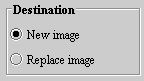FAQ: Customizing MIPAV
From MIPAV
Customizing MIPAV
|}
</font></div>
How do I show or hide the splash screen?
The splash screen is the screen ([FAQMain.backup.html#1043206 Figure 4]) that first appears when you start MIPAV. It displays the name of the product.
|}
To hide the splash screen
1 Select Help > Program Options in the MIPAV window. The MIPAV Options dialog box ([FAQMain.backup.html#1041406 Figure 5]) opens.
2 Clear Display Splash Screen.
3 Click Apply and then close the dialog box. The next time you start MIPAV, the splash screen does not appear.
|}
To show the splash screen
1 Select Help > MIPAV options in the MIPAV window. The MIPAV Options dialog box ([FAQMain.backup.html#1041406 Figure 5]) appears.
2 Mark Display Splash Screen.
3 Click Apply and then close the dialog box. The splash screen appears the next time you start MIPAV.
How do I show or hide toolbars?
MIPAV has four toolbars, which you can choose to display or hide at any time an image is open. The toolbars are:
VOI-Volume of interest. The VOI toolbar ([FAQMain.backup.html#1041414 Figure 6]) contains tools that help you in selecting the specific area of interest on the image.
|}
Paint-The paint toolbar ([FAQMain.backup.html#1041422 Figure 7]) includes tools that allow you to add, adjust, or remove colors and color intensity, to erase paint, and adjust the opacity level of the paint.
|}
Scripting-The scripting toolbar ([FAQMain.backup.html#1041430 Figure 8]) allows you to run, record, and store scripts.
|}
After you create and run your first script, the scripting toolbar changes to display the script in Current Script ([FAQMain.backup.html#1041495 Figure 9]).
|}
Image-The image toolbar ([FAQMain.backup.html#1041467 Figure 10]) includes tools for opening, printing, saving, maximizing, and minimizing an image; converting an image from gray to color or from color to gray; and adding to and removing slices from an image or changing their order, rotating, cropping and flipping an image.
|}
To show or hide a toolbar
1 Start MIPAV. The initial MIPAV window ([FAQMain.backup.html#1041442 Figure 11]) and the Output window ([FAQMain.backup.html#1041442 Figure 11]) open.
|}
2 Open an image file to display all of the menus in the MIPAV window. The expanded MIPAV window appears showing all of the menus.
|}
3 Select Toolbars.
|}
4 Select the name of the toolbar in the Toolbar menu that you want to hide or show.
Note: Blank check boxes indicate that the toolbar is hidden. Marked check boxes mean that the toolbar is currently displayed.
Depending on whether the toolbar is displayed, in a few moments, MIPAV refreshes the MIPAV window with the changes you made.
How do I save a history of actions on images?
MIPAV allows you to keep a history of all of the actions-the algorithms and utilities-that you perform on images. The history includes the specific parameters that were set for the action. In addition, if you save the images as XML files, the history of actions and their parameters appears in the dataset attributes section near the beginning of the MIPAV header file (the XML file). Each action appears between the <HISTORY> and
</HISTORY> tags.
By default, MIPAV does not record a history of actions unless you specifically select the Record history check box in the MIPAV Options dialog box.
To record a history of actions taken on images
1 Select Help > Program Options in the MIPAV window. The MIPAV Options dialog box ([FAQMain.backup.html#1036856 Figure 14]) appears.
2 Mark Record history. A check mark appears in the check box ([FAQMain.backup.html#1036856 Figure 14]).
|}
3 Click Apply. From this point on, MIPAV records the actions performed on all images until you clear the Record history check box.
To view the history of actions as they are performed
The History page in the Image Attributes dialog box allows you to view the list of actions immediately after they are performed. The following example illustrates how to do this:
1 Make sure that the Record history check box ([FAQMain.backup.html#1036856 Figure 14 on page 14]) was selected in the MIPAV Options dialog box.
2 Open a sample image.
3 Select Image > Attributes > Edit attributes. The Image Attributes dialog box opens.
4 Select History. The History page appears.
5 Click the image to make it the active window.
6 Select Utilities > Flip > Horizontal.
The image is flipped horizontally, and the words "Flip(Y_AXIS)" appear on the History page in the Image Attributes dialog box.
7 Perform other actions on the image, such as algorithms or other utilities. Notice that these actions appear on the History page ([FAQMain.backup.html#1036891 Figure 15]).
|}
|
Under What Circumstances Do Actions Fail to Appear on the History Page?
If MIPAV is fully operational, actions performed on an image always appear on the History page of the Image Attributes dialog box and in the XML file for that image. However, it's important to know whether the actions were performed on the original image or on the replacement image.
Several algorithms and utilities offer a choice of either generating a new image (New image check box) or replacing the original image (Replace image check box). If you choose New image and want to see the actions performed on that image, you must select Image > Attributes > Edit Attributes to open an Image Attributes dialog box for the new image. If, however, you select Replace image, the History page on the Image Attributes dialog box for the original image displays the actions.
To illustrate this point, open a sample image; select Image > Attributes > Edit Attributes to display the Image Attributes dialog box; and select History to display the History page. Perform an action such as Utilities > Image Margins, mark New image in the dialog box, and then click OK. Notice that the action does not appear on the History page. Click on the new image; select Image > Attributes > Edit Attributes; and select History. The History page shows the AddImageMargins action for the new image.
|
To view the history of actions recorded in the XML file
1 Save the sample image as an XML file by selecting File > Save Image as. The Save Image as dialog box opens.
2 Select the directory where you want to save the file in the Save in box.
3 Type the name of the file-use "SampleImage" as the file name-and type an .xml file extension in the File Name box so that the complete file name is "SampleImage.xml."
4 Click Save.
5 Open Windows Explorer by right-clicking on Start and then selecting Explore. The Windows Explorer window opens.
6 Navigate to the directory where you stored the XML file. This directory should have two files named "SampleImage": "SampleImage.raw" and "SampleImage.xml."
7 Double-click "SampleImage.xml." An internet browser page, such as Internet Explorer or Netscape Communicator, appears displaying an XML page ([FAQMain.backup.html#1036930 Figure 16]).
8 Notice that, immediately after the <Dataset-attributes> tag, the following line appears:
<History>Flip(Y_AXIS)</History>
Each action that you perform on the image appears between its own <History> and
</History> tags.
|}
How can I load images from a CD on my Mac?
MIPAV ordinarily does not use the Macintosh standard file selector; instead, it shows a more traditionally UNIX way of looking at the file system on the Apple Macintosh.
To view the CD that is loaded into the Mac's disk drive using the MIPAV file selector
1 Select the name of the drive from the directory bar.
2 Select the Volumes directory.
3 Select the name of the loaded CD. Selecting the CD lets you browse its contents.
To make MIPAV use the Macintosh standard file selector
1 Select Help > Program Options in the MIPAV main window. The Program Options dialog box opens.
2 Select Use Platform-style File dialog boxes. MIPAV then uses the Macintosh default file chooser.
Why is MIPAV's default file selector not standard on the platform?
The MIPAV default file selector allows you to save shortcuts to directories where you keep image files. These shortcuts can save time in finding image sets that are kept in different directories.
[FAQMain.backup.html#998290 File:FAQMain.backup31.gif ][FAQMain.backup.html#998290 Back to Questions]
How do I set up default file types to display or save?
When you using MIPAV, chances are that you are working with the same type of files every day or perhaps for a certain period of time. For example, suppose you normally work with medical files (files whose extensions are .dcm, .xml, .ima, .img, .mnc, .sig, .head). In this situation, when opening or saving images, you want to see only the medical files, not other file types. One of the ways of customizing MIPAV is the ability to show only specific types of files by default.
The File filter default box on the MIPAV Options dialog box allows you to choose which types of files should be shown in the Files of type box in the Open Image and Save Image as dialog boxes.
To choose the default file types to display or save
1 Select Help > Program Options. The MIPAV Options dialog box ([FAQMain.backup.html#1036198 Figure 17]) opens.
|}
2 Click File filter default. The Choose File Filter dialog box ([FAQMain.backup.html#1036380 Figure 18]) appears.
|}
3 Select on the file filters. You can choose one of the following collections of file types:
All (*.*)
AVI (*.avi)
Class files (*.class)
FreeSurfer (*.asc)
General (*.gif, *.jpeg, *.jpg, *.pict, *.psd, *.tif, *.tiff)
Graphs (*.plt)
Look-up tables files (*.lut)
Matrix files (*.mtx, *.mat)
Medical (*.dcm, *.xml, *.ima, *,img, *.mnc, *.sig, *.head)
Microscopy (*.avi, *.ics, *.lsm, *.pic, *.stk, *.tif, *.tiff, *.xml)
Misc. (*.avi, *.bmp, *.pcx, *.png, *.tga, *.xbm, *. xpm)
Optical (*.avi, *.bmp, *.img, *.jpg, *.pict, *.psd, *.tif, *.tiff, *.xml)
Project (*.xml)
Script files (*.sct)
Surface files (*.sur, *.wrl)
Transfer function files (*.fun)
VOI files (*.voi)
Nonlinear transformation files (*.nlt)
1 Click OK. The Choose File Type dialog box closes.
2 Click Apply in the MIPAV Options dialog box. This change takes effect immediately.
To verify that the filters you chose are used as the default filters
1 Select File > Open > Image(A). The Open Image dialog box ([FAQMain.backup.html#1036601 Figure 19]) appears. The Files of type box should show the filters you chose.
2 Select File > Save Image as. The Save Image as dialog box ([FAQMain.backup.html#1036601 Figure 19]) opens with the Files of type box listing the file filters you chose.
Figure 19. The default file filters appear in Files of type box on the Open Image dialog box and Save Image as dialog box
|
{| align="center"
|
File:ExampleFilesofType.jpg
|
|}