Creating new images
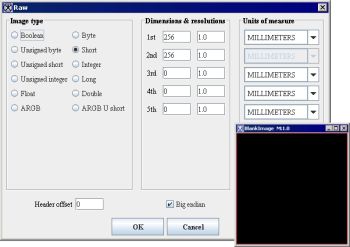
To create a new image file:
- Do one of the following:
- If an image file is not already open, select File > Open Image(A) > Create Blank Image.
- If an image file is already open, select File > Load Image (B)> Create Blank Image. The Raw dialog box appears.
- In the dialog box, select the image type.
- Select the units of measure for each dimension.
- Enter the header offset and byte ordering information.
- Click OK. A blank image appears in an image window.
- Use the paint and VOI tools to create an image.
- Click File > Save image as. The Save dialog box opens.
- Type the name of the file in File Name, and select the file type in Files of type.
- Click OK. MIPAV saves the image under the file type you selected.
Image dialog box
|
Image type |
Synonymous with data type. The image type determines the number of intensities that can be represented in an image. For example, a Boolean image can display two intensities: 1 and 0. See also Supported Formats. Boolean-1 bit per pixel (1 on, 0 off) Unsigned byte-1 byte per pixel (0, 255) Unsigned short-2 bytes per pixel (0, 65535) Unsigned integer-4 bytes per pixel (0, 232 -1) Float-4 bytes per pixel (-3.4E38, 3.4E38) ARGB-3 bytes per pixel, plus 1 byte; 8 bits per color channel (alpha, red, green, and blue) Byte-1 byte per pixel (-128, 127) Short-2 bytes per pixel (-32768, 32767) Integer-4 bytes per pixel (-231, 231-1) Long-8 bytes per pixel (-9.22E18, 9.22E18) Double-8 bytes per pixel (-1.8E308, 1.8E308) ARGB U short-2 bytes per color channel and 2 bytes for alpha channel | |
|
Dimensions and resolutions |
Degree of manifolding of a quantity such as space or time. Two-dimensional datasets are composed of one image (the two dimensions are length and width). Generally, three-dimensional datasets are composed of more than one image. The third dimension is generally space. The fourth dimension is generally time. (Either time or space can be the third or fourth dimensions.) Zeros in the text boxes indicate that the dimension is not represented in the image. For example, if the text boxes for the first and second dimensions are filled, and the rest of the text boxes are filled with a zero, the image only has two dimensions. Dimensions 1st-Width (along x axis) 2nd-Length (along y axis) 3rd-Depth (along z axis) 4th-Time (along t axis) 5th-Fifth dimension Resolutions Size of pixel or voxel per dimensions 1 through 5. | |
|
Units of measure |
Indicates the unit of measurement for each of the applicable dimensions. | |
|
Header offset |
Indicates the size of the space reserved at the beginning of the file where specific types of information is kept. This space, which is called the header, precedes the image data. If you know the length of the header, type it in this box. When MIPAV accesses the file, it skips the header offset and begins to read the image data. Note that not all image file formats have a header. | |
|
Big endian
|
Indicates whether image data is stored in the big endian format. If not, the image data is stored in the little endian format. Endianess refers to the byte ordering of the data. Some computers order the data with the least significant byte (LSB) first followed by the most significant byte (MSB). This byte order is referred as little endian or Intel byte ordering. Machines that use little-endian byte ordering are VAXes, Intel x86, and Pentium. The reverse is MSB and then LSB, which is referred as big endian or Motorola byte ordering. Machines that use big-endian byte ordering are IBM System 3D, RISC, and a Motorola 680x0. MIPAV is biendian; it supports both big- and little-endian byte-ordering formats. | |
|
OK
|
Applies the parameters that you specified and creates a blank image. | |
|
Cancel |
>Disregards any changes you made in this dialog box, closes the dialog box, and does not create a blank image. | |
|
Help |
Displays online help for this dialog box. | |
Annotating images with text
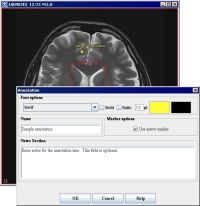
![]() You can use the Annotation tool icon located on VOI toolbar to place text directly on an image at any position on the image. You can use any font family, or typeface, that is installed on your computer to display the text.
You can use the Annotation tool icon located on VOI toolbar to place text directly on an image at any position on the image. You can use any font family, or typeface, that is installed on your computer to display the text.
To annotate images with text:
- Open an image.
- Click the Annotation tool icon. The Annotation dialog box opens.
- Click the image on which you want the text to appear. The image becomes the active image.
- Select the font family and style (bold or italic). To select a regular font style, simply specify the font family.
- Type the font size of type in the pt. box.
- Press Enter. The Annotation dialog box either enlarges or reduces in size depending on the type size you chose.
- Click Color to select the color of the text. The color of the type in the Text box changes to the color you have chosen.
- Select "Enter text here" and type the text that you want to display on the image in the Text box.
- Click OK. The text appears near the top of the image.
- Click the text and drag it to any position on the image.
Annotation dialog box
| Font options | Font-Specifies the font family, or typeface, for the text. When you select another typeface, "Enter text here" appears in that typeface. | |
| Bold-Specifies that the type style should be bold. | ||
| Italic-Specifies that the type style should be italic. | ||
| Pt. (point) size-Specifies the point size of the typeface. | ||
| Color-Specifies the color of the text. When you click this box, the Pick VOI Color dialog box opens. | ||
| Text | Displays the text that should appear on the image. | |
| Marker options | The arrow marker appears if you check the Use Arrow Marker box. | |
| OK | Applies the parameters that you specified and places the text on the image, which you can move to any position on the image. | |
| Cancel | Disregards any changes you made in this dialog box, closes the dialog box, and does not place text on the image. | |
| Help | Displays online help for this dialog box. | |
Previewing Font Selection
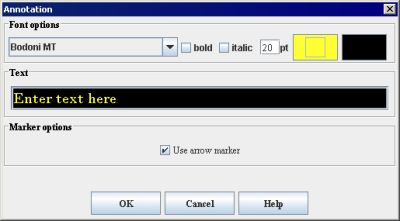
The Annotation dialog box allows you to preview the font family, style, size, and color of the text before you click OK and add the text to the image.
To edit the text
- Double-click the added text on an image. The Annotation dialog box opens.
- Make any changes you want to the text, font family, font style, and color.
- Click OK. The changes you made to the text should appear on the image.
To delete the text
- Select the added text on an image.
- Press Del. MIPAV removes the text from the image.
To restore the text to the image, select Edit > Undo VOI. The text reappears on the image.