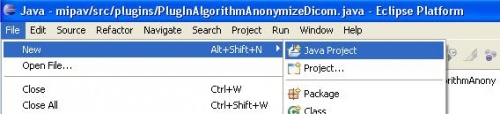Difference between revisions of "Writing MIPAV plugins without MIPAV source code"
From MIPAV
(better page) |
|||
| Line 28: | Line 28: | ||
Mipav installation is also quickly completed by following the prompts. Note where you installed MIPAV, by default this is in the folder C:\Program Files\mipav | Mipav installation is also quickly completed by following the prompts. Note where you installed MIPAV, by default this is in the folder C:\Program Files\mipav | ||
| + | |||
| + | == Building the Eclipse project == | ||
| + | {| border="1" rules="all" cellpadding="5" | ||
| + | |+ ''Table of nVidia cards verified to work with MIPAV's volume rendering tools.'' | ||
| + | ! Step | ||
| + | ! Text | ||
| + | ! Picture | ||
| + | |- | ||
| + | | 1 | ||
| + | | Start Eclipse. A dialog will ask you where the default workspace is located. Note the location it specifies and then click OK. With Eclipse started, click File, then New, then Java Project. | ||
| + | | [[Image:New Project.jpg|thumb|500px]] | ||
| + | |} | ||
Revision as of 18:33, 11 March 2010
You can use Eclipse to develop plugins for MIPAV without access to the MIPAV source code.
Contents
Requirements
First, you'll need to download the following software. Note that Java may already be installed on your system. Find out what version of Java you have here.
- Java SE Development Kit. Version 1.5 or higher is needed. Download here
- Eclipse IDE for Java Developers. The current version is required. Download here
- A release of MIPAV. Available here
- The following files:
Installation
Installation should be completed in the following order.
Installing Java
Java installation simply requires following the prompts.
Installing Eclipse
Open the downloaded zip file. Unzip the entire contents to a convenient folder, such as C:\Program Files\
Installing MIPAV
Mipav installation is also quickly completed by following the prompts. Note where you installed MIPAV, by default this is in the folder C:\Program Files\mipav
Building the Eclipse project
| Step | Text | Picture |
|---|---|---|
| 1 | Start Eclipse. A dialog will ask you where the default workspace is located. Note the location it specifies and then click OK. With Eclipse started, click File, then New, then Java Project. |