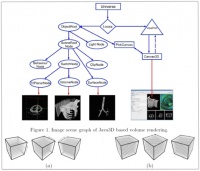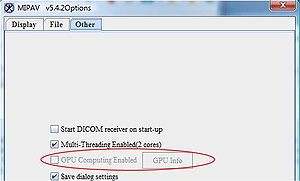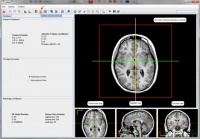Volume Renderer
This page is under construction.
Contents
Introduction
The volumetric display of large datasets is a challenging task for medical imaging and visualization because of very demanding memory requirements set by the Java Virtual Machine.
MIPAV volume renderer uses a Java3D scene graph-based framework that allows us to implement both the 3D texture-based and raycast-based volume renderers. An image scene graph approach used for volume rendering in MIPAV is shown in the figure on your left.
System Requirements
Main article: MIPAV system requirements - GPU computing
To run Volume Renderer MIPAV uses GPU computing. It requires that an NVIDIA video card and the proper video card driver to be installed on your computer:
- Install the corresponding NVIDIA driver which uses OpenCL ver 1.2. Select the driver from the NVIDIA web site;
- Enable GPU computing in the MIPAV Options dialog box.
Note: if the GPU Computing Enabled option is grayed out in the MIPAV Options - Other dialog box, that means that either a video card driver or a video card needs an upgrade, or they both need it.
See also:
First run of Volume Renderer
Before starting to use Volume Renderer on a regular basis, it is important to make sure that i) your computer has enough memory to run it and ii) a video card and a video card driver are properly installed. For system requirements, refer to the MIPAV system requirements - GPU computing page.
However, even if all system requirements are met, it makes sense to run a simple test (explained below) on Volume Renderer. If steps 2-5 of that test go smoothly, you can use Volume Renderer for your research.
- Open an image of interest in MIPAV (a 3D image).
- On the main MIPAV toolbar, click the GPU-based Volume Renderer icon
 .
.
- The Volume Renderer window opens displaying the image in the main Volume Renderer view and also in transverse, sagittal and coronal views.
- On the Volume Renderer window toolbar, click the Surface Volume Renderer icon.
- The Surface Volume Renderer window opens displaying the image with its surface reconstructed. The image surface is displayed in the main window, while transverse, sagittal and coronal views are opened in the 3 bottom windows. Note that you can rotate the surface image in the main window in any direction.
If any of the above steps fail, do the following:
- Make sure that your computer comply with System Requirements.
- Contact MIPAV tech. support mcmatt@exchange.cit.nih.gov. This address is also listed on the MIPAV web site: http://mipav.cit.nih.gov/bugs.htm
References
For more information about MIPAV Volume Renderer, refer to the following posters and presentations
- "Visualization in MIPAV" presentation - download PDF
- "Java GPU Enhanced Multi-histogram Volume Rendering Framework for Efficient Bio-medical Visualization", by Ruida Cheng, Alexandra Bokinsky, Justin Senseney, and Matthew J. McAuliffe -
- "Java Based Volume Rendering Frameworks" by Ruida Cheng, Alexandra Bokinsky, Paul Hemler, Evan McCreedy, Matthew McAuliffe - download PDF