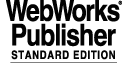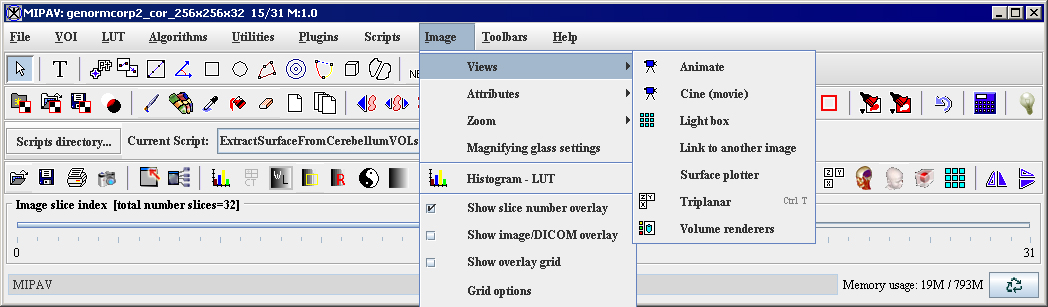Visualizing Images
1Visualizing ImagesIn this chapter . . .[MIPAV_VisualizationTools.html#1173660 "Displaying images using the default view" on page 166][MIPAV_VisualizationTools.html#1169307 "Displaying images using the animate view" on page 196][MIPAV_VisualizationTools.html#1141186 "Displaying images using the cine (movie) view" on page 205][MIPAV_VisualizationTools.html#1141170 "Displaying images using the lightbox view" on page 206][MIPAV_VisualizationTools.html#1132424 "Displaying images using the link to another image view" on page 219][MIPAV_VisualizationTools.html#1132323 "Displaying images using the triplanar view" on page 220][MIPAV_VisualizationTools.html#1128189 "Displaying images using the triplanar-dual view" on page 227][MIPAV_VisualizationTools.html#1096200 "Displaying images using the surface plotter view" on page 243][MIPAV_VisualizationTools.html#2375506 "To view an image dataset in Fly mode" on page 250][MIPAV_VisualizationTools.html#1188542 "Displaying images using the volume shear view" on page 256][MIPAV_VisualizationTools.html#1188548 "Displaying images using the volume renderer view" on page 256]Visualization of image datasets is an important aspect of image analysis. Researchers must often visualize the orientation, locality, or progression (time) of structures in clinical and non-clinical datasets. This chapter explains how to use MIPAV to visualize medical images using views.Views specify the way image datasets are displayed. Views indicate the number of images in a dataset that are displayed at one time and whether images in a dataset are manually or automatically advanced.
In the default view, one image is displayed at a time. If a dataset contains more than one image, you can manually advance through the image stack. The default view can also display 2D through 5D datasets. For image datasets with more than two dimensions, additional views are available: animate, cine (movie), lightbox, link to another image, surface plotter, surface render, triplanar, and triplanar-dual. The lightbox view displays two or more images, or slices, at once. Others-animate and cine-automatically advance the images and display them in succession, much like a cinema film.
To gain access to views other than the default view, you use the Image > Views menu ([MIPAV_VisualizationTools.html#1018924 Figure 105]) in the MIPAV window. Figure 1 lists the types of views and the number of images each view displays at one time and indicates whether images are manually or automatically advanced in the view and the number of dimensions an image must have to be displayed in the specified view. For example, you can view an image dataset that has three or more dimensions in cine view, which displays only one image at a time and advances images in the forward direction only.
You can display different views of the same dataset on the desktop at the same time.