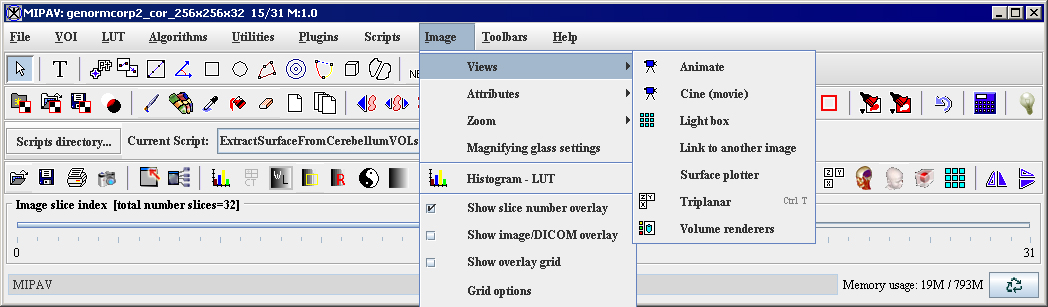Difference between revisions of "Visualizing Images"
(→Visualizing Images) |
(→Visualizing Images) |
||
| Line 38: | Line 38: | ||
|- | |- | ||
| | | | ||
| − | <div class="CellBody"><span style="font-style: normal; text-transform: none; vertical-align: baseline"><u>'''<font color="#000000"> | + | <div class="CellBody"><span style="font-style: normal; text-transform: none; vertical-align: baseline"><u>'''<font color="#000000">MIPAV_VisualizationTools Default</font>'''</u></span></div> |
| | | | ||
<div class="CellBody">1</div> | <div class="CellBody">1</div> | ||
| Line 47: | Line 47: | ||
|- | |- | ||
| | | | ||
| − | <div class="CellBody"><span style="font-style: normal; text-transform: none; vertical-align: baseline"><u>'''<font color="#0023a9"> | + | <div class="CellBody"><span style="font-style: normal; text-transform: none; vertical-align: baseline"><u>'''<font color="#0023a9">MIPAV_VisualizationTools Animate</font>'''</u></span></div> |
| | | | ||
<div class="CellBody">1</div> | <div class="CellBody">1</div> | ||
| Line 56: | Line 56: | ||
|- | |- | ||
| | | | ||
| − | <div class="CellBody"><span style="font-style: normal; text-transform: none; vertical-align: baseline"><u>'''<font color="#0023a9"> | + | <div class="CellBody"><span style="font-style: normal; text-transform: none; vertical-align: baseline"><u>'''<font color="#0023a9">MIPAV_VisualizationTools Cine (Movie)</font>'''</u></span></div> |
| | | | ||
<div class="CellBody">1</div> | <div class="CellBody">1</div> | ||
| Line 65: | Line 65: | ||
|- | |- | ||
| | | | ||
| − | <div class="CellBody"><span style="font-style: normal; text-transform: none; vertical-align: baseline"><u>'''<font color="#0023a9"> | + | <div class="CellBody"><span style="font-style: normal; text-transform: none; vertical-align: baseline"><u>'''<font color="#0023a9">MIPAV_VisualizationTools Lightbox</font>'''</u></span></div> |
| | | | ||
<div class="CellBody">All images in the dataset</div> | <div class="CellBody">All images in the dataset</div> | ||
| Line 74: | Line 74: | ||
|- | |- | ||
| | | | ||
| − | <div class="CellBody"><span style="font-style: normal; text-transform: none; vertical-align: baseline"><u>'''<font color="#000000"> | + | <div class="CellBody"><span style="font-style: normal; text-transform: none; vertical-align: baseline"><u>'''<font color="#000000">MIPAV_VisualizationTools Link to another image</font>'''</u></span></div> |
| | | | ||
<div class="CellBody">2</div> | <div class="CellBody">2</div> | ||
| Line 83: | Line 83: | ||
|- | |- | ||
| | | | ||
| − | <div class="CellBody"><span style="font-style: normal; text-transform: none; vertical-align: baseline"><u>'''<font color="#0023a9"> | + | <div class="CellBody"><span style="font-style: normal; text-transform: none; vertical-align: baseline"><u>'''<font color="#0023a9">MIPAV_VisualizationTools Surface plotter</font>'''</u></span></div> |
| | | | ||
<div class="CellBody">1</div> | <div class="CellBody">1</div> | ||
| Line 92: | Line 92: | ||
|- | |- | ||
| | | | ||
| − | <div class="CellBody"><span style="font-style: normal; text-transform: none; vertical-align: baseline"><u>'''<font color="#0023a9"> | + | <div class="CellBody"><span style="font-style: normal; text-transform: none; vertical-align: baseline"><u>'''<font color="#0023a9">MIPAV_VisualizationTools Surface renderer]</font>'''</u></span></div> |
| | | | ||
<div class="CellBody">All images in the dataset</div> | <div class="CellBody">All images in the dataset</div> | ||
| Line 101: | Line 101: | ||
|- | |- | ||
| | | | ||
| − | <div class="CellBody"><span style="font-style: normal; text-transform: none; vertical-align: baseline"><u>'''<font color="#0023a9"> | + | <div class="CellBody"><span style="font-style: normal; text-transform: none; vertical-align: baseline"><u>'''<font color="#0023a9">MIPAV_VisualizationTools Triplanar</font>'''</u></span></div> |
| | | | ||
<div class="CellBody">2</div> | <div class="CellBody">2</div> | ||
| Line 110: | Line 110: | ||
|- | |- | ||
| | | | ||
| − | <div class="CellBody"><span style="font-style: normal; text-transform: none; vertical-align: baseline"><u>'''<font color="#0023a9"> | + | <div class="CellBody"><span style="font-style: normal; text-transform: none; vertical-align: baseline"><u>'''<font color="#0023a9">MIPAV_VisualizationTools Triplanar-dual</font>'''</u></span></div> |
| | | | ||
<div class="CellBody">2 images loaded together</div> | <div class="CellBody">2 images loaded together</div> | ||
| Line 119: | Line 119: | ||
|- | |- | ||
| | | | ||
| − | <div class="CellBody"><span style="font-style: normal; text-transform: none; vertical-align: baseline"><u>'''<font color="#0023a9"> | + | <div class="CellBody"><span style="font-style: normal; text-transform: none; vertical-align: baseline"><u>'''<font color="#0023a9">Volume render (shear)</font>'''</u></span></div> |
| | | | ||
<div class="CellBody">In development</div> | <div class="CellBody">In development</div> | ||
| Line 128: | Line 128: | ||
|- | |- | ||
| | | | ||
| − | <div class="CellBody"><span style="font-style: normal; text-transform: none; vertical-align: baseline"><u>'''<font color="#0023a9"> | + | <div class="CellBody"><span style="font-style: normal; text-transform: none; vertical-align: baseline"><u>'''<font color="#0023a9">Volume renderer</font>'''</u></span></div> |
| | | | ||
<div class="CellBody">In development</div> | <div class="CellBody">In development</div> | ||
Revision as of 15:13, 13 February 2012
Visualizing Images
In this chapter . . .
- "Displaying images using the default view"
- "Displaying images using the animate view"
- "Displaying images using the cine (movie) view"
- "Displaying images using the lightbox view"
- "Displaying images using the link to another image view"
- "Displaying images using the triplanar view"
- "Displaying images using the triplanar-dual view"
- "Displaying images using the surface plotter view"
- "Displaying images using the volume shear view"
- "Displaying images using the volume renderer view"
Visualization of image datasets is an important aspect of image analysis. Researchers must often visualize the orientation, locality, or progression (time) of structures in clinical and non-clinical datasets. This chapter explains how to use MIPAV to visualize medical images using views.
Views specify the way image datasets are displayed. Views indicate the number of images in a dataset that are displayed at one time and whether images in a dataset are manually or automatically advanced.
In the default view, one image is displayed at a time. If a dataset contains more than one image, you can manually advance through the image stack. The default view can also display 2D through 5D datasets. For image datasets with more than two dimensions, additional views are available: animate, cine (movie), lightbox, link to another image, surface plotter, surface render, triplanar, and triplanar-dual. The lightbox view displays two or more images, or slices, at once. Others-animate and cine-automatically advance the images and display them in succession, much like a cinema film.
To gain access to views other than the default view, you use the Image > Views menu (Figure 1]) in the MIPAV window. Figure 1 lists the types of views and the number of images each view displays at one time and indicates whether images are manually or automatically advanced in the view and the number of dimensions an image must have to be displayed in the specified view. For example, you can view an image dataset that has three or more dimensions in cine view, which displays only one image at a time and advances images in the forward direction only.
|
View
|
Number of images displayed
|
Manual or automatic image advancement
|
Dimensionality
|
|---|---|---|---|
|
MIPAV_VisualizationTools Default
|
1
|
Manual
|
All (2D, 3D, 4D, 5D)
|
|
MIPAV_VisualizationTools Animate
|
1
|
Automatic (forward, reverse, continuous looping)
|
Images with more than two dimensions (2D)*
|
|
MIPAV_VisualizationTools Cine (Movie)
|
1
|
Automatic (forward)
|
Images with more than two dimensions
|
|
MIPAV_VisualizationTools Lightbox
|
All images in the dataset
|
Manual
|
Images with more than two dimensions*
|
|
MIPAV_VisualizationTools Link to another image
|
2
|
Manual
|
Images with more than two dimensions*
|
|
MIPAV_VisualizationTools Surface plotter
|
1
|
Automatic and Manual
|
Images with more than two dimensions*
|
|
MIPAV_VisualizationTools Surface renderer]
|
All images in the dataset
|
Manual
|
3D images*
|
|
MIPAV_VisualizationTools Triplanar
|
2
|
Manual
|
3D and 4D images*
|
|
MIPAV_VisualizationTools Triplanar-dual
|
2 images loaded together
|
Manual
|
3D and 4D images*
|
|
Volume render (shear)
|
In development
|
|
|
|
Volume renderer
|
In development
|
|
|
|
*MIPAV can display a 4D dataset that overlays a 3D dataset in the views indicated. If the 4D dataset has dimensions that differ from the 3D dataset, the 4D dataset is automatically resampled and interpolated into the same dimension space as the 3D dataset.
| |||
You can display different views of the same dataset on the desktop at the same time.
Visualizing Images: Displaying images using the default view