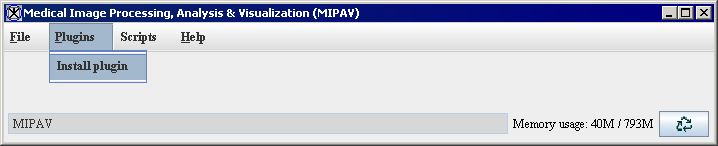Difference between revisions of "Understanding plug-in programs"
(Created page with ' == Understanding plug-in programs == <div style="font-style: normal; font-weight: normal; margin-bottom: 6pt; margin-left: 0pt; margin-right: 0pt; margin-top: 0pt; text-align: ...') |
m |
||
| (7 intermediate revisions by 2 users not shown) | |||
| Line 1: | Line 1: | ||
| + | Plug-in programs, also known simply as ''plug-ins,'' are utilities or sets of instructions that add functionality to a program without changing the program. In MIPAV, you use Java to write and compile plug-in programs to perform specific functions, such as automatically removing all odd-numbered images from the image dataset or adding support for a new file format. There are three types of plug-in programs that you may write for MIPAV:<br /> | ||
| + | '''Algorithm''' -An algorithm type of plug-in performs a function on an image. An example is a plug-in that applies a radial blur algorithm to an image. You can create plug-in algorithms through Java.<br /> | ||
| + | '''File''' -A file type of plug-in allows MIPAV to support a new file format. An example is a plug-in that allows MIPAV to view Kodak Photo CD files (.pcd).<br /> | ||
| + | '''View''' -A view type of plug-in introduces a new view, or the way in which the image is displayed. Examples include the lightbox, triplanar, and animate views.<br /> | ||
| + | '''Note:''' Because MIPAV already supports a large number of file formats and views and its development team makes it a practice to extend its capabilities in these areas, it is generally unnecessary to add file or view types of plug-ins. Most plug-in programs, therefore, are algorithms.<br /> | ||
| − | == | + | == In this chapter == |
| − | + | *[[Using the API documentation]] | |
| + | *[[Developing plug-in programs]] | ||
| + | *[[Creating a self-contained plug-in frame]] | ||
| + | *[[Installing a plug-in]] | ||
| + | *[[Examples of MIPAV plug-ins]] | ||
| + | **[[Plug-in CT_MD, a typical plug-in program]] | ||
| + | ***[[PlugInAlgorithmCT_MD.java]] | ||
| + | ***[[Plug-in CT_MD.java]] | ||
| − | After developing a plug-in program, you can then install the plug-in program into the MIPAV application and access it from the PlugIns menu in the MIPAV window | + | == Installing a plug-in== |
| + | After developing a plug-in program, you can then install the plug-in program into the MIPAV application and access it from the PlugIns menu in the MIPAV window. | ||
| − | + | ||
| + | The MIPAV window labeled "(A)" in Figure 1 shows the PlugIns menu as it appears before any plug-in programs are installed. The picture labeled "(B)" in Figure 1 shows the PlugIns menu as it appears after two plug-in programs-in this case, the Fantasm plug-in program and the Talairach Transform plug-in program-are installed. Because the Fantasm and Talairach Transform plug-in programs are algorithms, they appear under the PlugIns > Algorithm menu. | ||
| + | |||
| + | |||
| + | '''Note:''' If a plug-in program is a file type of plug-in, it would appear under a <br />PlugIns > File menu. If it is a view type, it would appear under a PlugIns > View menu. <br /> | ||
{| border="1" cellpadding="5" | {| border="1" cellpadding="5" | ||
| − | |+ | + | |+ '''Figure 1. Plug-ins menu in the MIPAV window: (a) Before a plug-in was installed and (b) after two plug-ins were installed''' |
|- | |- | ||
| | | | ||
| Line 19: | Line 36: | ||
<br /> <div class="CellBody">b</div> | <br /> <div class="CellBody">b</div> | ||
|} | |} | ||
| + | |||
| + | ''' Next:''' | ||
| + | [[Using the API documentation]] | ||
| + | |||
| + | == See also: == | ||
| + | *[[Understanding plug-in programs]] | ||
| + | *[[Using the API documentation]] | ||
| + | *[[Developing plug-in programs]] | ||
| + | *[[Creating a self-contained plug-in frame]] | ||
| + | *[[Installing a plug-in]] | ||
| + | *[[Examples of MIPAV plug-ins]] | ||
| + | **[[Plug-in CT_MD, a typical plug-in program]] | ||
| + | ***[[PlugInAlgorithmCT_MD.java]] | ||
| + | ***[[Plug-in CT_MD.java]] | ||
Latest revision as of 12:14, 24 June 2013
Plug-in programs, also known simply as plug-ins, are utilities or sets of instructions that add functionality to a program without changing the program. In MIPAV, you use Java to write and compile plug-in programs to perform specific functions, such as automatically removing all odd-numbered images from the image dataset or adding support for a new file format. There are three types of plug-in programs that you may write for MIPAV:
Algorithm -An algorithm type of plug-in performs a function on an image. An example is a plug-in that applies a radial blur algorithm to an image. You can create plug-in algorithms through Java.
File -A file type of plug-in allows MIPAV to support a new file format. An example is a plug-in that allows MIPAV to view Kodak Photo CD files (.pcd).
View -A view type of plug-in introduces a new view, or the way in which the image is displayed. Examples include the lightbox, triplanar, and animate views.
Note: Because MIPAV already supports a large number of file formats and views and its development team makes it a practice to extend its capabilities in these areas, it is generally unnecessary to add file or view types of plug-ins. Most plug-in programs, therefore, are algorithms.
In this chapter
- Using the API documentation
- Developing plug-in programs
- Creating a self-contained plug-in frame
- Installing a plug-in
- Examples of MIPAV plug-ins
Installing a plug-in
After developing a plug-in program, you can then install the plug-in program into the MIPAV application and access it from the PlugIns menu in the MIPAV window.
The MIPAV window labeled "(A)" in Figure 1 shows the PlugIns menu as it appears before any plug-in programs are installed. The picture labeled "(B)" in Figure 1 shows the PlugIns menu as it appears after two plug-in programs-in this case, the Fantasm plug-in program and the Talairach Transform plug-in program-are installed. Because the Fantasm and Talairach Transform plug-in programs are algorithms, they appear under the PlugIns > Algorithm menu.
Note: If a plug-in program is a file type of plug-in, it would appear under a
PlugIns > File menu. If it is a view type, it would appear under a PlugIns > View menu.
|
a
|
|
b
|
Next: Using the API documentation