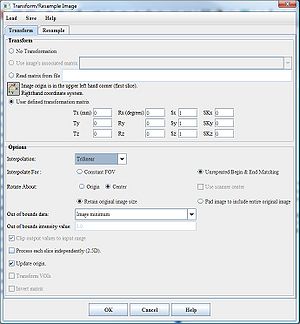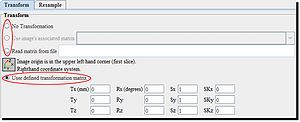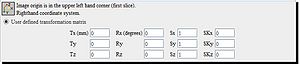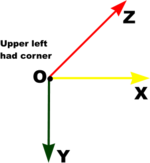Transform
This page is a stub.
For the MIPAV HTML help, please use this link http://mipav.cit.nih.gov/documentation/HTML Algorithms/Transform.html
Contents
Background
The Transformation algorithm, transforms images (volumes) by resampling the image using transformation matrix and the choice of Nearest-Neighbor, Gaussian, Bilinear, Trilinear, 3rd order B-spline, 4th order B-spline, Cubic Lagrangian, Quintic Lagrangian, Heptic Lagrangian, or Windowed sinc.
The Transform/Resample dialog box provides the user interface for transforming and (or) resampling images. It offers multiple options that help the user to define the transformation matrix and execute the transformation and (or) resampling algorithm. The user is asked to provide the output volume's desired resolutions and dimensions.
To learn more about interpolation techniques used in the method, refer to Interpolation methods used in MIPAV:
- Interpolation methods used in MIPAV#Bilinear Interpolation
- Interpolation methods used in MIPAV#Trilinear Interpolation - default
- Interpolation methods used in MIPAV#Nearest-Neighbor
- Interpolation methods used in MIPAV#Gaussian
- Interpolation methods used in MIPAV#B-spline basis interpolations
- Interpolation methods used in MIPAV#Lagrange interpolations
- Interpolation methods used in MIPAV#Windowed sinc
Transform dialog box
The dialog box has two tabs - Transform and Resample. The Transform tab allows the user to set up the transformation matrix and choose the interpolation method. The Resample tab is designed to set up the resampling interpolation.
Transformation matrix
The Transform tab of the dialog box allows the user to transform an image using the transformation matrix that can be either
- A matrix associated with the image,
- A matrix stored in a separate file,
- The user defined matrix, defined in this dialog box.
Transform tab
- No transformation - if selected, this option disables all transformation options, but the interpolation options are still available. Therefore, the user can not perform the transformation, but is still able to run the interpolation for a chosen image.
Transformation options
- Use image associated matrix - if checked, this option allows using a transformation matrix associated with the image.
- Read matrix from file - if checked, reads the transformation matrix from a file. The user should select the file where the transformation matrix is stored.
- User defined transformation matrix - if checked, makes available the transformation matrix options, which are used to design the user defined transformation matrix. In these boxes, the user can enter values for translation, rotation, scale, and skew.
User defined transformation matrix
The options available for defining a transformation matrix are as follows:
- Tx, Ty, Tz in mm - translations in the X, Y, and Z directions;
- Rx, Ry, Rz in degrees - rotations along the X, Y, and Z axis;
- Sx, Sy, Sz - scales in the X, Y, and Z directions;
- SKx, SKy, and SKz - skews in the X, Y, and Z directions.
MIPAV coordinate system and the image origin
In MIPAV, we use the right hand coordinate system.
The image origin is located in the upper left had corner on the first image slice.
Pay attention to a little diagram next to the user defined transformation matrix options.
Hough transform
The Hough transform is a technique which is used to determine and isolate features of a particular shape within an image. The classical Hough transform requires that the desired shapes be specified in some parametric form. It is most commonly used for the detection of simple curves such as lines, circles, and ellipses within a given image. Read more Hough Transform
Transform to power of 2
Transform: Conformal Mapping Algorithms
Transform: Conformal Mapping Algorithms