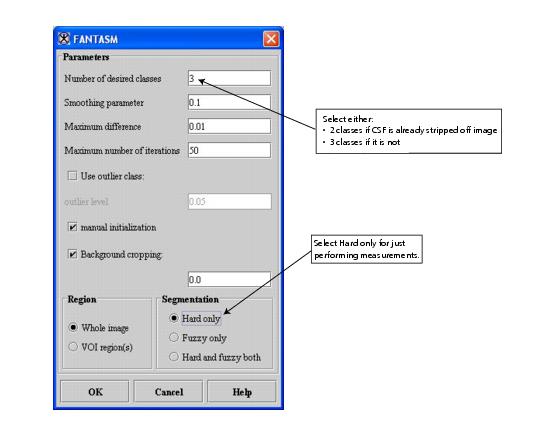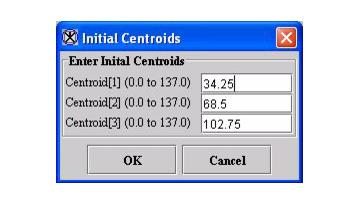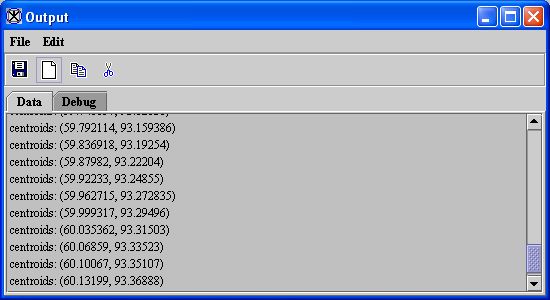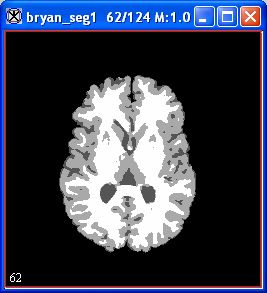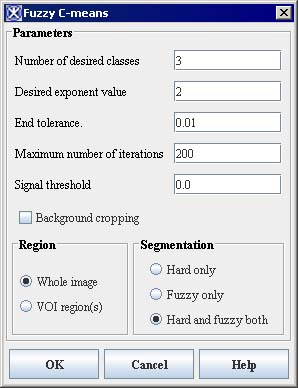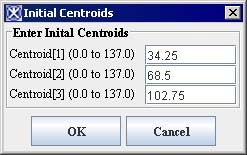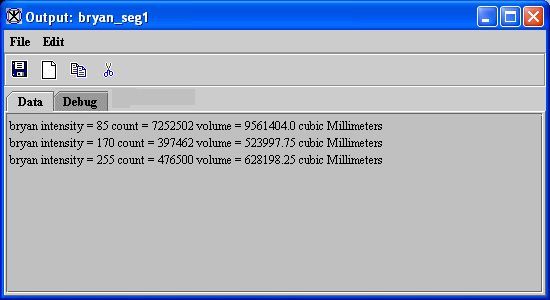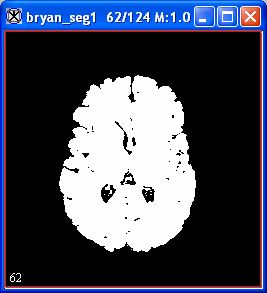Task 3, Segmenting the original image
From MIPAV
You can segment the original image using either the FANTASM plug-in program or the Fuzzy C-Means algorithm. The FANTASM plug-in program, a different version of the Fuzzy C-Means algorithm, provides segmentation that is less sensitive to noise. This section provides directions for both:
Using FANTASM to segment the image
Using the Fuzzy C-Means algorithm to segment the image
To use the FANTASM plug-in program
1 Select the original image.
3 Complete the dialog box:
In Number of desired classes, select either 2 classes if the CPF was stripped off the image previously or 3 classes if the CPF is still in the image.
In Segmentation, select Hard only, which is the only segmentation needed for measurements.
4 Click OK. The Initial Centroids dialog box opens.
5 Click OK.
A series of progress messages appear, and data appears on the Data page in the Output window (Figure 3).
In a few moments, processing completes, and an image appears (Figure 4A).
To use the Fuzzy C-Means algorithm
1 Select the original image.
2 Select Algorithms > Segmentation> Fuzzy C-Means > Single Channel in the MIPAV window.
The Fuzzy C-Means dialog box (Figure 5) opens.
3 Complete the dialog box:
In Number of desired classes, select either 2 classes if the CPF was stripped off the image previously or 3 classes if the CPF is still in the image.
In Segmentation, select Hard only, which is the only segmentation needed for measurements.
4 Click OK. The Initial Centroids dialog box (Figure 6) opens.
5 Click OK. A series of progress messages appear. In a few moments when processing completes:
Data appears on the Data page in the Output window (Figure 7)
An image appears (Figure 8).
Task 4, Transforming Talairach image and Talairach VOIs-1 to the original image