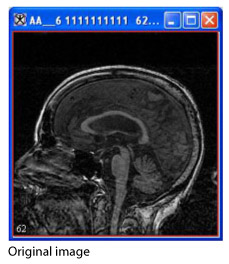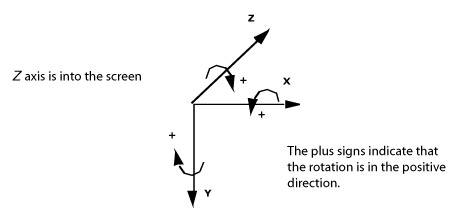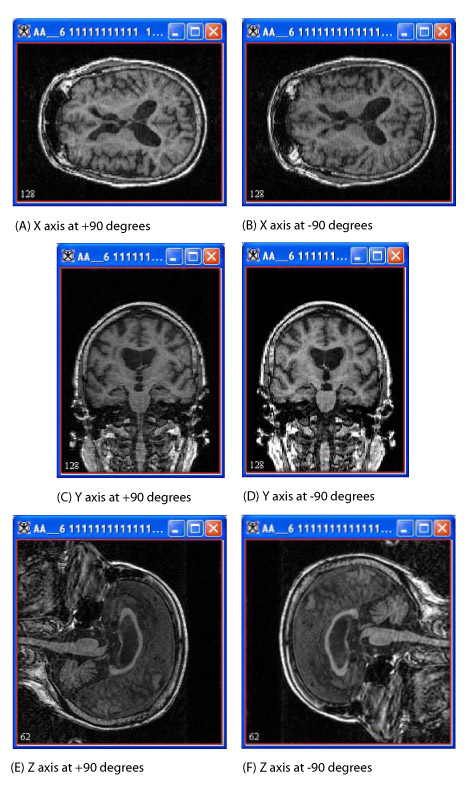Rotating images
From MIPAV
Revision as of 20:09, 22 February 2012 by Angelfish100 (Talk)
You can rotate images about the x, y, and z axes. For example, suppose that you opened the following image:
</font></div>
To rotate images
1 Select Utilities > Rotate in the MIPAV window.
2 Select one of the following:
X Axis 90: To rotate the image about the x axis by 90 degrees.
X Axis -90: To rotate the image about the x axis by -90 degrees.
Y Axis 90: To rotate the image about the y axis by 90 degrees.
Y Axis -90: To rotate the image about the y axis by -90 degrees.
Z Axis 90: To rotate the image about the z axis by 90 degrees.
Z Axis -90: To rotate the image about the z axis by -90 degrees.
A status message appears. When rotation is complete, the status window closes, and MIPAV replaces the original image in the image window with the rotated image.