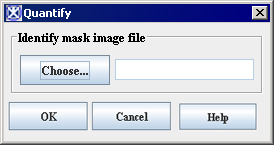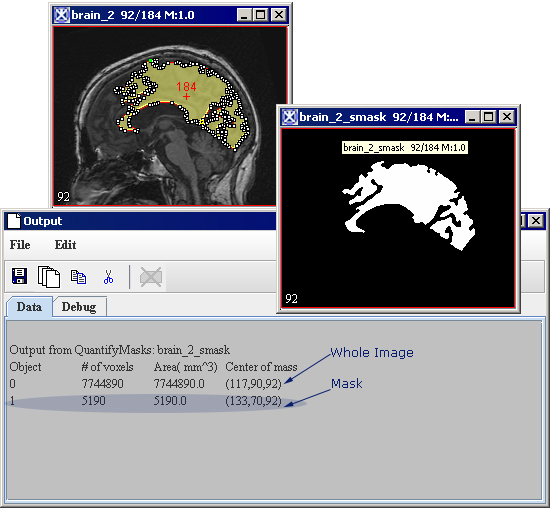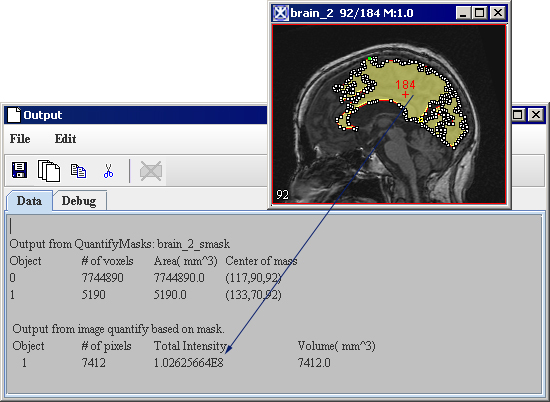Quantify Mask
From MIPAV
Revision as of 16:08, 15 February 2012 by Angelfish100 (Talk)
Quantify Mask
There are two algorithms Quantify Mask(s) and Quantify Using Mask that calculate Center of Mass, area (in resolutions), and number of pixels for a selected mask(s). The algorithms work with Boolean, byte, unsigned byte, and short masks.
|
Identify Image Mask file
| |||
|
Choose
|
Press to select an image mask from your hard drive.
|
{| align="center" |
|
|- |
OK
|
Applies the Quantify masks(s) or Quantify Using Mask algorithms to the image(s).
|- |
Cancel
| rowspan="1" colspan="2" |
Disregards any changes you made in this dialog box and closes the dialog box.
|- |
Help
| rowspan="1" colspan="2" |
Displays online help for this dialog box.
|- | rowspan="1" colspan="3" |
Figure 269. The Quantify dialog box
|}
To apply the Quantify Mask(s) algorithm:
1 Open an image of interest.
2 Create a mask as described in Chapter 8, [MIPAV_Segmentation.html#998952 "Generating masks"].
3 Save the mask as Boolean, byte, unsigned byte, or short.
4 Alternatively, you can open the mask file from the disk using the Quantify dialog box options.
Note: the algorithm doesn't work for paint masks.
5 Call Utilities>Quantify> Quantify Mask(s).
6 The algorithm begins to run and the data appear in the Output window. See [MIPAV_Utilities.html#1183321 Figure 270].
7 Later, you can save the data using the File>Save Images option provided by the Output window.
|}
To apply the Quantify Using Mask algorithm:
1 Open an image of interest.
2 Create the image mask as described in Chapter 8, [MIPAV_Segmentation.html#998952 "Generating masks"].
3 Alternatively, you can open the mask file from the disk.
4 Call Utilities>Quantify> Quantify Using Mask.
5 The algorithm begins to run and the data appear in the Output window. See [MIPAV_Utilities.html#1183502 Figure 271].
6 Later, you can save the data using the File>Save Images option provided by the Output window.
Note: the algorithm works with Boolean, byte, unsigned byte, and short masks, but it doesn't work with paint masks.
|}