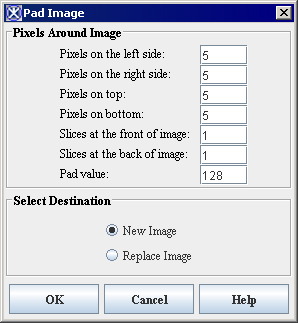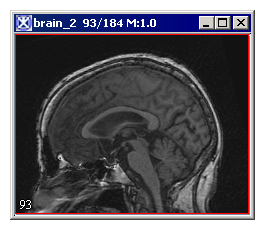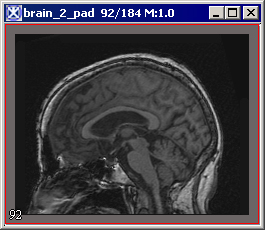Pad
From MIPAV
Revision as of 16:07, 15 February 2012 by Angelfish100 (Talk)
Pad
The Pad command on the Utilities menu allows to pad images with certain values specified by the user.
To use the Pad utility
1 Open an image of interest.
2 Call Utilities>Pad.
3 The Pad Image dialog box appears. Enter the number of pixels to be padded on the left side, right side, top and bottom. If the image is a 3D image, you can also add a number slices to the front or back of the image.
4 Specify the intensity value for padded pixels.
5 Click OK. Depending on the selected option - New Image or Replace Image - the padded image appears either in a new image frame or replaces the original image.
|- |
Pixels on the left side
|
Specify the number of pixels to add to the left side of the image.
|- |
Pixels on the right side
|
Specify the number of pixels to add to the right side of the image.
|- |
Pixels on top
|
Specify the number of pixels to add to the top of the image.
|- |
Pixels on bottom
|
Specify the number of pixels to add to the bottom of the image.
|- |
Slides at the front of image
| rowspan="1" colspan="2" |
Specify the number of slices to add to the front of the image.
|- |
Slides at the back of image
| rowspan="1" colspan="2" |
Specify the number of slices to add to the back of the image.
|- |
Pad value
| rowspan="1" colspan="2" |
Specify the intensity value for the added pixels.
|- | rowspan="1" colspan="3" |
Destination
|- |
New image
| rowspan="1" colspan="2" |
Shows the padded image in a new image window.
|- |
Replace image
| rowspan="1" colspan="2" |
Replaces the current active image with the padded image.
|- |
OK
| rowspan="1" colspan="2" |
Applies the padding values that you specified to the image.
|- |
Cancel
| rowspan="1" colspan="2" |
Disregards any changes you made in this dialog box and closes the dialog box.
|- |
Help
| rowspan="1" colspan="2" |
Displays online help for this dialog box.
|}
|
{| align="center" |
|
|}