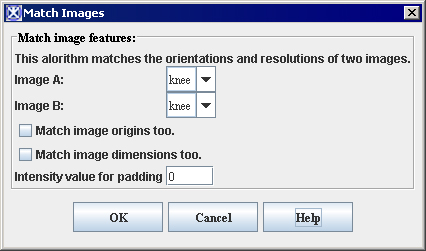Matching images
The Match Images command on the Utilities menu assists in any comparison of two images. To use this utility, you need to first open two images: image A, which has the desired characteristics, and image B, whose characteristics need to match those of Image A. The Match Images dialog box presents the following four ways in which you can match the images:
Match image orientation -Rotates Image B so that its orientation is the same as the orientation of image A.
Match resolutions -Subsamples the image for each dimension with lower resolution (i.e., larger pixel size) so that both images have the same resolution. To ensure that the fields of view remain the same, the program adds extra pixels to the image.
Match origins -Adds margins to one of the images for each dimension if the origins (i.e., the starting location) of the two images are not the same. The program also adds pixels to the left, top, or front of the image.
Match image dimensions -Adds pixels to the right, bottom, or back of either image so that they have the same dimensions.
You can select one or more of these choices in the dialog box. Before actually performing any selected comparison, MIPAV first checks to see whether the images do not already match in that regard. If they do, the given match is not performed.
Contents
Matching images
To match image orientation
1 Open two images.
2 Select Utilities > Match images. The Match Images dialog box (Figure 42) opens.
3 Select one of the open images as image A, and select the other image as image B.
4 Select Match image orientations (based on imaging orientation).
5 Select any or all of the other check boxes to also, if desired, match image resolutions, origins, or dimensions.
6 Click OK. If the orientations of the images differ, the program changes the orientation of Image B to match that of Image A.
To match image resolutions
1 Open two images.
2 Select Utilities > Match images. The Match Images dialog box (Figure 42) opens.
3 Select one of the open images as image A, and select the other image as image B.
4 Select Match image orientations (based on imaging orientation).
5 Select any or all of the other check boxes to also, if desired, match image resolutions, origins, or dimensions.
6 Click OK. If the resolutions of the images differ, the program changes the resolution of Image B to match that of image A.
To match image origins
1 Open two images.
2 Select Utilities > Match images. The Match Images dialog box (Figure 42) opens.
3 Select one of the open images as image A, and select the other image as image B.
4 Select Match image origins (by adding margins where necessary).
5 Select any or all of the other check boxes to also, if desired, match image orientations, resolutions, or dimensions.
6 Click OK. If the origins of the images differ, the program changes the origin of Image B to match that of image A.
To match image dimensions
1 Open two images.
2 Select Utilities > Match images. The Match Images dialog box (Figure 42) opens.
3 Select one of the open images as image A, and select the other image as image B.
4 Select Match image dimensions.
5 Select any or all of the other check boxes to also, if desired, match image orientations, resolutions, or origins.
6 Click OK. If the dimensions of the images differ, the program changes the dimension of Image B to match that of image A.
|
Image A
|
Specifies the image that contains the orientation, resolution, origins, or dimensions with which Image B needs to match.
| |
|
Image B
|
Specifies the image on which to perform the image matching.
| |
|
Match image orientations (based on imaging orientation)
|
Applies the image orientations (based on image orientation) used in Image A to Image B.
| |
|
Match image resolutions, axis by axis (subsampling image with lower resolution)
|
Matches the image resolutions in Image A to Image B. Note that this subsamples Image A with a lower resolution if necessary.
| |
|
Match image origins (by adding margins where necessary)
|
Matches the image origins used in Image A to Image B. Note that, if necessary, this adds margins to Image B.
| |
|
Match image dimensions
|
Applies the image dimensions used in Image A to Image B.
| |
|
OK
|
Applies the parameters that you specified to add margins to this image.
| |
|
Cancel
|
Disregards any changes you made in this dialog box, closes the dialog box, and does not perform image matching.
| |
|
Help
|
Displays online help for this dialog box.
| |
See also:
Standard tasks provided through commands on the Utilities menu