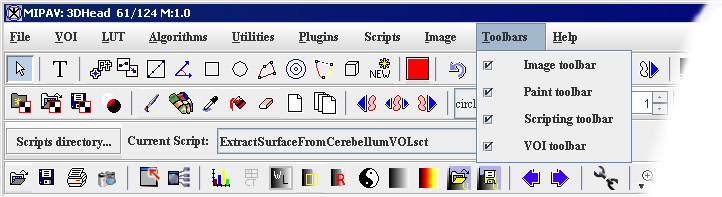From MIPAV
MIPAV toolbars
After you open an image in MIPAV and the MIPAV window expands to display all of its menus and toolbars, such as
VOI toolbar. Volume of interest toolbar ([MIPAV_QuickStart.html#2693625 Figure 12]). The VOI toolbar contains tools that help you in selecting the specific area of interest on the image.
Paint toolbar. The Paint toolbar ([MIPAV_QuickStart.html#2693828 Figure 13]) includes tools that allow you to add, adjust, or remove colors and color intensity, erase paint, and adjust the opacity level of the paint.
Scripting toolbar. The Scripting toolbar allows you to locate and run previously recorded scripts, or macros, that contain two or more algorithms on images. See [MIPAV_QuickStart.html#2693906 Figure 14].
Image toolbar. The Image toolbar includes tools for opening, printing, saving, maximizing, and minimizing an image; converting an image from gray scale to color or from color to gray scale; and adding to and removing slices from an image or changing their order; and rotating, cropping, and flipping an image. See [MIPAV_QuickStart.html#2694161 Figure 15].
By default, the MIPAV window displays only the VOI and Image toolbars.
|
Icon
|
Name
|
Icon
|
Name
|
Icon
|
Name
|
|
{| align="center"
|

|
|
Â
Default Mode
|
{| align="center"
|

|}
|
Â
Protractor tool
|
{| align="center"
|

|}
|
Â
Change VOI color
|-
|
{| align="center"
|

|}
|
Â
Annotation Tool
|
{| align="center"
|

|}
|
Â
Draw rectangle VOI
|
{| align="center"
|

|}
|
Â
Undo
|-
|
{| align="center"
|

|}
|
Â
Draw a point VOI
|
{| align="center"
|

|}
|
Â
Draw polyline VOI
|
{| align="center"
|

|}
|
Â
Cut VOI
|-
|
{| align="center"
|

|}
|
Â
Draw inter-slice polyline
|
{| align="center"
|

|}
|
Â
Levelset VOI
|
{| align="center"
|

|}
|
Â
Copy VOI
|-
|
{| align="center"
|

|}
|
Â
Draw line VOI
|
{| align="center"
|

|}
|
Draw 3D rectangular VOI
|
{| align="center"
|

|}
|
Â
Paste contour
|-
|
{| align="center"
|

|}
|
Propagate VOI down
|
{| align="center"
|

|}
|
Propagate both sides
|
{| align="center"
|

|}
|
Â
Propagate VOI up
|-
|
{| align="center"
|

|}
|
Split VOI contour
|
{| align="center"
|

|}
|
Live wire VOI
|
{| align="center"
|

|}
|
View VOI properties
|-
|
{| align="center"
|

|}
|
Quick AND VOI mask operation
|
{| align="center"
|

|}
|
Quick NOT VOI operation
|
Â
|
Â
|-
| rowspan="1" colspan="6" |
Figure 12. VOI Toolbar
|}
|
Icon
|
Name
|
Icon
|
Name
|
Icon
|
Name
|
|
{| align="center"
|

|
|
Â
Â
Add a blank mask
|
{| align="center"
|

|}
|
Fill an area with color
|
{| align="center"
|

|}
|
Â
Paint brush editor
|-
|
{| align="center"
|

|}
|
Â
Open a mask from a file
|
{| align="center"
|

|}
|
Â
Erase a paint
|
{| align="center"
|

|}
|
Â
Change paint color
|-
|
{| align="center"
|

|}
|
Save the current mask
|
{| align="center"
|

|}
|
Erase a paint from a current frame
|
{| align="center"
|

|}
|
Change opacity of the paint
|-
|
{| align="center"
|

|}
|
AND mask operation
|
{| align="center"
|

|}
|
Â
Erase all paints
|
{| align="center"
|

|}
|
Display a border around painted areas
|-
|
{| align="center"
|

|}
|
Draw using a brush
|
{| align="center"
|

|}
|
Propagate the paint to the previous slice
|
{| align="center"
|

|}
|
Masks the inside of the painted area
|-
|
{| align="center"
|

|}
|
Load advanced brush tools
|
{| align="center"
|

|}
|
Propagate the paint both sides
|
{| align="center"
|

|}
|
Masks the outside of the painted area
|-
|
{| align="center"
|

|}
|
Pick up a color from an image
|
{| align="center"
|

|}
|
Propagate the paint to the next slice
|
{| align="center"
|

|}
|
Â
Undo
|-
| rowspan="1" colspan="2" |
|
{| align="center"
|

|}
|
Â
Calculate volume
|
{| align="center"
|

|}
|
Â
Load power paint tools
|-
| rowspan="1" colspan="6" |
Figure 13. Paint Toolbar
|}