|
|
| Line 2: |
Line 2: |
| | <div style="font-style: normal; font-weight: normal; margin-bottom: 6pt; margin-left: 0pt; margin-right: 0pt; margin-top: 0pt; text-align: left; text-decoration: none; text-indent: 0pt; text-transform: none; vertical-align: baseline"><font color="#000000"> After you open an image in MIPAV and the MIPAV window expands to display all of its menus and toolbars, such as<br /></font></div><div style="font-style: normal; font-weight: normal; margin-bottom: 0pt; margin-left: 24pt; margin-right: 0pt; margin-top: 5pt; text-align: left; text-decoration: none; text-indent: -24pt; text-transform: none; vertical-align: baseline"><font color="#000000"> <span style="font-style: normal; text-decoration: none; text-transform: none; vertical-align: baseline">'''<font color="#000000">VOI toolbar. </font>'''</span>Volume of interest toolbar ([MIPAV_QuickStart.html#2693625 Figure 12]). The VOI toolbar contains tools that help you in selecting the specific area of interest on the image.<br /></font></div><div style="font-style: normal; font-weight: normal; margin-bottom: 0pt; margin-left: 24pt; margin-right: 0pt; margin-top: 5pt; text-align: left; text-decoration: none; text-indent: -24pt; text-transform: none; vertical-align: baseline"><font color="#000000"> <span style="font-style: normal; text-decoration: none; text-transform: none; vertical-align: baseline">'''<font color="#000000">Paint toolbar. </font>'''</span>The Paint toolbar ([MIPAV_QuickStart.html#2693828 Figure 13]) includes tools that allow you to add, adjust, or remove colors and color intensity, erase paint, and adjust the opacity level of the paint.<br /></font></div><div style="font-style: normal; font-weight: normal; margin-bottom: 0pt; margin-left: 24pt; margin-right: 0pt; margin-top: 5pt; text-align: left; text-decoration: none; text-indent: -24pt; text-transform: none; vertical-align: baseline"><font color="#000000"> <span style="font-style: normal; text-decoration: none; text-transform: none; vertical-align: baseline">'''<font color="#000000">Scripting toolbar. </font>'''</span>The Scripting toolbar allows you to locate and run previously recorded scripts, or macros, that contain two or more algorithms on images. See [MIPAV_QuickStart.html#2693906 Figure 14].<br /></font></div><div style="font-style: normal; font-weight: normal; margin-bottom: 0pt; margin-left: 24pt; margin-right: 0pt; margin-top: 5pt; text-align: left; text-decoration: none; text-indent: -24pt; text-transform: none; vertical-align: baseline"><font color="#000000"> <span style="font-style: normal; text-decoration: none; text-transform: none; vertical-align: baseline">'''<font color="#000000">Image toolbar. </font>'''</span>The Image toolbar includes tools for opening, printing, saving, maximizing, and minimizing an image; converting an image from gray scale to color or from color to gray scale; and adding to and removing slices from an image or changing their order; and rotating, cropping, and flipping an image. See [MIPAV_QuickStart.html#2694161 Figure 15].<br /></font></div> | | <div style="font-style: normal; font-weight: normal; margin-bottom: 6pt; margin-left: 0pt; margin-right: 0pt; margin-top: 0pt; text-align: left; text-decoration: none; text-indent: 0pt; text-transform: none; vertical-align: baseline"><font color="#000000"> After you open an image in MIPAV and the MIPAV window expands to display all of its menus and toolbars, such as<br /></font></div><div style="font-style: normal; font-weight: normal; margin-bottom: 0pt; margin-left: 24pt; margin-right: 0pt; margin-top: 5pt; text-align: left; text-decoration: none; text-indent: -24pt; text-transform: none; vertical-align: baseline"><font color="#000000"> <span style="font-style: normal; text-decoration: none; text-transform: none; vertical-align: baseline">'''<font color="#000000">VOI toolbar. </font>'''</span>Volume of interest toolbar ([MIPAV_QuickStart.html#2693625 Figure 12]). The VOI toolbar contains tools that help you in selecting the specific area of interest on the image.<br /></font></div><div style="font-style: normal; font-weight: normal; margin-bottom: 0pt; margin-left: 24pt; margin-right: 0pt; margin-top: 5pt; text-align: left; text-decoration: none; text-indent: -24pt; text-transform: none; vertical-align: baseline"><font color="#000000"> <span style="font-style: normal; text-decoration: none; text-transform: none; vertical-align: baseline">'''<font color="#000000">Paint toolbar. </font>'''</span>The Paint toolbar ([MIPAV_QuickStart.html#2693828 Figure 13]) includes tools that allow you to add, adjust, or remove colors and color intensity, erase paint, and adjust the opacity level of the paint.<br /></font></div><div style="font-style: normal; font-weight: normal; margin-bottom: 0pt; margin-left: 24pt; margin-right: 0pt; margin-top: 5pt; text-align: left; text-decoration: none; text-indent: -24pt; text-transform: none; vertical-align: baseline"><font color="#000000"> <span style="font-style: normal; text-decoration: none; text-transform: none; vertical-align: baseline">'''<font color="#000000">Scripting toolbar. </font>'''</span>The Scripting toolbar allows you to locate and run previously recorded scripts, or macros, that contain two or more algorithms on images. See [MIPAV_QuickStart.html#2693906 Figure 14].<br /></font></div><div style="font-style: normal; font-weight: normal; margin-bottom: 0pt; margin-left: 24pt; margin-right: 0pt; margin-top: 5pt; text-align: left; text-decoration: none; text-indent: -24pt; text-transform: none; vertical-align: baseline"><font color="#000000"> <span style="font-style: normal; text-decoration: none; text-transform: none; vertical-align: baseline">'''<font color="#000000">Image toolbar. </font>'''</span>The Image toolbar includes tools for opening, printing, saving, maximizing, and minimizing an image; converting an image from gray scale to color or from color to gray scale; and adding to and removing slices from an image or changing their order; and rotating, cropping, and flipping an image. See [MIPAV_QuickStart.html#2694161 Figure 15].<br /></font></div> |
| | | | |
| − | =Testing By default, the MIPAV window displays only the VOI and Image toolbars.=
| |
| | | | |
| − | | + | ==VOI Toolbar== |
| − | | + | |
| − | ==Testing 2 with table converter== | + | |
| − | == MIPAV toolbars ==
| + | |
| − | | + | |
| − | <div style="font-style: normal; font-weight: normal; margin-bottom: 6pt; margin-left: 0pt; margin-right: 0pt; margin-top: 0pt; text-align: left; text-decoration: none; text-indent: 0pt; text-transform: none; vertical-align: baseline"><font color="#000000">After you open an image in MIPAV and the MIPAV window expands to display all of its menus and toolbars, such as<br /></font></div><div style="font-style: normal; font-weight: normal; margin-bottom: 0pt; margin-left: 24pt; margin-right: 0pt; margin-top: 5pt; text-align: left; text-decoration: none; text-indent: -24pt; text-transform: none; vertical-align: baseline"><font color="#000000"><span style="font-style: normal; text-decoration: none; text-transform: none; vertical-align: baseline">'''<font color="#000000">VOI toolbar. </font>'''</span>Volume of interest toolbar ([MIPAV_QuickStart.html#2693625 Figure 12]). The VOI toolbar contains tools that help you in selecting the specific area of interest on the image.<br /></font></div><div style="font-style: normal; font-weight: normal; margin-bottom: 0pt; margin-left: 24pt; margin-right: 0pt; margin-top: 5pt; text-align: left; text-decoration: none; text-indent: -24pt; text-transform: none; vertical-align: baseline"><font color="#000000"><span style="font-style: normal; text-decoration: none; text-transform: none; vertical-align: baseline">'''<font color="#000000">Paint toolbar. </font>'''</span>The Paint toolbar ([MIPAV_QuickStart.html#2693828 Figure 13]) includes tools that allow you to add, adjust, or remove colors and color intensity, erase paint, and adjust the opacity level of the paint.<br /></font></div><div style="font-style: normal; font-weight: normal; margin-bottom: 0pt; margin-left: 24pt; margin-right: 0pt; margin-top: 5pt; text-align: left; text-decoration: none; text-indent: -24pt; text-transform: none; vertical-align: baseline"><font color="#000000"><span style="font-style: normal; text-decoration: none; text-transform: none; vertical-align: baseline">'''<font color="#000000">Scripting toolbar. </font>'''</span>The Scripting toolbar allows you to locate and run previously recorded scripts, or macros, that contain two or more algorithms on images. See [MIPAV_QuickStart.html#2693906 Figure 14].<br /></font></div><div style="font-style: normal; font-weight: normal; margin-bottom: 0pt; margin-left: 24pt; margin-right: 0pt; margin-top: 5pt; text-align: left; text-decoration: none; text-indent: -24pt; text-transform: none; vertical-align: baseline"><font color="#000000"><span style="font-style: normal; text-decoration: none; text-transform: none; vertical-align: baseline">'''<font color="#000000">Image toolbar. </font>'''</span>The Image toolbar includes tools for opening, printing, saving, maximizing, and minimizing an image; converting an image from gray scale to color or from color to gray scale; and adding to and removing slices from an image or changing their order; and rotating, cropping, and flipping an image. See [MIPAV_QuickStart.html#2694161 Figure 15].<br /></font></div>
| + | |
| − | | + | |
| − | By default, the MIPAV window displays only the VOI and Image toolbars.
| + | |
| − | | + | |
| − | <div style="font-style: normal; font-weight: normal; margin-bottom: 0pt; margin-left: 0pt; margin-right: 0pt; margin-top: 0pt; text-align: left; text-decoration: none; text-indent: 0pt; text-transform: none; vertical-align: baseline"><font color="#000000"> {| border="1" cellpadding="5" cellspacing="0" | |- | <div class="CellBody">Icon</div> | <div class="CellBody">Name</div> | <div class="CellBody">Icon</div> | <div class="CellBody">Name</div> | <div class="CellBody">Icon</div> | <div class="CellBody">Name</div> |- | <div style="font-style: normal; font-weight: normal; margin-bottom: 0pt; margin-left: 0pt; margin-right: 0pt; margin-top: 0pt; text-align: left; text-decoration: none; text-indent: 0pt; text-transform: none; vertical-align: baseline"><font color="#000000"><br clear="all" />
| + | |
| − | | + | |
| − | | [[Image:default.jpg]] |}<br clear="all" /><br /></font></div> | <div style="font-style: normal; font-weight: normal; margin-bottom: 0pt; margin-left: 0pt; margin-right: 0pt; margin-top: 0pt; text-align: left; text-decoration: none; text-indent: 0pt; text-transform: none; vertical-align: baseline"><font color="#000000">Â <br /></font></div><div class="CellBody">Default Mode</div> | <div style="font-style: normal; font-weight: normal; margin-bottom: 0pt; margin-left: 0pt; margin-right: 0pt; margin-top: 0pt; text-align: left; text-decoration: none; text-indent: 0pt; text-transform: none; vertical-align: baseline"><font color="#000000"><br clear="all" />
| + | |
| − | | + | |
| − | [[Image:ProtractorToolIco.jpg]] |}<br clear="all" /><br /></font></div> | <div style="font-style: normal; font-weight: normal; margin-bottom: 0pt; margin-left: 0pt; margin-right: 0pt; margin-top: 0pt; text-align: left; text-decoration: none; text-indent: 0pt; text-transform: none; vertical-align: baseline"><font color="#000000">Â <br /></font></div><div class="CellBody">Protractor tool</div> | <div style="font-style: normal; font-weight: normal; margin-bottom: 0pt; margin-left: 0pt; margin-right: 0pt; margin-top: 0pt; text-align: left; text-decoration: none; text-indent: 0pt; text-transform: none; vertical-align: baseline"><font color="#000000"><br clear="all" />
| + | |
| − | | + | |
| − | | [[Image:ChangeColorVOIIco.jpg]] |}<br clear="all" /><br /></font></div> | <div style="font-style: normal; font-weight: normal; margin-bottom: 0pt; margin-left: 0pt; margin-right: 0pt; margin-top: 0pt; text-align: left; text-decoration: none; text-indent: 0pt; text-transform: none; vertical-align: baseline"><font color="#000000">Â <br /></font></div><div class="CellBody">Change VOI color</div> |- | <div style="font-style: normal; font-weight: normal; margin-bottom: 0pt; margin-left: 0pt; margin-right: 0pt; margin-top: 0pt; text-align: left; text-decoration: none; text-indent: 0pt; text-transform: none; vertical-align: baseline"><font color="#000000"><br clear="all" /> {| align="center" | [[Image:AnnotationToolICo.jpg]] |}<br clear="all" /><br /></font></div> | <div style="font-style: normal; font-weight: normal; margin-bottom: 0pt; margin-left: 0pt; margin-right: 0pt; margin-top: 0pt; text-align: left; text-decoration: none; text-indent: 0pt; text-transform: none; vertical-align: baseline"><font color="#000000">Â <br /></font></div><div class="CellBody">Annotation Tool</div> | <div style="font-style: normal; font-weight: normal; margin-bottom: 0pt; margin-left: 0pt; margin-right: 0pt; margin-top: 0pt; text-align: left; text-decoration: none; text-indent: 0pt; text-transform: none; vertical-align: baseline"><font color="#000000"><br clear="all" /> {| align="center" | [[Image:RectangleVOIIco.jpg]] |}<br clear="all" /><br /></font></div> | <div style="font-style: normal; font-weight: normal; margin-bottom: 0pt; margin-left: 0pt; margin-right: 0pt; margin-top: 0pt; text-align: left; text-decoration: none; text-indent: 0pt; text-transform: none; vertical-align: baseline"><font color="#000000">Â <br /></font></div><div class="CellBody">Draw rectangle VOI</div> | <div style="font-style: normal; font-weight: normal; margin-bottom: 0pt; margin-left: 0pt; margin-right: 0pt; margin-top: 0pt; text-align: left; text-decoration: none; text-indent: 0pt; text-transform: none; vertical-align: baseline"><font color="#000000"><br clear="all" /> {| align="center" | [[Image:UndoIco.jpg]] |}<br clear="all" /><br /></font></div> | <div style="font-style: normal; font-weight: normal; margin-bottom: 0pt; margin-left: 0pt; margin-right: 0pt; margin-top: 0pt; text-align: left; text-decoration: none; text-indent: 0pt; text-transform: none; vertical-align: baseline"><font color="#000000">Â <br /></font></div><div class="CellBody">Undo</div> |- | <div style="font-style: normal; font-weight: normal; margin-bottom: 0pt; margin-left: 0pt; margin-right: 0pt; margin-top: 0pt; text-align: left; text-decoration: none; text-indent: 0pt; text-transform: none; vertical-align: baseline"><font color="#000000"><br clear="all" /> {| align="center" | [[Image:pointVOI.jpg]] |}<br clear="all" /><br /></font></div> | <div style="font-style: normal; font-weight: normal; margin-bottom: 0pt; margin-left: 0pt; margin-right: 0pt; margin-top: 0pt; text-align: left; text-decoration: none; text-indent: 0pt; text-transform: none; vertical-align: baseline"><font color="#000000">Â <br /></font></div><div class="CellBody">Draw a point VOI</div> | <div style="font-style: normal; font-weight: normal; margin-bottom: 0pt; margin-left: 0pt; margin-right: 0pt; margin-top: 0pt; text-align: left; text-decoration: none; text-indent: 0pt; text-transform: none; vertical-align: baseline"><font color="#000000"><br clear="all" /> {| align="center" | [[Image:PolylineVOI.jpg]] |}<br clear="all" /><br /></font></div> | <div style="font-style: normal; font-weight: normal; margin-bottom: 0pt; margin-left: 0pt; margin-right: 0pt; margin-top: 0pt; text-align: left; text-decoration: none; text-indent: 0pt; text-transform: none; vertical-align: baseline"><font color="#000000">Â <br /></font></div><div class="CellBody">Draw polyline VOI</div> | <div style="font-style: normal; font-weight: normal; margin-bottom: 0pt; margin-left: 0pt; margin-right: 0pt; margin-top: 0pt; text-align: left; text-decoration: none; text-indent: 0pt; text-transform: none; vertical-align: baseline"><font color="#000000"><br clear="all" /> {| align="center" | [[Image:CutVOIIco.jpg]] |}<br clear="all" /><br /></font></div> | <div style="font-style: normal; font-weight: normal; margin-bottom: 0pt; margin-left: 0pt; margin-right: 0pt; margin-top: 0pt; text-align: left; text-decoration: none; text-indent: 0pt; text-transform: none; vertical-align: baseline"><font color="#000000">Â <br /></font></div><div class="CellBody">Cut VOI</div> |- | <div style="font-style: normal; font-weight: normal; margin-bottom: 0pt; margin-left: 0pt; margin-right: 0pt; margin-top: 0pt; text-align: left; text-decoration: none; text-indent: 0pt; text-transform: none; vertical-align: baseline"><font color="#000000"><br clear="all" /> {| align="center" | [[Image:InterSlicePolilineIco.jpg]] |}<br clear="all" /><br /></font></div> | <div style="font-style: normal; font-weight: normal; margin-bottom: 0pt; margin-left: 0pt; margin-right: 0pt; margin-top: 0pt; text-align: left; text-decoration: none; text-indent: 0pt; text-transform: none; vertical-align: baseline"><font color="#000000">Â <br /></font></div><div class="CellBody">Draw inter-slice polyline</div> | <div style="font-style: normal; font-weight: normal; margin-bottom: 0pt; margin-left: 0pt; margin-right: 0pt; margin-top: 0pt; text-align: left; text-decoration: none; text-indent: 0pt; text-transform: none; vertical-align: baseline"><font color="#000000"><br clear="all" /> {| align="center" | [[Image:LevelsetVOIIco.jpg]] |}<br clear="all" /><br /></font></div> | <div style="font-style: normal; font-weight: normal; margin-bottom: 0pt; margin-left: 0pt; margin-right: 0pt; margin-top: 0pt; text-align: left; text-decoration: none; text-indent: 0pt; text-transform: none; vertical-align: baseline"><font color="#000000">Â <br /></font></div><div class="CellBody">Levelset VOI</div> | <div style="font-style: normal; font-weight: normal; margin-bottom: 0pt; margin-left: 0pt; margin-right: 0pt; margin-top: 0pt; text-align: left; text-decoration: none; text-indent: 0pt; text-transform: none; vertical-align: baseline"><font color="#000000"><br clear="all" /> {| align="center" | [[Image:CopyIco.jpg]] |}<br clear="all" /><br /></font></div> | <div style="font-style: normal; font-weight: normal; margin-bottom: 0pt; margin-left: 0pt; margin-right: 0pt; margin-top: 0pt; text-align: left; text-decoration: none; text-indent: 0pt; text-transform: none; vertical-align: baseline"><font color="#000000">Â <br /></font></div><div class="CellBody">Copy VOI</div> |- | <div style="font-style: normal; font-weight: normal; margin-bottom: 0pt; margin-left: 0pt; margin-right: 0pt; margin-top: 0pt; text-align: left; text-decoration: none; text-indent: 0pt; text-transform: none; vertical-align: baseline"><font color="#000000"><br clear="all" /> {| align="center" | [[Image:LineVOIIco.jpg]] |}<br clear="all" /><br /></font></div> | <div style="font-style: normal; font-weight: normal; margin-bottom: 0pt; margin-left: 0pt; margin-right: 0pt; margin-top: 0pt; text-align: left; text-decoration: none; text-indent: 0pt; text-transform: none; vertical-align: baseline"><font color="#000000">Â <br /></font></div><div class="CellBody">Draw line VOI</div> | <div style="font-style: normal; font-weight: normal; margin-bottom: 0pt; margin-left: 0pt; margin-right: 0pt; margin-top: 0pt; text-align: left; text-decoration: none; text-indent: 0pt; text-transform: none; vertical-align: baseline"><font color="#000000"><br clear="all" /> {| align="center" | [[Image:3DrectangularVOIIco.jpg]] |}<br clear="all" /><br /></font></div> | <div class="CellBody">Draw 3D rectangular VOI</div> | <div style="font-style: normal; font-weight: normal; margin-bottom: 0pt; margin-left: 0pt; margin-right: 0pt; margin-top: 0pt; text-align: left; text-decoration: none; text-indent: 0pt; text-transform: none; vertical-align: baseline"><font color="#000000"><br clear="all" /> {| align="center" | [[Image:PasteIco.jpg]] |}<br clear="all" /><br /></font></div> | <div style="font-style: normal; font-weight: normal; margin-bottom: 0pt; margin-left: 0pt; margin-right: 0pt; margin-top: 0pt; text-align: left; text-decoration: none; text-indent: 0pt; text-transform: none; vertical-align: baseline"><font color="#000000">Â <br /></font></div><div class="CellBody">Paste contour</div> |- | <div style="font-style: normal; font-weight: normal; margin-bottom: 0pt; margin-left: 0pt; margin-right: 0pt; margin-top: 0pt; text-align: left; text-decoration: none; text-indent: 0pt; text-transform: none; vertical-align: baseline"><font color="#000000"><br clear="all" /> {| align="center" | [[Image:PropagateLeftIco.jpg]] |}<br clear="all" /><br /></font></div> | <div class="CellBody">Propagate VOI down</div> | <div style="font-style: normal; font-weight: normal; margin-bottom: 0pt; margin-left: 0pt; margin-right: 0pt; margin-top: 0pt; text-align: left; text-decoration: none; text-indent: 0pt; text-transform: none; vertical-align: baseline"><font color="#000000"><br clear="all" /> {| align="center" | [[Image:propagateBothSideIco.jpg]] |}<br clear="all" /><br /></font></div> | <div class="CellBody">Propagate both sides</div> | <div style="font-style: normal; font-weight: normal; margin-bottom: 0pt; margin-left: 0pt; margin-right: 0pt; margin-top: 0pt; text-align: left; text-decoration: none; text-indent: 0pt; text-transform: none; vertical-align: baseline"><font color="#000000"><br clear="all" /> {| align="center" | [[Image:PropagateRightIco.jpg]] |}<br clear="all" /><br /></font></div> | <div style="font-style: normal; font-weight: normal; margin-bottom: 0pt; margin-left: 0pt; margin-right: 0pt; margin-top: 0pt; text-align: left; text-decoration: none; text-indent: 0pt; text-transform: none; vertical-align: baseline"><font color="#000000">Â <br /></font></div><div class="CellBody">Propagate VOI up</div> |- | <div style="font-style: normal; font-weight: normal; margin-bottom: 0pt; margin-left: 0pt; margin-right: 0pt; margin-top: 0pt; text-align: left; text-decoration: none; text-indent: 0pt; text-transform: none; vertical-align: baseline"><font color="#000000"><br clear="all" /> {| align="center" | [[Image:SplitVOIContour.jpg]] |}<br clear="all" /><br /></font></div> | <div class="CellBody">Split VOI contour</div> | <div style="font-style: normal; font-weight: normal; margin-bottom: 0pt; margin-left: 0pt; margin-right: 0pt; margin-top: 0pt; text-align: left; text-decoration: none; text-indent: 0pt; text-transform: none; vertical-align: baseline"><font color="#000000"><br clear="all" /> {| align="center" | [[Image:LifeWireVOIIco.jpg]] |}<br clear="all" /><br /></font></div> | <div class="CellBody">Live wire VOI</div> | <div style="font-style: normal; font-weight: normal; margin-bottom: 0pt; margin-left: 0pt; margin-right: 0pt; margin-top: 0pt; text-align: left; text-decoration: none; text-indent: 0pt; text-transform: none; vertical-align: baseline"><font color="#000000"><br clear="all" /> {| align="center" | [[Image:VIewVOIProperties.jpg]] |}<br clear="all" /><br /></font></div> | <div class="CellBody"> View VOI properties</div> |- | <div style="font-style: normal; font-weight: normal; margin-bottom: 0pt; margin-left: 0pt; margin-right: 0pt; margin-top: 0pt; text-align: left; text-decoration: none; text-indent: 0pt; text-transform: none; vertical-align: baseline"><font color="#000000"><br clear="all" /> {| align="center" | [[Image:QuickAndVOIMaskOperationIco.jpg]] |}<br clear="all" /><br /></font></div> | <div class="CellBody">Quick AND VOI mask operation</div> | <div style="font-style: normal; font-weight: normal; margin-bottom: 0pt; margin-left: 0pt; margin-right: 0pt; margin-top: 0pt; text-align: left; text-decoration: none; text-indent: 0pt; text-transform: none; vertical-align: baseline"><font color="#000000"><br clear="all" /> {| align="center" | [[Image:QuickNOTVOIMaskOperationIco.jpg]] |}<br clear="all" /><br /></font></div> | <div class="CellBody">Quick NOT VOI operation</div> | <div style="font-style: normal; font-weight: normal; margin-bottom: 0pt; margin-left: 0pt; margin-right: 0pt; margin-top: 0pt; text-align: left; text-decoration: none; text-indent: 0pt; text-transform: none; vertical-align: baseline"><font color="#000000">Â <br /></font></div> | <div class="CellBody">Â </div> |- | colspan="6" rowspan="1" | <div style="font-style: normal; margin-bottom: 3pt; margin-left: 0pt; margin-right: 0pt; margin-top: 9pt; text-align: left; text-decoration: none; text-indent: 0pt; text-transform: none; vertical-align: baseline">'''<font color="#000000">Figure 12. VOI Toolbar<br /></font>'''</div> |} </font></div>
| + | |
| − | | + | |
| − | ==end of testing 2==
| + | |
| | | | |
| | '''Figure 12. VOI Toolbar'''<br /> | | '''Figure 12. VOI Toolbar'''<br /> |
Revision as of 20:06, 8 February 2012
MIPAV toolbars
After you open an image in MIPAV and the MIPAV window expands to display all of its menus and toolbars, such as
VOI toolbar. Volume of interest toolbar ([MIPAV_QuickStart.html#2693625 Figure 12]). The VOI toolbar contains tools that help you in selecting the specific area of interest on the image.
Paint toolbar. The Paint toolbar ([MIPAV_QuickStart.html#2693828 Figure 13]) includes tools that allow you to add, adjust, or remove colors and color intensity, erase paint, and adjust the opacity level of the paint.
Scripting toolbar. The Scripting toolbar allows you to locate and run previously recorded scripts, or macros, that contain two or more algorithms on images. See [MIPAV_QuickStart.html#2693906 Figure 14].
Image toolbar. The Image toolbar includes tools for opening, printing, saving, maximizing, and minimizing an image; converting an image from gray scale to color or from color to gray scale; and adding to and removing slices from an image or changing their order; and rotating, cropping, and flipping an image. See [MIPAV_QuickStart.html#2694161 Figure 15].
VOI Toolbar
Figure 12. VOI Toolbar
Paint Toolbar
Figure 13. Paint Toolbar
Scripting Toolbar
Figure 14. Scripting Toolbar
|
Icon
|
Name
|
Icon
|
Name
|
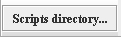
|
Open the Scripts Home catalogue
|

|
Refresh the Scripts Home catalogue
|

|
Show the current script to run
|

|
Run the script from Current Scripts
|
|
|

|
Start recording the script
|