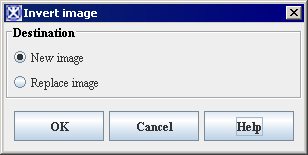Difference between revisions of "Inverting the image"
From MIPAV
(Created page with '== Inverting the image == <div style="font-style: normal; font-weight: normal; margin-bottom: 6pt; margin-left: 0pt; margin-right: 0pt; margin-top: 0pt; text-align: left; text-d...') |
(→Inverting the image) |
||
| Line 6: | Line 6: | ||
|+ <div style="font-style: normal; margin-bottom: 3pt; margin-left: 0pt; margin-right: 0pt; margin-top: 9pt; text-align: left; text-decoration: none; text-indent: 0pt; text-transform: none; vertical-align: baseline">'''<font color="#000000"> Figure 261. The Invert Image dialog box<br /></font>'''</div> | |+ <div style="font-style: normal; margin-bottom: 3pt; margin-left: 0pt; margin-right: 0pt; margin-top: 9pt; text-align: left; text-decoration: none; text-indent: 0pt; text-transform: none; vertical-align: baseline">'''<font color="#000000"> Figure 261. The Invert Image dialog box<br /></font>'''</div> | ||
|- | |- | ||
| − | |||
| − | |||
| | | | ||
[[Image:InvertImageDialogBox.jpg]] | [[Image:InvertImageDialogBox.jpg]] | ||
| − | |||
|} | |} | ||
| − | |||
[[Matching images]] | [[Matching images]] | ||
Revision as of 18:37, 15 February 2012
Inverting the image
The Utilities>Invert command inverts the colors of the image, creating a photo-negative effect. There are no options for this effect. Simply select New Image to send the inverted image to a new image frame or Replace Image to overwrite the file with your changes, or click Cancel to discard the changes and leave the image as-is.