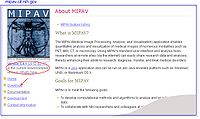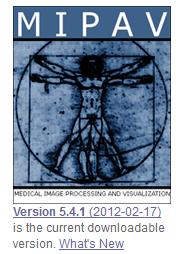Difference between revisions of "Installing mipav"
(→Installing MIPAV updated page - I moved here also removing MIPAV and Upgrading MIPAV sections) |
m (→To remove MIPAV from your computer) |
||
| Line 55: | Line 55: | ||
Components are removed from the system. When finished, the Uninstall Complete window opens.<br /> | Components are removed from the system. When finished, the Uninstall Complete window opens.<br /> | ||
5 Click Exit to close the window.<br /> | 5 Click Exit to close the window.<br /> | ||
| − | |||
| − | |||
| − | |||
| − | |||
| − | |||
| − | |||
Revision as of 18:57, 16 March 2012
Contents
Installing MIPAV
Download the MIPAV installation package from MIPAV web site and save it to your hard drive. Then, run the installation program. Make sure that you have enough disk space and memory resources.
To download and install MIPAV:
- Either use this link to the Download MIPAV page, or type the MIPAV web address: http://mipav.cit.nih.gov/ into your browser. The Medical Image Processing, Analysis, & Visualization (MIPAV) web page opens.
- Click either the Version x.xx link or the Download link. The Download MIPAV page opens.
- Scroll down the page and fill out the yellow information form (required). The form is for information purposes only.
- For each version (e.g., Windows, Linux, Solaris, Macintosh, or Other Java-enabled platforms), click the appropriate platform link. The File Download dialog box opens. Follow the instructions provided by the dialog box.
- The page also provides the installation instructions for different platforms.
- Follow the installation instructions for your workstation's platform to install MIPAV.
Note: You might choose to download the tested release version or the nightly test-build, which is the most recent un-tested version.
MIPAV news and updates
The version number of the most current version of MIPAV, along with a list of enhancements and corrections made to that version, appears on the MIPAV web site.
To view MIPAV news and updates
- Go to the MIPAV web site.
- On the Home page, click the What's New link. The MIPAV Wiki page opens. This page lists the enhancements and corrections made to the most recent version of MIPAV.
Upgrading MIPAV
Generally, when a new version of MIPAV is available, a message is sent to the MIPAV mailing list. You can also find the latest version number if you go to the MIPAV web site and select the Download link.
To upgrade MIPAV
1 Save the following information:
Hosts table information. You must reenter this information when you reinstall MIPAV (refer to Chapter 5).
You must reinstall all plug-in programs when you reinstall MIPAV (refer to Chapter 10).
2 Remove the existing copy of the software.
3 Download the installation file for the new version.
4 Install the new version of the software.
Uninstalling MIPAV
When MIPAV is removed, all of the originally installed software components are removed from your hard drive. Note that files and folders that were created after installation, such as image dataset files and plug-ins, are not removed.
To remove MIPAV from your computer
1 Navigate to the directory where the MIPAV software is installed. If you are not sure of the location:
2 In the User Directory, navigate to the UninstallerData subdirectory.
3 Run the MIPAV uninstallation file. File names appear in Table 2-1. The About to Uninstall window opens.
4 Click Uninstall to begin the process. The Component Removal Status window opens.
Components are removed from the system. When finished, the Uninstall Complete window opens.
5 Click Exit to close the window.
Note: If a component has not been removed, you can use the standard file deletion procedures for your platform to manually remove it. By default, all of MIPAV's components are stored in the directory where MIPAV was installed.