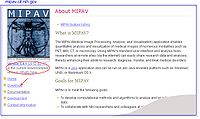Difference between revisions of "Installing mipav"
From MIPAV
(→Installing MIPAV updated page) |
m (→Installing MIPAV) |
||
| Line 9: | Line 9: | ||
<li>Either use this [http://mipav.cit.nih.gov/download.php link] to the Download [[MIPAV]] page, or type the MIPAV web address: [http://mipav.cit.nih.gov/ http://mipav.cit.nih.gov/] into your browser. The Medical Image Processing, Analysis, & Visualization (MIPAV) web page opens.</li> | <li>Either use this [http://mipav.cit.nih.gov/download.php link] to the Download [[MIPAV]] page, or type the MIPAV web address: [http://mipav.cit.nih.gov/ http://mipav.cit.nih.gov/] into your browser. The Medical Image Processing, Analysis, & Visualization (MIPAV) web page opens.</li> | ||
<li>Click either [http://mipav.cit.nih.gov/download.php the Version x.xx link] or [http://mipav.cit.nih.gov/download.php the Download link]. The Download MIPAV page opens.</li> | <li>Click either [http://mipav.cit.nih.gov/download.php the Version x.xx link] or [http://mipav.cit.nih.gov/download.php the Download link]. The Download MIPAV page opens.</li> | ||
| − | <li> Scroll down the page and fill out the yellow information form (required). | + | <li> Scroll down the page and fill out the yellow information form (required). The form is for information purposes only. </li> |
<li>For each version (e.g., Windows, Linux, Solaris, Macintosh, or Other Java-enabled platforms), click the appropriate platform link. The File Download dialog box opens. Follow the instructions provided by the dialog box.</li> | <li>For each version (e.g., Windows, Linux, Solaris, Macintosh, or Other Java-enabled platforms), click the appropriate platform link. The File Download dialog box opens. Follow the instructions provided by the dialog box.</li> | ||
<li>The page also provides the installation instructions for different platforms.</li> | <li>The page also provides the installation instructions for different platforms.</li> | ||
Revision as of 18:10, 15 March 2012
Installing MIPAV
Download the MIPAV installation package from MIPAV web site and save it to your hard drive. Then, run the installation program. Make sure that you have enough disk space and memory resources.
To download and install MIPAV:
- Either use this link to the Download MIPAV page, or type the MIPAV web address: http://mipav.cit.nih.gov/ into your browser. The Medical Image Processing, Analysis, & Visualization (MIPAV) web page opens.
- Click either the Version x.xx link or the Download link. The Download MIPAV page opens.
- Scroll down the page and fill out the yellow information form (required). The form is for information purposes only.
- For each version (e.g., Windows, Linux, Solaris, Macintosh, or Other Java-enabled platforms), click the appropriate platform link. The File Download dialog box opens. Follow the instructions provided by the dialog box.
- The page also provides the installation instructions for different platforms.
- Follow the installation instructions for your workstation's platform to install MIPAV.
Note: You might choose to download the tested release version or the nightly test-build, which is the most recent un-tested version.