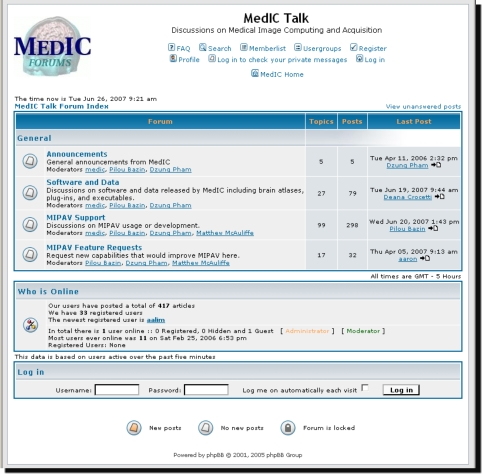Installing
Installing the Talairach Transformation Wizard, FANTASM, and Talairach Atlas
In this section . . .
- To install the Talairach Transformation wizard, FANTASM, and the Talairach Atlas
- To participate in MedIC forums
To label and measure brains in Talairach space in MIPAV, you first need to download and install the following:
Talairach Transformation wizard-A plug-in program that allows the transformation of images in and out of Talairach space.
Fuzzy and Noise Tolerant Adaptive Segmentation Method (FANTASM)-A plug-in program.
Talairach atlas-The Talairach atlas is not a plug-in program, but a collection of VOIs especially designed to identify brain components using the Talairach atlas. During the procedure of transforming brains into Talairach space, you use the atlas by navigating to the directory in which the atlas is stored and then opening and applying the desired VOIs.
To install the Talairach Transformation wizard, FANTASM, and the Talairach Atlas
1 Go to the Laboratory of Medical Image Computing Software (MedIC) web site at Johns Hopkins University:
http://medic.rad.jhu.edu/download/public/
2 Fill out the registration form and press Submit. This brings you to the Download page.
Note: You need to register only once. Bookmark the MedIC download page in your browser, and later you can reach that page via bookmark without filling the registration form again.
3 Follow the instructions provided on the MedIC download page to download the following two MIPAV plug-in programs:
- Talairach Transformation wizard
- FANTASM
4 Also, download the Talairach atlas.
5 Create a MIPAV plug-ins folder in your user or home directory.
6 Extract the files from the zip or tar files for the Talairach Transformation wizard and FANTASM plug-in programs into the directory where MIPAV is installed. For example
Windows
C:\Program Files\mipav\
Unix
/user/<your user ID>/mipav/
7 Extract the Talairach atlas files into either your home directory or in any other directory on your workstation. For example,
Windows
C:\Documents and Settings\<your user ID>\mipav\Talairach
Unix
/user/<your user ID>/mipav/Talairach
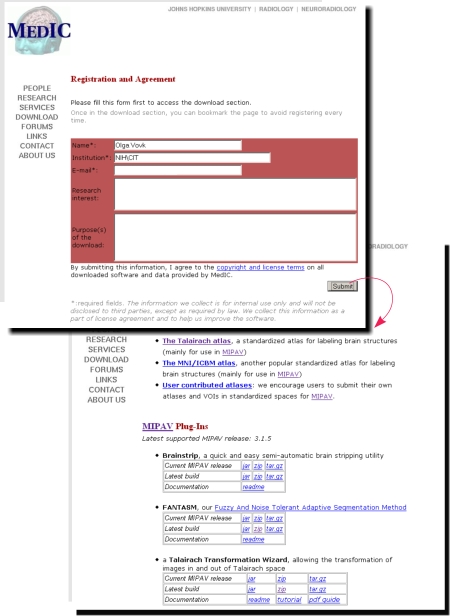
|
Example:
If the user ID for John Smith is smithj, then the user directory would be the following: c:\Documents and Settings\smithj\mipav\. In Unix the home directory would be /home/smithj/mipav/
8 Start MIPAV. The initial MIPAV window opens.
9 Open an image. The expanded MIPAV opens. Notice that the PlugIn menu now includes the following commands:
Algorithms > FANTASM
Algorithms > TalairachTransform
</font></div>
2 Browse the forums or register as a member and sign in.