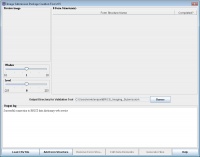Image submission plug-in
This page is a stub.
Things that need revision:
- Screenshots
- Links
- General info
Contents
Introduction
The Image Submission Package Creation tool, which is available via MIPAV Image Submission plug-in is used to submit imaging data to - the BRICS data dictionary.
Uploading imaging data to the BRICS data dictionary
TBD.
Write a short outline that explains how to upload data to the BRICS data dictionary. Explain why do we need to create the submission package and why use the Validation tool.
MIPAV Image Submission plug-in
MIPAV Image Submission plug-in is designed to help researches to upload the image submission package into the BRICS database. The image submission package includes the brain image file and the queryable meta data that describe the image.
Why Image Submission plug-in?
MIPAV Image Submission plug-in assists researchers with the submission of medical imaging data into the BRICS repository. The BRICS repository requires the data to be submitted in a specific format and range values to be in comply with values defined in the data dictionary. The Image Submission plug-in accepts the data and validates the metadata associated with the image files. The plug-in then creates a submission package and also provides a report of any data discrepancies, errors and warnings. If errors are found, a submission package cannot be created.
Supported image formats
The plug-in supports all file formats supported by MIPAV including processed and unprocessed brain images in DICOM format. If you are using different file format (not supported by MIPAV), please contact MIPAV support.
System requirements
A recent version of Java Runtime Environment (JRE) is required to run the plug-in.
Running the Image Submission plug-in
Using a CSV file
- Run the Image Submission Package Creation tool. To run the plug-in form MIPAV, go to Plug-ins> Generic> FITBIR Image.
- The main plug-in window appears.
- In the main window, use the Load CSV File button to add the image file(s) and metadata files (in CSV format) needed to create the submission package.
- In the Choose CSV file window that appears, select the CSV file for upload and press Open. Use the navigation buttons to navigate to the folder where you store your CSV files.
- The CSV file appears in the main plug-in window in the Form Structure Name table. Note that in the most cases it appear as not completed (Status Completed is set to No). That means that some essential information is missing and that you need to add this information.
- In order to add the missing information, press Add Form Structure. The Choose Form Structure dialog box appears listing the form structures available from the BRICS data dictionary.
- Select the corresponding form structure and press Add.
- The Edit Data Elements window appears populated with i) the data elements from the selected form structure and ii) with metadata from the CSV file.
- Review this information. Make sure that all required fields are filled in.
- Manually enter the missing image information. The required fields appear in red. If some of required fields are empty, the form structure status will appear as not completed and the submission package might fail validation.
- If you upload DICOM file, use the information from the file header. Refer to Using the information from the DICOM header for more info.
- When all required information is entered, press Save.
- In the main plug-in window, select the output directory which would be used by the Validation tool to store temporary files and validation logs.
- Press Generate Files. This will generate the submission package.
Using the form structure
- Run the Image Submission Package Creation tool. To run the plug-in form MIPAV, go to Plug-ins> Generic> FITBIR Image.
- The main plug-in window appears.
- To upload the form structure from the data dictionary, use the Add Form Structure button. The Choose Form Structure window appears displaying the form structures available from the BRICS data dictionary. Select the form structure and press Add.
- The Edit Data Elements window appears populated with the data elements from the selected form structure.
- If you use DICOM files, navigate to the Imaging File Name field and use the Browse button to select the file.
- The information from the DICOM header will be automatically populated into the Edit Date Elements window.
- Review the information entered in the previous step. Make sure that all required fields are filled in. The required fields appear in red. If some of required fields are empty, the form structure status will appear as not completed and the submission package might fail validation.
- Manually enter the missing image information.
- In order to complete the submission package, the following information needs to be entered into the Edit Data Elements window: i) the patient/subject information including GUID, a patient/subject age, a study site name, and a visit date and ii) the image information including - imaging study date and time, imaging file name, imaging file itself, imaging file format and modality. See also Required image information.
- After all required fields have been filled in, press Save.
- Select the output directory which would be used by the Validation tool to store temporary files and validation logs.
- Press Generate Files. This will generate the submission package.
Using the information from the DICOM header
- If you use DICOM files, navigate to the Imaging File Name field and use the Browse button to select the file.
- The information from the DICOM header will be automatically populated into the Edit Date Elements window.
- The image preview appears in the Preview box in the main plug-in window.
Error messages
TBD.
Notes
- If the Image Submission plug-in does not appear in the menu, you might need to install the plug-in. If the installed plug-in did not appear in the MIPAV menu under Plug-ins> Generic, restart MIPAV.
- Depending on the form structure required data may vary. Refer to Required image information for more information.
Required image information
The following information is required for all submissions:
- The patient/subject information including - GUID, a patient/subject age, a study site name, and a visit date;
- The image information including - imaging study date and time, imaging file name, imaging file itself, imaging file format and modality.
Submission package
The submission package includes:
- The compressed brain image in chosen format.
- A JPG file that can be used as a thumbnail to preview the image in the database.
- A CSV file with the meta-data from the image. The data should match a queryable form structure.
What should be done next?
Use the Validation Tool to validate the submission package.
The Validation tool can be accessed using this link - TBD.