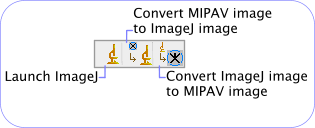Difference between revisions of "ImageJ"
m |
m (→Launching ImageJ from MIPAV =) |
||
| Line 2: | Line 2: | ||
<div id="LaunchImageJ"></div> | <div id="LaunchImageJ"></div> | ||
| − | == Launching ImageJ from MIPAV == | + | == Launching ImageJ from MIPAV == |
| + | [[File:ImageJ.png|right|The MIPAV ImageJ toolbar]] | ||
'''To launch ImageJ''', | '''To launch ImageJ''', | ||
| + | <ol> | ||
| + | <li>Open a MIPAV image which you would like to process using ImageJ;</li> | ||
| + | <li>On the ImageJ toolbar that appears, you will see 3 ImageJ icons;</li> | ||
| + | <li>Click the Launch ImageJ icon. The ImageJ window appears.</li> | ||
| + | </ol> | ||
| + | <div id="MipavToImageJ"></div> | ||
| + | == Converting a MIPAV image to an ImageJ image == | ||
| − | + | '''To convert a MIPAV image to an ImageJ image''', | |
| − | On the | + | <ol> |
| − | + | <li>Open a MIPAV image of interest;</li> | |
| + | <li>On the ImageJ toolbar, click '''the Convert MIPAV image to ImageJ image icon'''. The ImageJ window appears.</li> | ||
| + | <li> Press OK to proceed with conversion.</li> | ||
| + | </ol> | ||
| + | |||
| + | '''Note:''' Your MIPAV image should be either UBYTE, USHORT, FLOAT or ARGB, in order to be converted to the ImageJ image. If it is not, the message window appears suggesting the conversion. In order to convert the MIPAV image to one of these types, go to Utilities > Convert Type and use the conversion options offered by the [[Converting image datasets to different data types#ConvertType | Convert Image Type dialog box]]. See also, [[Standard tasks provided through commands on the Utilities menu]]. | ||
| + | <br /> | ||
| + | |||
| + | [[Category:Help]] | ||
Revision as of 14:48, 3 April 2012
|ImageJ is another open-source Java program for processing medical images. Many medical imaging packages (specifically those dedicated to microscopy) have extended | ImageJ plug-ins. MIPAV can now run ImageJ plugins and convert MIPAV images in formats supported by ImageJ.
Launching ImageJ from MIPAV
To launch ImageJ,
- Open a MIPAV image which you would like to process using ImageJ;
- On the ImageJ toolbar that appears, you will see 3 ImageJ icons;
- Click the Launch ImageJ icon. The ImageJ window appears.
Converting a MIPAV image to an ImageJ image
To convert a MIPAV image to an ImageJ image,
- Open a MIPAV image of interest;
- On the ImageJ toolbar, click the Convert MIPAV image to ImageJ image icon. The ImageJ window appears.
- Press OK to proceed with conversion.
Note: Your MIPAV image should be either UBYTE, USHORT, FLOAT or ARGB, in order to be converted to the ImageJ image. If it is not, the message window appears suggesting the conversion. In order to convert the MIPAV image to one of these types, go to Utilities > Convert Type and use the conversion options offered by the Convert Image Type dialog box. See also, Standard tasks provided through commands on the Utilities menu.