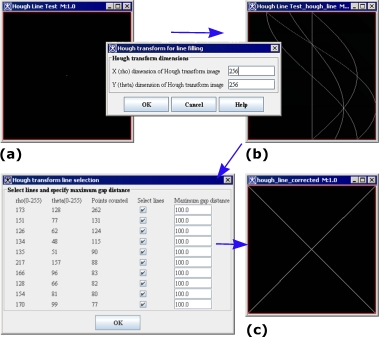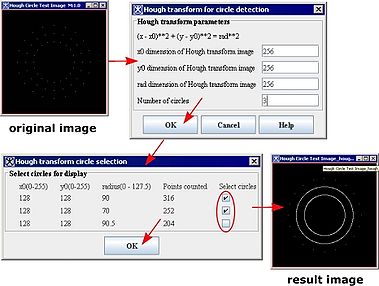Difference between revisions of "Hough Transform"
From MIPAV
(→created an outline of this topic) |
m |
||
| Line 6: | Line 6: | ||
=== Running the Hough Transform for Line Filing algorithm === | === Running the Hough Transform for Line Filing algorithm === | ||
| − | [[File:LinearHoughTransformAlgorithm.jpg| | + | [[File:LinearHoughTransformAlgorithm.jpg|379px|thumb|right|Running the Hough Transform for Line Filling algorithm ]] |
To run the algorithm, do the following: | To run the algorithm, do the following: | ||
| Line 19: | Line 19: | ||
#The result image appears displaying isolated lines. See Figure (c). | #The result image appears displaying isolated lines. See Figure (c). | ||
| + | === Running the Hough Transform for Circle Detection algorithm === | ||
| + | [[File:HoughCirclesDialogBoxes.jpg|379px|thumb|right|Running the Hough Transform for Circle Detection algorithm. Note that only two of three isolated circles are shown in the result image, because only two were checked in the Hough Transform Circle Selection dialog box]] | ||
| + | To run the algorithm, do the following: | ||
| + | |||
| + | #Run MIPAV. | ||
| + | #Open an image of interest. Make sure that the image has a binary type. You might consider processing the image, first, and then running the Hough Transform on the processed image. Processing may include applying Gradient Magnitude (GM), and then thresholding the GM result image to convert it to the binary image. | ||
| + | #Navigate to Algorithms > Hough Transform >Circle Detection. The Hough Transform Circle Detection dialog box appears. | ||
| + | #In the Hough Transform Circle Detection dialog box, enter the values for ''x0, y0, rad'' and number of circles. | ||
| + | #Press OK. The algorithm begins to run and the progress bar appears with the status. When the algorithm finishes running, the Hough Transform Circle Selection dialog box appears displaying the number of circles found. | ||
| + | #The result image with circles appears. See the Figure on right. | ||
[[Category:Help:Stub]] | [[Category:Help:Stub]] | ||
Revision as of 19:20, 6 August 2012
This topic is a stub. For the HTML MIPAV help refer to [1]
Applying Hough transform to images
Running the Hough Transform for Line Filing algorithm
To run the algorithm, do the following:
- Run MIPAV.
- Open an image of interest. Make sure that the image has a binary type. You might consider processing the image, first, and then running the Hough Transform on the processed image. Processing may include applying Gradient Magnitude (GM), and then thresholding the GM result image to convert it to the binary image.
- Navigate to Algorithms > Hough Transform > Line Filling.
- In the Hough Transform for Line Filling dialog box that appears, enter the user defined values into X dimension and Y dimension text boxes. See Figure (a).
- Press OK. The algorithm begins to run and the progress bar appears with the status. When the algorithm finishes running, the Hough Transform image and the Hough Transform Line Selection dialog box appear, see Figure (b).
- In the Hough Transform Line Selection dialog box, use the check boxes to select lines and also specify the minimum gap distance.
- Press OK
- The result image appears displaying isolated lines. See Figure (c).
Running the Hough Transform for Circle Detection algorithm
To run the algorithm, do the following:
- Run MIPAV.
- Open an image of interest. Make sure that the image has a binary type. You might consider processing the image, first, and then running the Hough Transform on the processed image. Processing may include applying Gradient Magnitude (GM), and then thresholding the GM result image to convert it to the binary image.
- Navigate to Algorithms > Hough Transform >Circle Detection. The Hough Transform Circle Detection dialog box appears.
- In the Hough Transform Circle Detection dialog box, enter the values for x0, y0, rad and number of circles.
- Press OK. The algorithm begins to run and the progress bar appears with the status. When the algorithm finishes running, the Hough Transform Circle Selection dialog box appears displaying the number of circles found.
- The result image with circles appears. See the Figure on right.