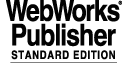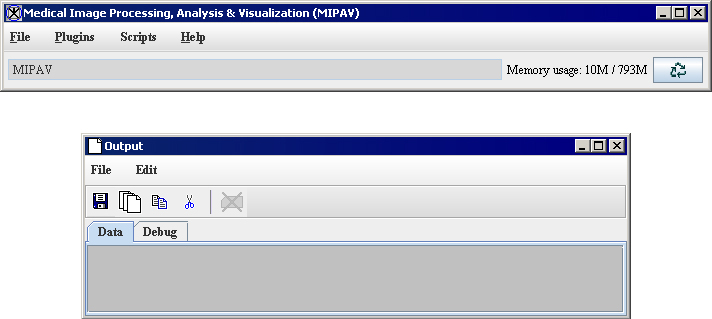Getting Started Quickly with MIPAV
2Getting Started Quickly with MIPAVIn this section. . .[MIPAV_QuickStart.html#2709123 "Starting MIPAV" on page 9][MIPAV_QuickStart.html#2605340 "Managing memory resources" on page 10][MIPAV_QuickStart.html#1009652 "Opening and loading image files" on page 13][MIPAV_QuickStart.html#1010837 "Selecting views" on page 25][MIPAV_QuickStart.html#1011097 "Adjusting magnification" on page 28][MIPAV_QuickStart.html#1011400 "Improving contrast, adding color, etc." on page 32][MIPAV_QuickStart.html#1011935 "Comparing images using alphablending" on page 40][MIPAV_QuickStart.html#1046617 "Creating new images" on page 41][MIPAV_QuickStart.html#1012110 "Delineating volumes of interest (VOIs)" on page 44][MIPAV_QuickStart.html#2666426 "Annotating images with text" on page 48][MIPAV_QuickStart.html#2212804 "Calculating VOI statistics" on page 50][MIPAV_QuickStart.html#1013028 "Modifying image resolutions" on page 59][MIPAV_QuickStart.html#1013075 "Generating graphs (intensity profiles)" on page 59][MIPAV_QuickStart.html#1691879 "Saving and printing images" on page 62][MIPAV_QuickStart.html#1013439 "Customizing MIPAV" on page 68][MIPAV_QuickStart.html#1014458 "Quitting MIPAV" on page 84]This chapter provides information to help you get started quickly using MIPAV. It explains basic tasks, such as starting and ending the program, opening and loading images, creating new images, and saving and printing images. In addition, it discusses how to create volumes of interest (VOIs), how to compare images using alphablending, and how to customize the program.
Starting MIPAV
Starting MIPAV differs depending on your platform. To begin a MIPAV session, do the following:
./mipav.Both the main Medical Image Processing, Analysis, & Visualization (MIPAV) window and the Output window ([MIPAV_QuickStart.html#2605281 Figure 2]) appear on your desktop. You can access most of MIPAV's features from the main menu bar.
|- | rowspan="1" colspan="2" |
The Output window menu options|- |
File|
Save Messages-Saves all of the messages displayed on the currently open page (e.g., Global Data page, Data page, or Debug page). When you select this command, the Save dialog box opens.Add tab- Adds a new tab to the Output window. When you select this option, the Add Tab dialog box opens. In this dialog box, enter the name for the new tab and press OK.|- | rowspan="4" colspan="1" |
Edit| rowspan="4" colspan="1" |
Clear messages-Clears all of the messages that are displayed on the currently open page. Be sure that you want to use this command. There is no undo!Copy-Copies the selected text on the currently open page.Cut-Removes the selected text from the currently open page.Select All-Selects all of the text on the currently open page.|- |- |- |- | rowspan="1" colspan="2" |
The Output window toolbar|- |
Save Results|
Saves all of the messages displayed on the currently open page. When you select this command, the Save dialog box opens.|- |
Copy|
Copies the selected text on the currently open page.|- |
Paste|
Pastes copied text into the currently open page at the cursor point.|- |
Cut|
Removes the selected text from the currently open page.|- |
Remove selected tab|
Removes selected tab from the output window.|- | rowspan="1" colspan="2" |
The Output window default tabs|- |
Data tab|
Displays messages that apply to the currently active image.|- |
Debug tab|
Displays debugging information for the currently selected image.|}
After starting MIPAV, you can open and load image files, create new images, access DICOM images, customize MIPAV, and end the session.