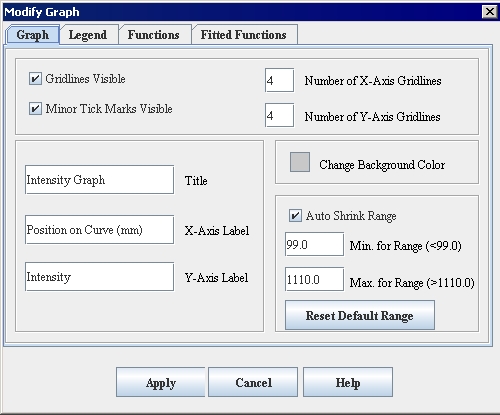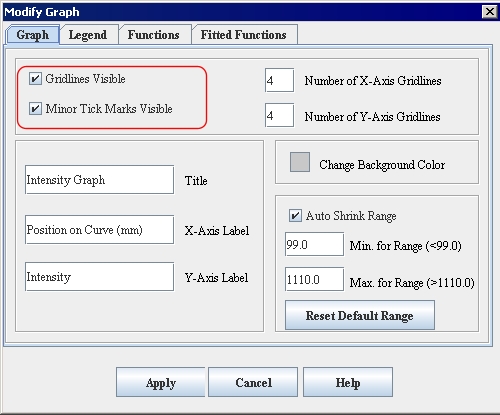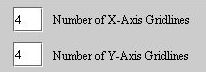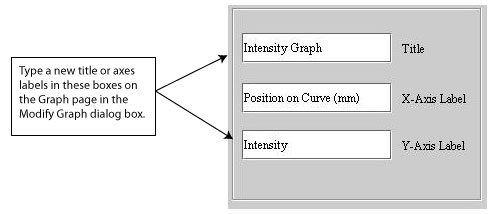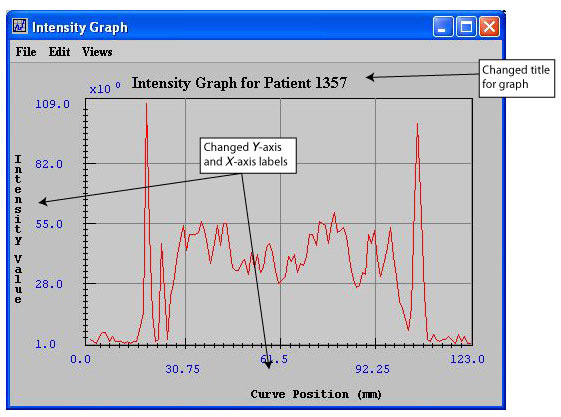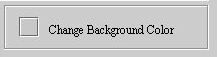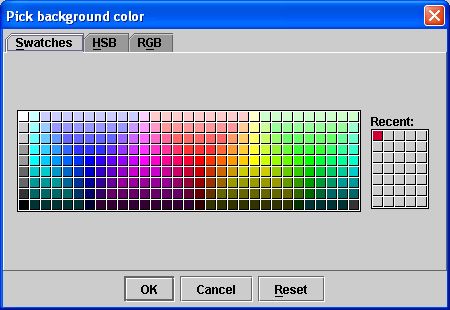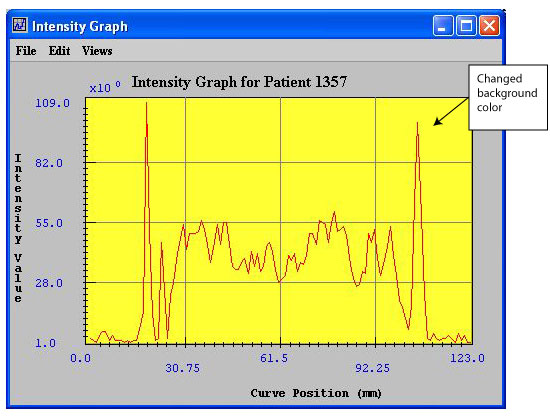Customizing the appearance of graphs - Modify graph dialog box
From MIPAV
Revision as of 22:22, 13 February 2012 by Angelfish100 (Talk)
Customizing the appearance of graphs - Modify graph dialog box
You can adjust the appearance of graphs to interpret the information more clearly or easily. To customize graphs, you use the Modify Graph dialog box ([MIPAV_Analysis.html#1361809 Figure 207]), which is accessible through Views > Modify Graph Features in both the Contour VOI window ([MIPAV_Analysis.html#1039942 Figure 204]) and the Intensity Graph window ([MIPAV_Analysis.html#1361809 Figure 207]). The Modify Graph dialog box includes the following four tabbed pages:
Graph tab ([MIPAV_Analysis.html#1361809 Figure 207]), which allows you to show or hide the gridlines and tick marks, change the number of gridlines and background color of the graph, change the labels on the graph, and change the range values.
Legend tab ([MIPAV_Analysis.html#1040215 Figure 215]), which lets you determine whether a legend should appear on the graph and allows you to assign a specific name to each function.
Functions tab ([MIPAV_Analysis.html#1046698 Figure 217]), which allows you to change the appearance of the functions in the graph.
Fitted Functions tab ([MIPAV_Analysis.html#1040802 Figure 219]), which allows you to modify the functions.
|
Graph tab
| |||
|
Gridlines visible
|
Displays, if selected, gridlines on the graph in the Intensity Graph window.
|
{| align="center" |
|
|- |
Minor tick marks visible
|
Displays, if selected, the tick marks on the X and Y axes of the graph in the Intensity Graph window.
|- |
Number of X-axis gridlines
|
Indicates the number of gridlines that appear on the X axis of the graph. The default number of gridlines is 4. You can specify from 1 to 50 gridlines.
|- |
Number of Y-axis gridlines
| rowspan="1" colspan="2" |
Indicates the number of gridlines that display on the Y axis of the graph. The default number of gridlines is 4. You can specify from 1 to 50 gridlines.
|- |
Title
| rowspan="1" colspan="2" |
Specifies the name of the graph. By default, the name is Intensity Graph. However, you can replace this name with any name you choose.
|- |
X axis label
| rowspan="1" colspan="2" |
Specifies the name that appears for the X axis. By default, the name is Position on curve (mm).
|- |
Y axis label
| rowspan="1" colspan="2" |
Specifies the name that appears for the Y axis. By default, the name is Intensity.
|- |
Change background color
| rowspan="1" colspan="2" |
Allows you to choose the color of the background of the graph. When you select this icon, the Pick Background Color dialog box opens. By default, the background color for graphs is light gray. The HSB values are 0 hue, 0 saturation, and 100 brightness and the RGB values are 255 red, green, and blue.
|- |
Auto Shrink Range
| rowspan="1" colspan="2" |
Check/uncheck this box to expand or shrink the graph.
|- |
Min. for range
| rowspan="1" colspan="2" |
The default minimum range is 207,437.0. If you specify another range, it must be less than the default range.
|- |
Max for range
| rowspan="1" colspan="2" |
The default maximum range is 595,910.0. If you specify another range, it must be more than the default range.
|- |
Reset default range
| rowspan="1" colspan="2" |
Erases the current minimum and maximum ranges and replaces the values with the default minimum and maximum ranges.
|- |
Apply
| rowspan="1" colspan="2" |
Applies the changes you made in this dialog box.
|- |
Cancel
| rowspan="1" colspan="2" |
Disregards any changes you made in this dialog box, closes the dialog box, and does not change the threshold.
|- |
Help
| rowspan="1" colspan="2" |
Displays online help for this dialog box.
|}
To display or hide the points, or tick marks, on graphs
1 Open an image.
2 Delineate a VOI on the image.
3 Generate an intensity profile (refer to [MIPAV_Analysis.html#1082499 "Generating graphs" on page 325]). Either the Contour VOI Graph window ([MIPAV_Analysis.html#1039942 Figure 204 on page 325]) or the Intensity Graph window ([MIPAV_Analysis.html#1038580 Figure 205 on page 329]) opens.
4 Select Views > Modify Graph Features in either the Contour VOI Graph window or the Intensity Graph window. The Graph page of the Modify Graph dialog box ([MIPAV_Analysis.html#1361809 Figure 207 on page 332]) appears.
5 Do one of the following:
If you want to make the points appear on the graph, select Minor tick marks visible. A check mark appears in the check box.
If you want to make the points invisible, clear Minor tick marks visible.
6 Click Apply.
If you selected Minor tick marks visible, the tick marks along the X and Y axes in the graph appear.
If you cleared Minor tick marks visible, the tick marks disappear from the graph.
7 Do one of the following:
Close the Modify Graph dialog box.
Keep the Modify Graph dialog box open to continue modifying the graph.
To display or hide the gridlines on graphs
1 Open an image.
2 Delineate a VOI on the image.
3 Generate an intensity profile (refer to [MIPAV_Analysis.html#1082499 "Generating graphs" on page 325]). Either the Contour VOI Graph window ([MIPAV_Analysis.html#1039942 Figure 204 on page 325]) or the Intensity Graph window ([MIPAV_Analysis.html#1038580 Figure 205 on page 329]) opens.
4 Select Views > Modify Graph Features in either Contour VOI Graph window or the Intensity Graph window. The Graph page of the Modify Graph dialog box ([MIPAV_Analysis.html#1361809 Figure 207 on page 332]) appears.
5 Do one of the following:
To make the gridlines appear on the graph, select, if not already selected, Gridlines visible. A check mark appears in the check box.
To make the gridlines disappear from the graph, clear Gridlines visible. The check box is empty.
|}
6 Click Apply.
If you selected Gridlines visible, horizontal and vertical gridlines appear in the graph.
If you cleared the check box, the gridlines disappear from the graph.
7 Do one of the following:
Close the Modify Graph dialog box.
Keep the Modify Graph dialog box open to continue modifying the graph.
To change the number of gridlines in graphs
1 Select Views > Modify Graph Features in either the Contour VOI Graph window ([MIPAV_Analysis.html#1039942 Figure 204 on page 325]) or the Intensity Graph window ([MIPAV_Analysis.html#1038580 Figure 205 on page 329]). The Graph page of the Modify Graph dialog box ([MIPAV_Analysis.html#1361809 Figure 207 on page 332]) appears.
2 Change the number of X-axis gridlines in Number of X-axis gridlines ([MIPAV_Analysis.html#1044796 Figure 209]) by specifying a value from 1 to 50. The default number of gridlines is 4.
3 Change the number of Y-axis gridlines in Number of Y-axis gridlines ([MIPAV_Analysis.html#1044796 Figure 209]) by specifying a value from 1 to 50. The default number of gridlines is 4.
|}