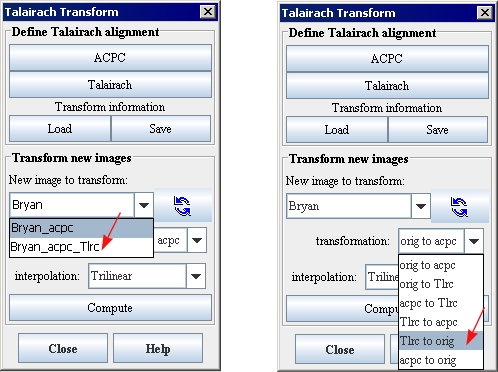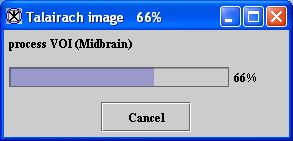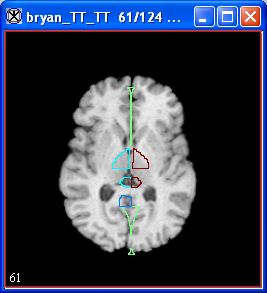Task 4, Transforming Talairach image and Talairach VOIs-1 to the original image: Difference between revisions
Jump to navigation
Jump to search
MIPAV>Angelfish100 No edit summary |
m (1 revision imported) |
(No difference)
| |
Latest revision as of 16:28, 9 February 2024
1 Select the Talairach image on which you added VOIs.
2 Go to the Talairach Transform dialog box (Figure 1).
3 Select Talairach image in the New image to transform list.
4 Select Tlrc to orig in the Transformation list.
5 Click Compute. A series of progress messages (Figure 2) appears. When the processing is complete, a copy of the original image with the VOI labels appears (Figure 3).