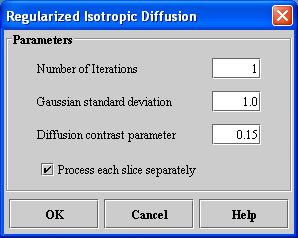Filters (Spatial): Nonmaximum Suppression and Filters (Spatial): Regularized Isotropic (Nonlinear) Diffusion: Difference between pages
m (1 revision imported) |
MIPAV>Olga Vovk m (→Background) |
||
| Line 1: | Line 1: | ||
Regularized isotropic nonlinear diffusion is a specific technique within the general classification of diffusion filtering. Diffusion filtering, which models the diffusion process, is an iterative approach of spatial filtering in which image intensities in a neighborhood are utilized to compute new intensity values. | |||
== Background == | |||
Two major advantages of diffusion filtering over many other spatial domain filtering algorithms are: | |||
* ''A priori'' image information can be incorporated into the filtering process; | |||
* The iterative nature of diffusion filtering allows for fine-grain control over the amount of filtering performed. | |||
There is not a consistent naming convention in the literature to identify different types of diffusion filters. This documentation follows the approach used by Weickert [http://www.mia.uni-saarland.de/weickert/demos.html]. Specifically, since the diffusion process relates a concentration gradient with a flux, ''isotropic diffusion'' means that these quantities are parallel. ''Regularized'' means that the image is filtered prior to computing the derivatives required during the diffusion process. In linear diffusion the filter coefficients remain constant throughout the image, while ''nonlinear'' diffusion means the filter coefficients change in response to differential structures within the image. | |||
== Image types == | == Image types == | ||
You can apply this algorithm to all data types except complex and to 2D, 2.5D, and 3D images. | |||
== Applying | == Applying Regularized Isotropic (Nonlinear) Diffusion == | ||
To run this algorithm, complete the following steps: | To run this algorithm, complete the following steps: | ||
# Select Algorithms > Filter > Regularized Isotropic Diffusion. The Regularized Isotropic Diffusion dialog box opens (Figure 1). | |||
# Complete the fields in the dialog box. | |||
# Select Algorithms > Filter | # When complete, click OK. | ||
# Complete the | |||
# | |||
; The algorithm begins to run, and a status window appears. When the algorithm finishes, the resulting image appears in a new image window. | |||
<div><br /> </div><div> | |||
{| border="1" cellpadding="5" | {| border="1" cellpadding="5" | ||
|+ <div>'''Figure 1. | |+ <div>'''Figure 1. Regularized Isotropic Diffusion dialog box ''' </div> | ||
|- | |- | ||
| | | | ||
<div>''' | <div>'''Number of iterations''' </div> | ||
| | | | ||
<div> | <div>Specifies the number of iterations, or number of times, to apply the algorithm to the image. </div> | ||
| rowspan="4" colspan="1" | | | rowspan="4" colspan="1" | | ||
<div><div><center>[[Image: | <div><div><center>[[Image:dialogboxRegularizedIsotropicDiffusion.jpg]]</center></div> </div> | ||
|- | |- | ||
| | | | ||
<div>''' | <div>'''Gaussian standard deviation''' </div> | ||
| | | | ||
<div> | <div>Specifies the standard deviation of the Gaussian filter used to regularize the image. </div> | ||
|- | |- | ||
| | | | ||
<div>''' | <div>'''Diffusion contrast parameter''' </div> | ||
| | | | ||
<div> | <div>Specifies the inflection point in the diffusivity function, which dictates the shape of the function. </div> | ||
|- | |- | ||
| | | | ||
<div>''' | <div>'''Process each slice separately''' </div> | ||
| | | | ||
<div>Applies the algorithm to each slice individually. By default, this option is selected. </div> | |||
<div>Applies the algorithm to | |||
|- | |- | ||
| | | | ||
<div>'''OK''' </div> | <div>'''OK''' </div> | ||
| rowspan="1" colspan="2" | | | rowspan="1" colspan="2" | | ||
<div>Applies the algorithm according to the specifications in this dialog box. </div> | <div>Applies the algorithm according to the specifications in this dialog box. </div> | ||
|- | |- | ||
| | | | ||
<div>'''Cancel''' </div> | <div>'''Cancel''' </div> | ||
| rowspan="1" colspan="2" | | | rowspan="1" colspan="2" | | ||
<div>Disregards any changes that you made | <div>Disregards any changes that you made in this dialog box and closes the dialog box. </div> | ||
|- | |- | ||
| | | | ||
| Line 104: | Line 65: | ||
<div>Displays online help for this dialog box. </div> | <div>Displays online help for this dialog box. </div> | ||
|} | |} | ||
== See also: == | |||
**[[Filters (Spatial): Adaptive Noise Reduction]] | |||
**[[Filters (Frequency)]] | |||
**[[Filters (Spatial): Adaptive Path Smooth]] | |||
**[[Filters (Spatial) Anisotropic Diffusion]] | |||
**[[Filters (Spatial): Coherence-Enhancing Diffusion]] | |||
**[[Filters (Spatial): Gaussian Blur]] | |||
**[[Filters (Spatial): Gradient Magnitude]] | |||
**[[Filters (Spatial): Haralick Texture]] | |||
**[[Filters (Spatial) Laplacian]] | |||
**[[Filters (Spatial): Local Normalization]] | |||
**[[Filters (Spatial): Mean]] | |||
**[[Filters (Spatial): Median]] | |||
**[[Filters (Spatial): Mode]] | |||
**[[Filters (Spatial): Nonmaximum Suppression]] | |||
**[[Filters (Spatial): Nonlinear Noise Reduction|Nonlinear Noise Reduction]] | |||
**[[Filters (Spatial): Slice Averaging]] | |||
[[Category:Help]] | [[Category:Help]] | ||
[[Category:Help:Algorithms]] | [[Category:Help:Algorithms]] | ||
Revision as of 18:44, 24 May 2013
Regularized isotropic nonlinear diffusion is a specific technique within the general classification of diffusion filtering. Diffusion filtering, which models the diffusion process, is an iterative approach of spatial filtering in which image intensities in a neighborhood are utilized to compute new intensity values.
Background
Two major advantages of diffusion filtering over many other spatial domain filtering algorithms are:
- A priori image information can be incorporated into the filtering process;
- The iterative nature of diffusion filtering allows for fine-grain control over the amount of filtering performed.
There is not a consistent naming convention in the literature to identify different types of diffusion filters. This documentation follows the approach used by Weickert [1]. Specifically, since the diffusion process relates a concentration gradient with a flux, isotropic diffusion means that these quantities are parallel. Regularized means that the image is filtered prior to computing the derivatives required during the diffusion process. In linear diffusion the filter coefficients remain constant throughout the image, while nonlinear diffusion means the filter coefficients change in response to differential structures within the image.
Image types
You can apply this algorithm to all data types except complex and to 2D, 2.5D, and 3D images.
Applying Regularized Isotropic (Nonlinear) Diffusion
To run this algorithm, complete the following steps:
- Select Algorithms > Filter > Regularized Isotropic Diffusion. The Regularized Isotropic Diffusion dialog box opens (Figure 1).
- Complete the fields in the dialog box.
- When complete, click OK.
- The algorithm begins to run, and a status window appears. When the algorithm finishes, the resulting image appears in a new image window.
|
Number of iterations
|
Specifies the number of iterations, or number of times, to apply the algorithm to the image.
|
|
|
Gaussian standard deviation
|
Specifies the standard deviation of the Gaussian filter used to regularize the image.
| |
|
Diffusion contrast parameter
|
Specifies the inflection point in the diffusivity function, which dictates the shape of the function.
| |
|
Process each slice separately
|
Applies the algorithm to each slice individually. By default, this option is selected.
| |
|
OK
|
Applies the algorithm according to the specifications in this dialog box.
| |
|
Cancel
|
Disregards any changes that you made in this dialog box and closes the dialog box.
| |
|
Help
|
Displays online help for this dialog box.
| |
See also:
- Filters (Spatial): Adaptive Noise Reduction
- Filters (Frequency)
- Filters (Spatial): Adaptive Path Smooth
- Filters (Spatial) Anisotropic Diffusion
- Filters (Spatial): Coherence-Enhancing Diffusion
- Filters (Spatial): Gaussian Blur
- Filters (Spatial): Gradient Magnitude
- Filters (Spatial): Haralick Texture
- Filters (Spatial) Laplacian
- Filters (Spatial): Local Normalization
- Filters (Spatial): Mean
- Filters (Spatial): Median
- Filters (Spatial): Mode
- Filters (Spatial): Nonmaximum Suppression
- Nonlinear Noise Reduction
- Filters (Spatial): Slice Averaging