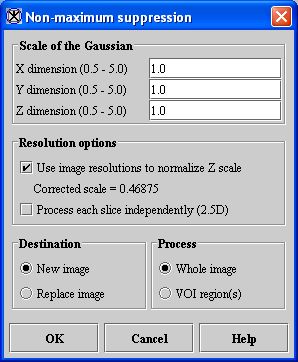Filters (Spatial): Nonlinear Noise Reduction and Filters (Spatial): Nonmaximum Suppression: Difference between pages
(Difference between pages)
Jump to navigation
Jump to search
m (1 revision imported) |
MIPAV>Olga Vovk |
||
| Line 1: | Line 1: | ||
This algorithm defines the edges of an image by calculating the nonmaximum suppression of an image at a user-defined scale. An ''edge'' is defined as the union of points for which the gradient magnitude assumes a maximum in the gradient direction. | |||
This algorithm | |||
{| width="90%" border="1" frame="hsides" frame="hsides" | |||
{| border="1" | |||
|- | |- | ||
| | | width="9%" valign="top" | | ||
[[Image:noteicon.gif]] | |||
| | | width="81%" bgcolor="#B0E0E6" | | ||
[http://mipav.cit.nih.gov/documentation/HTML Algorithms/FiltersSpatialNonmaximumSuppression.html For more information about the algorithm, refer to the MIPAV web site: {http://mipav.cit.nih.gov/documentation/HTML Algorithms/FiltersSpatialNonmaximumSuppression.html}. ] | |||
| | |||
| | |||
|} | |} | ||
<br /> | |||
== Image types == | == Image types == | ||
The nonmaximum suppression image can be generated from 2D, 2.5D, and 3D black-and-white images. However, the option to output an edge image is only available for black-and-white 2D images. | |||
== Applying the algorithm == | == Applying the Nonmaximum Suppression algorithm == | ||
To run this algorithm, complete the following steps: | To run this algorithm, complete the following steps: | ||
# Open an image. | # Open an image. | ||
# Select Algorithms > Filter (spatial) > | # Perform, as an option, any other image processing, such as improving the contrast, on the image. | ||
# Select Algorithms > Filter (spatial) > Nonmaximum suppression. The Nonmaximum suppression dialog box (Figure 1) opens. | |||
# Complete the information in the dialog box. | # Complete the information in the dialog box. | ||
# Click OK. The algorithm begins to run. | # Click OK. The algorithm begins to run. | ||
; A pop-up window appears with the status. The following message appears: " | ; A pop-up window appears with the status. The following message appears: "Calculating the Nonmaximum suppression." | ||
; When the algorithm finishes running, the pop-up window closes. Depending on whether you selected New image or Replace image, the results appear in a new window or replace the image to which the algorithm was applied. | |||
{| width="90%" border="1" frame="hsides" frame="hsides" | |||
|- | |||
| width="9%" valign="top" | | |||
[[Image:noteicon.gif]] | |||
| width="81%" bgcolor="#B0E0E6" | '''Note:''' For 2D images, if you selected Output edge image, a new window with an edge image appears. | |||
|} | |||
<br /><div> | |||
== Nonmaximum Suppression dialog box == | |||
{| border="1" cellpadding="5" | {| border="1" cellpadding="5" | ||
|+ <div>'''Figure 1. | |+ <div>'''Figure 1. Nonmaximum Suppression dialog box ''' </div> | ||
|- | |- | ||
| | | | ||
<div>''' | <div>'''X dimension''' </div> | ||
| | | | ||
<div> | <div>Indicates the scale of the Gaussian in the ''X'' direction (the default value is 1.0). </div> | ||
| rowspan=" | | rowspan="4" colspan="1" | | ||
<div><div><center>[[Image: | <div><div><center>[[Image:dialogboxNonmaximumSuppression.jpg]]</center></div> </div><div> </div><div> </div><div> </div><div> </div><div> </div><div> </div><div> </div><div> </div><div> </div><div> </div><div> </div><div> </div><div> </div> | ||
|- | |- | ||
| | | | ||
<div>''' | <div>'''Y dimension''' </div> | ||
| | | | ||
<div> | <div>Indicates the scale of the Gaussian in the ''Y'' direction (the default value is 1.0). </div> | ||
|- | |- | ||
| | | | ||
<div>''' | <div>'''Z dimension''' </div> | ||
| | | | ||
<div> | <div>Indicates the scale of the Gaussian in the ''Z'' direction (for 3D images only). The default value is 1.0. </div> | ||
|- | |- | ||
| | | | ||
<div>'''Process each slice independently ''' </div> | <div>'''Use image resolutions to normalize ''''''Z'''''' scale''' </div> | ||
| | |||
<div>Normalizes the ''Z'' scale to compensate for the difference if the voxel resolution in distance per pixel is greater between slices than the voxel resolution in-plane (for 3D images only, the default value is enabled). </div><div>If enabled, then [[Image:FiltersSpatialNonmaximumSuppression3.jpg]] where ''Z'' = scale Z, ''XRs'' = image X resolution, and ''ZRs'' = image Z resolution). </div> | |||
|- | |||
| | |||
<div>'''Process each slice independently''' </div> | |||
| rowspan="1" colspan="2" | | | rowspan="1" colspan="2" | | ||
<div> | <div>Calculates nonmaximum suppression for each slice of the dataset independently (for 3D images only the default value is enabled). </div> | ||
|- | |- | ||
| | | | ||
<div>'''New image''' </div> | <div>'''New image''' </div> | ||
| rowspan="1" colspan="2" | | | rowspan="1" colspan="2" | | ||
<div>Shows the results of the algorithm in a new image window (default choice). </div> | <div>Shows the results of the algorithm in a new image window (default choice). If selected, an output edge image appears in a second new window. </div> | ||
|- | |- | ||
| | | | ||
<div>'''Replace image''' </div> | <div>'''Replace image''' </div> | ||
| rowspan="1" colspan="2" | | | rowspan="1" colspan="2" | | ||
<div>Replaces the current active image with the | <div>Replaces the current active image with the results of the algorithm. </div> | ||
|- | |||
| | |||
<div>'''Whole image''' </div> | |||
| rowspan="1" colspan="2" | | |||
<div>Applies the algorithm to the whole image (default choice). </div> | |||
|- | |||
| | |||
<div>'''VOI region(s)''' </div> | |||
| rowspan="1" colspan="2" | | |||
<div>Applies the algorithm inside VOIs. Outside VOIs, the pixel values are unchanged. </div> | |||
|- | |- | ||
| | | | ||
| Line 111: | Line 95: | ||
|- | |- | ||
| | | | ||
<div>'''Cancel ''' </div> | <div>'''Cancel''' </div> | ||
| rowspan="1" colspan="2" | | | rowspan="1" colspan="2" | | ||
<div>Disregards any changes that you made | <div>Disregards any changes that you made iin the dialog box and closes this dialog box. </div> | ||
|- | |- | ||
| | | | ||
| Line 121: | Line 105: | ||
|} | |} | ||
[[Category:Help]] | [[Category:Help]] | ||
[[Category:Help:Algorithms]] | [[Category:Help:Algorithms]] | ||
Revision as of 14:49, 21 August 2012
This algorithm defines the edges of an image by calculating the nonmaximum suppression of an image at a user-defined scale. An edge is defined as the union of points for which the gradient magnitude assumes a maximum in the gradient direction.
Image types
The nonmaximum suppression image can be generated from 2D, 2.5D, and 3D black-and-white images. However, the option to output an edge image is only available for black-and-white 2D images.
Applying the Nonmaximum Suppression algorithm
To run this algorithm, complete the following steps:
- Open an image.
- Perform, as an option, any other image processing, such as improving the contrast, on the image.
- Select Algorithms > Filter (spatial) > Nonmaximum suppression. The Nonmaximum suppression dialog box (Figure 1) opens.
- Complete the information in the dialog box.
- Click OK. The algorithm begins to run.
- A pop-up window appears with the status. The following message appears
- "Calculating the Nonmaximum suppression."
- When the algorithm finishes running, the pop-up window closes. Depending on whether you selected New image or Replace image, the results appear in a new window or replace the image to which the algorithm was applied.
| Note: For 2D images, if you selected Output edge image, a new window with an edge image appears. |
Nonmaximum Suppression dialog box
|
X dimension
|
Indicates the scale of the Gaussian in the X direction (the default value is 1.0).
|
|
|
Y dimension
|
Indicates the scale of the Gaussian in the Y direction (the default value is 1.0).
| |
|
Z dimension
|
Indicates the scale of the Gaussian in the Z direction (for 3D images only). The default value is 1.0.
| |
|
Use image resolutions to normalize 'Z' scale
|
Normalizes the Z scale to compensate for the difference if the voxel resolution in distance per pixel is greater between slices than the voxel resolution in-plane (for 3D images only, the default value is enabled).
| |
|
Process each slice independently
|
Calculates nonmaximum suppression for each slice of the dataset independently (for 3D images only the default value is enabled).
| |
|
New image
|
Shows the results of the algorithm in a new image window (default choice). If selected, an output edge image appears in a second new window.
| |
|
Replace image
|
Replaces the current active image with the results of the algorithm.
| |
|
Whole image
|
Applies the algorithm to the whole image (default choice).
| |
|
VOI region(s)
|
Applies the algorithm inside VOIs. Outside VOIs, the pixel values are unchanged.
| |
|
OK
|
Applies the algorithm according to the specifications in this dialog box.
| |
|
Cancel
|
Disregards any changes that you made iin the dialog box and closes this dialog box.
| |
|
Help
|
Displays online help for this dialog box.
| |