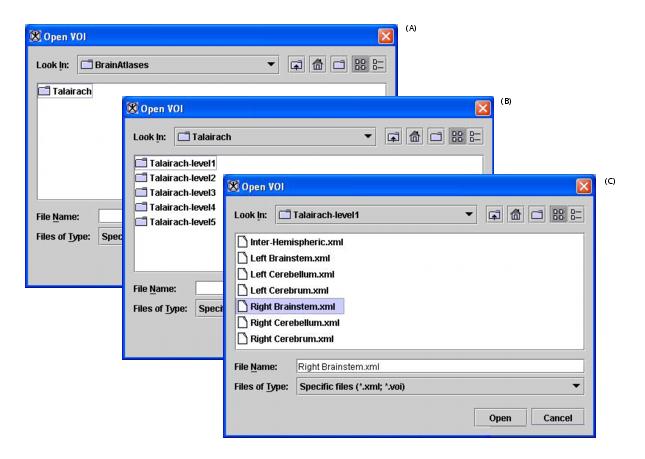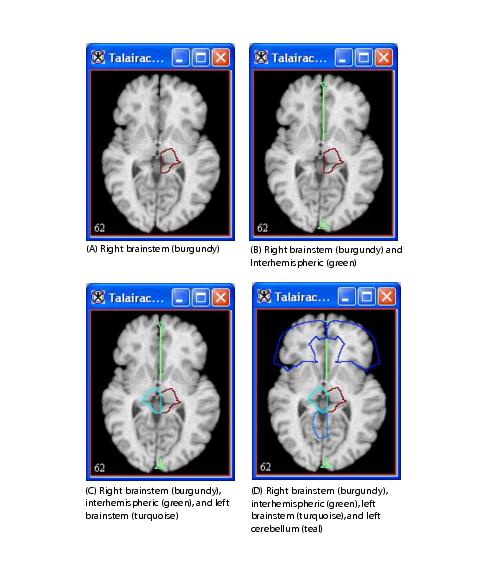Task 2, Applying Talairach VOIs
From MIPAV
The Talairach atlas includes five levels:
Talairach Level 1 -Main structures (left, right cerebrum, cerebellum, brain stem, and so on)
Talairach Level 2-Lobes (temporal, frontal, parietal, posterior, occipital, limbic, anterior, midbrain, and so on)
Talairach Level 3-Gyri (temporal, precentral, fusiform, thalamus, ventricles, and so on)
Talairach Level 4-Matter (white matter, gray matter, CSF)
Talairach Level 5-Brodmann areas (areas 1-47, hippocampus, putamen, and so on)
To apply Talairach VOIs
1 Select the Talairach-aligned image.
2 Click VOI > Open VOI in the MIPAV window. The Open VOI dialog box appears.
3 Navigate to the directory where you saved the Talairach atlas (Figure 1).
4 Click Talairach atlas folder (Figure 1A). The Talairach level folders open (Figure 1B).
5 Click one of the Talairach level folders that you want to use (Figure1B). The folder opens showing all of the applicable VOIs for that level (Figure 1C).
6 Select one of the VOIs.
7 Click Open. The selected VOI appears on the Talairach-aligned image (Figure 2a).
8 Repeat steps 2-step 7 until all of the VOIs that you want to see are displayed on the image (Figure 2).
Note: The Talairach transformation deforms the brain. Measurements are not correct in Talairach space.