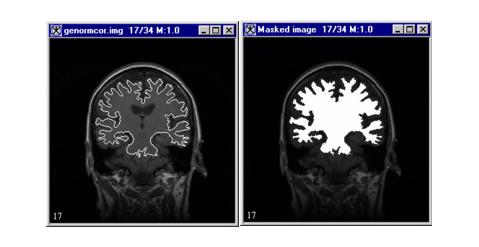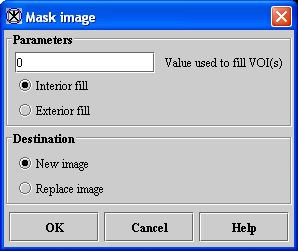This algorithm generates a mask, with a specified intensity, of the region inside or outside the contoured VOI groups that are delineated on an image. This algorithm is an alternative to the other mask-generation methods discussed in Volume 1 of the MIPAV User's Guide.
| Tip: If you have already used contours to delineate a VOI, you might want to use this method because it provides a quick means to create a mask. |
Background
When you apply this algorithm, enter the intensity value that fills the mask (contour). Then, indicate whether you want the algorithm to fill the area inside or outside of the contoured areas. When this algorithm runs, it determines which areas are contoured and fills the areas inside or outside of the contour with the specified intensity value (refer to Figure 1).
Image types
You can apply this algorithm to 2D, 2.5D, 3D, and 4D images. However, you cannot apply the algorithm to RGB images.
Special notes
If the intensity is higher or lower than the original extremes, the LUT is modified so that the new intensity is incorporated. After this algorithm is run, you may need to manually adjust the LUT so that you can see the structures clearly.
References
There are no references for this algorithm.
Applying the Mask algorithm
To run this algorithm, complete the following steps:
- Open an image, in Default view, in an image window.
- If not done already, contour the desired VOIs. MIPAV applies the mask to every VOI in the dataset, regardless of group affiliation. For more guidance on contouring a VOI, refer to volume 1 in the MIPAV User's Guide.
- In the MIPAV window, select Algorithms > Mask. The Mask Image dialog box (see Figure 2) appears.
|
Value used to fill VOI(s)
|
Indicates the intensity value that replaces the existing value inside or outside the region bound by the VOI contours. To replace the intensity value inside the VOI region, type a value in this text box and then select the Interior/exterior fill check box. To replace the intensity value outside the VOI region, simply type a value in this text box.
|
|
|
Interior/exterior fill
|
If selected, changes the intensity values of the region bound by the VOIs to the intensity value indicated in Value used to fill VOI(s).
| |
|
New image
|
If selected, indicates that the results of the algorithm appear in a new image window.
| |
|
Replace image
|
If selected, indicates that the results of the algorithm replace the current active image.
| |
|
OK
|
Performs the Mask algorithm on the selected images based on your choices in this dialog box.
| |
|
Cancel
|
Disregards changes you made in this dialog box and closes the dialog box.
| |
|
Help
|
Displays online help for the algorithm.
| |
- Enter the parameters and indicate whether to fill the region inside or outside of the region bound by the VOI contours. Enter the destination information (refer to the previous table for more information).
- When complete, click OK.
- A status window appears with the following message
- "Masking" to indicate that the software is generating the mask by replacing the intensity levels. MIPAV then remaps the intensity values in the dataset to the LUT. The new masked image appears.
| Tip: If the resulting masked image looks significantly lighter or darker than the original image, the new intensity value that you specified may be much higher or lower than the majority of other intensity values in the dataset. To change the LUT, do one of the following: (1) Click Quick LUT. Move the cursor to the resultant masked image and draw a box around an area where the intensity value was not changed. MIPAV uses these values to remap the image data to the LUT. (2) Adjust the LUT in the Lookup Table window. For more information on how to do this, refer to the MIPAV User's Guide, Volume 1. |