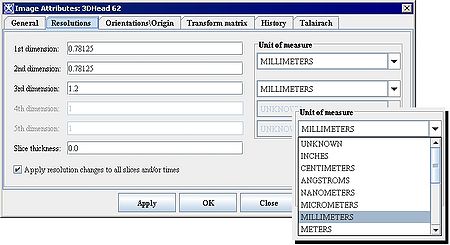Modifying image resolutions
Jump to navigation
Jump to search
Modifying image resolutions
According to Wikipedia, "Image resolution is an umbrella term that describes the detail an image holds. The term applies to raster digital images, film images, and other types of images. Higher resolution means more image detail."
To modify an image resolution in MIPAV
- Open an image. See: Opening and loading image files.
- Select Image > Attributes > Edit attributes in the MIPAV window. The Image Attributes dialog box opens.
- Click Resolutions. The Resolution page appears.
- Modify the resolutions.
- Click Apply.
- Click OK or Close when complete. The window closes.